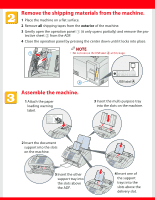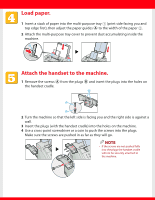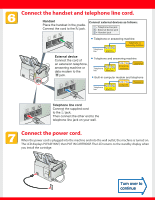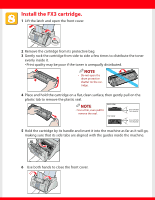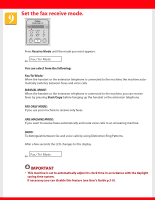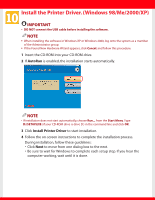Canon FAXPHONE L75 Setup Instructions for FAXPHONE L75 - Page 7
Install the Printer Driver. Windows 98/Me/2000/XP - driver windows 7
 |
View all Canon FAXPHONE L75 manuals
Add to My Manuals
Save this manual to your list of manuals |
Page 7 highlights
Install the Printer Driver. (Windows 98/Me/2000/XP) IMPORTANT • DO NOT connect the USB cable before installing the software. NOTE • When installing the software in Windows XP or Windows 2000, log onto the system as a member of the Administrator group. • If the Found New Hardware Wizard appears, click Cancel, and follow this procedure. 1 Insert the CD-ROM into your CD-ROM drive. 2 If AutoRun is enabled, the installation starts automatically. NOTE • If installation does not start automatically, choose Run... from the Start Menu. Type D:\SETUP.EXE (if your CD-ROM drive is drive D:) in the command line and click OK. 3 Click Install Printer Driver to start installation. 4 Follow the on-screen instructions to complete the installation process. During installation, follow these guidelines: • Click Next to move from one dialog box to the next. • Be sure to wait for Windows to complete each setup step. If you hear the computer working, wait until it is done.