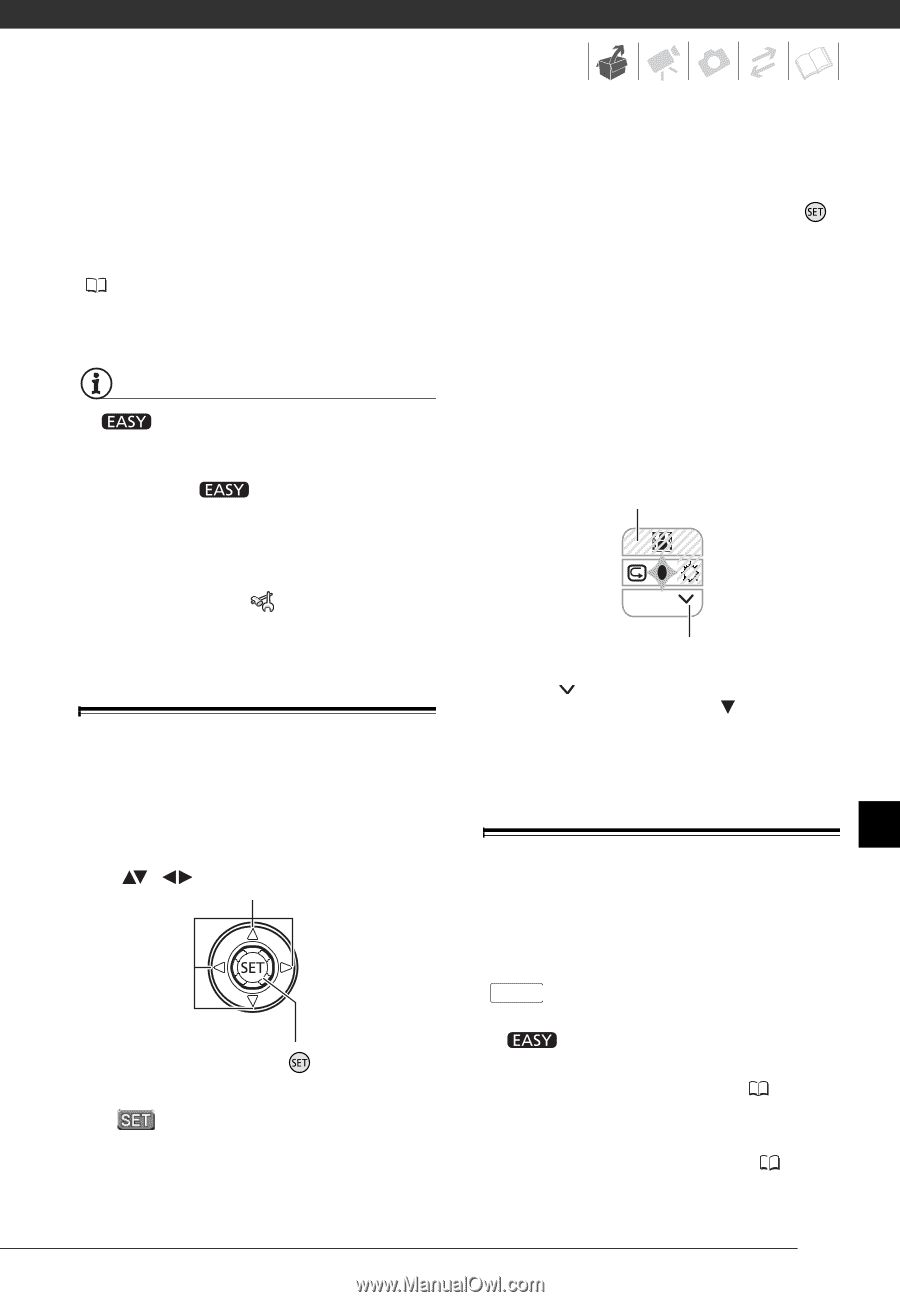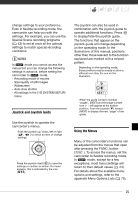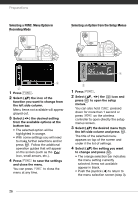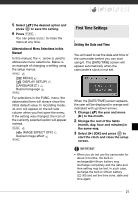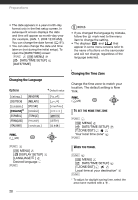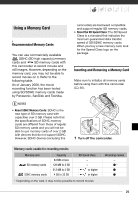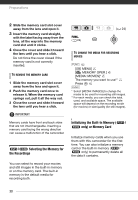Canon FS10 FS11, FS10, and FS100 Instruction Manual - Page 25
Joystick and Joystick Guide, Using the Menus, NOTES
 |
UPC - 013803092523
View all Canon FS10 manuals
Add to My Manuals
Save this manual to your list of manuals |
Page 25 highlights
change settings to your preference. Even in flexible recording mode, the camcorder can help you with the settings. For example, you can use the Special Scene recording programs ( 42) to set at once all the optimal settings to match special recording conditions. NOTES In mode you cannot access the menus but you can change the following settings in advance, before setting the camcorder to mode. - Recording mode of movies - Size/quality of still images - Widescreen - Auto slow shutter - All settings in the [ SYSTEM SETUP] menu Joystick and Joystick Guide Use the joystick to operate the camcorder's menus. Push the joystick up, down, left or right ( , ) to select an item or change settings. Press the joystick itself ( ) to save the settings or confirm an action. On menu screens, this is indicated by the icon ( ). The joystick can also be used in combination with the joystick guide to operate additional functions. Press to display/hide the joystick guide. The functions that appear on the joystick guide will change depending on the operating mode. In the illustrations of this manual, positions other than those relevant to the function explained are marked with a striped pattern. Depending on the operating mode, these positions may be empty or show a different icon than the one on the illustration. NEXT When the guide contains multiple "pages", [NEXT] and the page number icon ( ) will appear at the bottom position. Push the joystick ( ) toward [NEXT] to display the next "page" of the guide. Using the Menus Many of the camcorder's functions can be adjusted from the menus that open after pressing the FUNC. button ( FUNC. ). To access the menus, set the camcorder to flexible recording mode. In mode, except for a few exceptions, most menu settings will return to their default values ( 24). For details about the available menu options and settings, refer to the appendix Menu Options Lists ( 75). 25