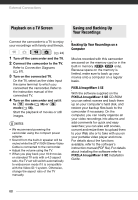Canon FS100 FS11, FS10, and FS100 Instruction Manual - Page 73
Transferring Still Images, Automatic Transfer Options, Manual Transfer Options - user instructions
 |
UPC - 013803092530
View all Canon FS100 manuals
Add to My Manuals
Save this manual to your list of manuals |
Page 73 highlights
NOTES • We recommend powering the camcorder using the compact power adapter. • Refer also to the computer's instruction manual. • Users of Windows Vista, Windows XP and Mac OS X: Your camcorder is equipped with the standard Picture Transfer Protocol (PTP) allowing you to transfer still images (JPEG only) simply by connecting the camcorder to a computer using the USB cable without having to install the supplied software. • If you have no intention to use the optional DW-100 DVD Burner, you can set [USB SETTING] to [ PC/PRINTER] ( 80) so the selection screen does not appear every time you connect the camcorder to a computer. • Depending on the number of images on the memory card (Windows: 1,800 images or more; Macintosh: 1,000 images or more), you may not be able to transfer images to a computer. Try using a card reader. • Disconnect the USB cable before changing the mode dial. Transferring Still Images [ TRANSFER ORDERS] Transfers still images marked with transfer orders ( 74). Manual Transfer Options You can select the still image(s) to transfer. [ SELECT & TRANSFER] Select the still image(s) to transfer. [ WALLPAPER] Select a still image and set it as your computer's desktop background. ( 24) Automatic Transfer Options All the relevant still images will be transferred to the computer in one batch and their thumbnails will be displayed on the computer. [ ALL IMAGES] Transfers all still images. [ NEW IMAGES] Transfers only those still images that have not yet been transferred to the computer. AUTOMATIC TRANSFER OPTIONS Select ( ) a transfer option and press . • The camcorder returns to the transfer menu once the transfer is completed. • To cancel the transfer, select ( ) [CANCEL] and press , or press FUNC. . 73