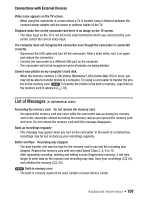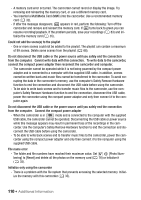Canon FS400 Silver FS40 / FS400 Instruction Manual - Page 107
List of Messages
 |
View all Canon FS400 Silver manuals
Add to My Manuals
Save this manual to your list of manuals |
Page 107 highlights
Connections with External Devices Video noise appears on the TV screen. - When using the camcorder in a room where a TV is located, keep a distance between the compact power adapter and the power or antenna cables of the TV. Playback looks fine on the camcorder but there is no image on the TV screen. - The video input on the TV is not set to the video terminal to which you connected the camcorder. Select the correct video input. The computer does not recognize the camcorder even though the camcorder is connected correctly. - Disconnect the USB cable and turn off the camcorder. After a short while, turn it on again and restore the connection. - Connect the camcorder to a different USB port on the computer. - The camcorder will not be recognized while all photos are being deleted. Cannot save photos on my computer's hard disk. - When the memory contains 2,500 photos (Windows)/1,000 photos (Mac OS) or more, you may not be able to transfer photos to a computer. Try using a card reader to transfer the pho- tos on the memory card. To transfer the photos in the built-in memory, copy them to the memory card in advance ( 78). List of Messages (in alphabetical order) Accessing the memory card. Do not remove the memory card. - You opened the memory card slot cover while the camcorder was accessing the memory card or the camcorder started accessing the memory card as you opened the memory card slot cover. Do not remove the memory card until this message disappears. Back up recordings regularly - This message may appear when you turn on the camcorder. In the event of a malfunction, recordings may be lost so back up your recordings regularly. Buffer overflow. Recording was stopped. - The data transfer rate was too high for the memory card in use and the recording was stopped. Replace the memory card with one rated Speed Class 2, 4, 6 or 10. - After repeatedly recording, deleting and editing scenes (fragmented memory), it will take longer to write data on the memory and recording may stop. Save your recordings ( 83) and initialize the memory ( 35). Built-in memory error - The built-in memory could not be read. Contact a Canon Service Center. Additional Information Š 107