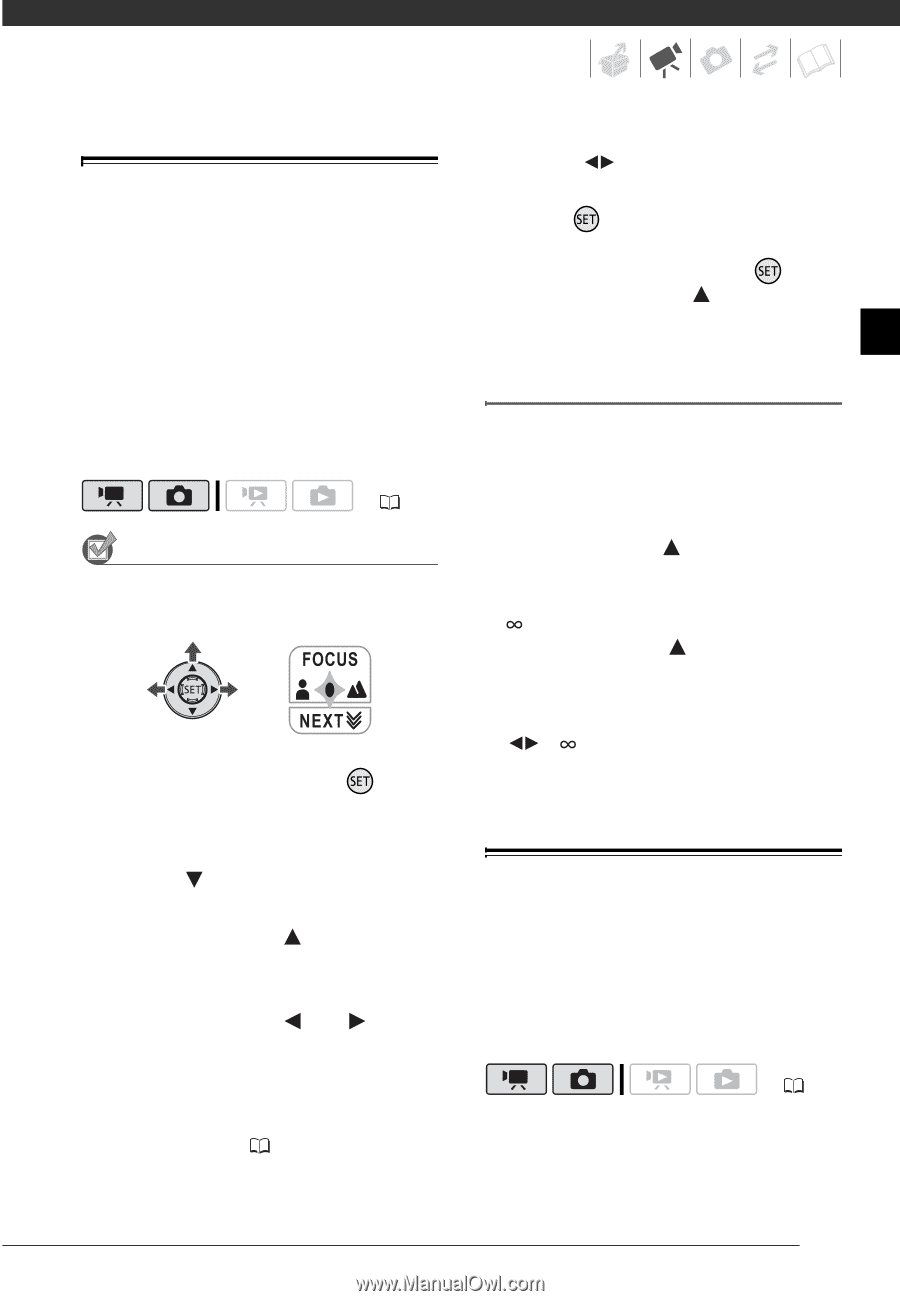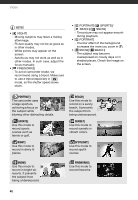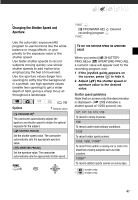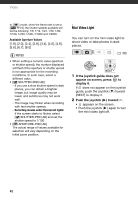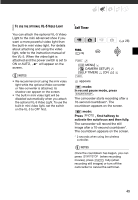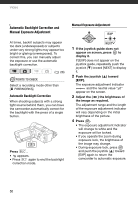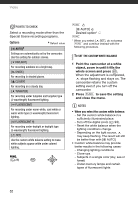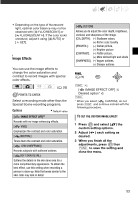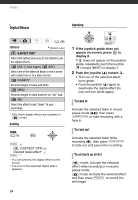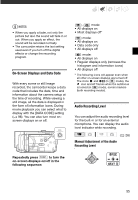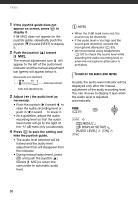Canon HF11 VIXIA HF11 Instruction Manual - Page 51
Manual Focus Adjustment, White Balance, Infinity Focus
 |
UPC - 013803096798
View all Canon HF11 manuals
Add to My Manuals
Save this manual to your list of manuals |
Page 51 highlights
Manual Focus Adjustment Autofocus may not work well on the following subjects. In such case, focus manually. • Reflective surfaces • Subjects with low contrast or without vertical lines • Fast moving subjects • Through wet windows • Night scenes ( 26) POINTS TO CHECK Adjust the zoom before you start the procedure. 1 If the joystick guide does not appear on screen, press to display it. If [FOCUS] does not appear on the joystick guide, repeatedly push the joystick ( ) toward [NEXT] to display it. 2 Push the joystick ( ) toward [FOCUS]. "MF" appears. 3 Push the joystick ( ) or ( ) once to verify if the image is focused. The center of the screen will be magnified to help you focus more easily. You can also turn off the focus assist function ( 94). 4 Adjust ( ) the focus as necessary. 5 Press . • The focus will be locked. • During focus lock, press and push the joystick ( ) toward [FOCUS] again to return the camcorder to autofocus. Infinity Focus Use this function when you wish to focus on faraway subjects such as mountains or fireworks. Instead of step 2 in the previous procedure: Push the joystick ( ) toward [FOCUS] and hold it for more than 2 seconds. • appears. • Push the joystick ( ) toward [FOCUS] again to return the camcorder to autofocus. • If you operate the zoom or joystick ( ), changes to "MF" and the camcorder returns to manual focus. White Balance The white balance function helps you to accurately reproduce colors under different lighting conditions so that white objects will always look truly white in your recordings. ( 26) 51