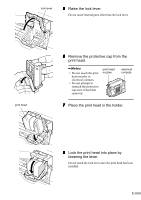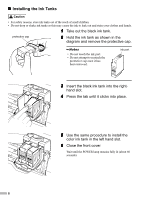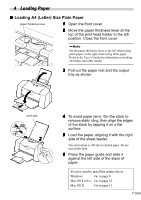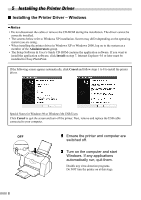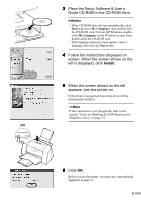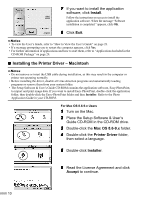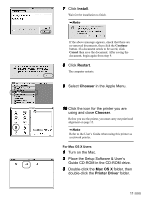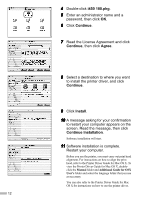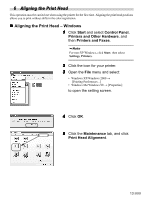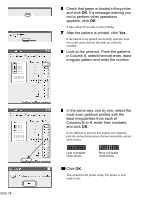Canon I450 i450 Quick Start Guide - Page 12
Installing the Printer Driver - Macintosh - driver mac
 |
UPC - 013803025361
View all Canon I450 manuals
Add to My Manuals
Save this manual to your list of manuals |
Page 12 highlights
7 If you want to install the application software, click Install. Follow the instructions on screen to install the application software. When the message "Software installation is completed." appears, click OK. 8 Click Exit. • To view the User's Guide, refer to "How to View the User's Guide" on page 23. • If a message prompting you to restart the computer appears, click Yes. • For further information of applications and how to start them, refer to "Applications Included in the CD-ROM Package" on page 24. „ Installing the Printer Driver - Macintosh • Do not remove or insert the USB cable during installation, as this may result in the computer or printer not operating normally. • Before installing the driver, disable all virus detection programs and automatically loading programs or remove them from your system folder. • The Setup Software & User's Guide CD-ROM contains the application software, Easy-PhotoPrint, to import and print image data. If you want to install Easy-PhotoPrint, double-click the application folder, then double-click the Easy-PhotoPrint folder and then Installer. Refer to the Photo Application Guide in your CD-ROM. For Mac OS 8.6-9.x Users 1 Turn on the Mac. 2 Place the Setup Software & User's Guide CD-ROM in the CD-ROM drive. 3 Double-click the Mac OS 8.6-9.x folder. 4 Double-click the Printer Driver folder, then select a language. 5 Double-click Installer. 6 Read the License Agreement and click Accept to continue. 10