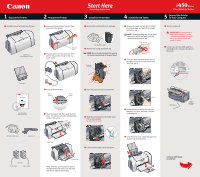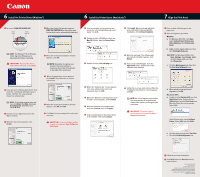Canon I450 i450 Easy Setup Instructions
Canon I450 - i 450 Color Inkjet Printer Manual
 |
UPC - 013803025361
View all Canon I450 manuals
Add to My Manuals
Save this manual to your list of manuals |
Canon I450 manual content summary:
- Canon I450 | i450 Easy Setup Instructions - Page 1
Jet Printer 2 Prepare the Printer 1 Remove all shipping tape from the front and sides of the printer. Shipping Tape 2 Plug the power cord into the back of the printer and connect the other end to a power outlet. Start Here Easy Setup Instructions 3 Install the Print Head 4 Install the Ink Tanks - Canon I450 | i450 Easy Setup Instructions - Page 2
"i450 Setup Software & User's Guide" CD-ROM. 8 Click Install. When a message asking for your confirmation to proceed with the installation, click Continue Installation. 2 Double-click the CD-ROM icon, then the Mac OS X folder, then the Printer Driver folder. NOTE: For Windows® XP or Windows 2000

i
450
Series
Color Bubble Jet Printer
Start Here
Easy Setup Instructions
Carefully remove all items from the box.
i
450 Series
Color Bubble Jet Printer
Documentation
and Software Kit
Power Cord
i
450 Series Print Head
Paper Rest
Ink Tanks
BCI-24 Black
BCI-24 Color
Open the output tray, then open the front
cover. The print head holder automatically
moves to the center.
Press the Power button.
Plug the power cord into the back of the
printer and connect the other end to a
power outlet.
Remove all shipping tape from the front
and sides of the printer.
Write down the serial number located to
the right of the print head. You will need
this later to register the product.
Power
Lamp
Power
Button
Serial number
Output Tray
Shipping
Tape
Remove the black ink tank (BCI-24 Black)
from its package and pull off the orange
protective cap.
NOTE:
To avoid spilling ink, do not touch
the bottom of the tank once you have
removed the protective cap.
Insert the black ink tank into the slot on
the right, then push in until the ink tank
locks into place.
Close the front cover, attach the paper rest
and pull out the output tray.
Protective cap
Click
Repeat the procedure for the color ink
tank (BCI-24 Color), inserting it into the
remaining slot.
Continue with Step 6
on side two.
USB Cable
USB Port
IMPORTANT:
Be sure printer is
off before continuing, or the
computer will attempt to install
the printer driver before the
printer is ready.
Connect one end of a USB cable (not
included) to the computer, the other to
the printer.
Turn the printer off.
Remove the print head from its package.
NOTE:
Do not touch the electrical contacts
on the back and bottom of the print head.
Raise the gray lock lever on the printer.
Slide the print head into the holder until
it is securely seated.
Do not press it down.
Lower the lever until it locks into place.
Remove the orange protective cap.
Electrical
contacts
Tear at notch to open
1
2
3
4
1
5
4
3
1
2
1
2
3
4
1
2
2
Prepare the Printer
1
Unpack the Printer
3
Install the Print Head
4
Install the Ink Tanks
5
Connect the Printer
To Your Computer