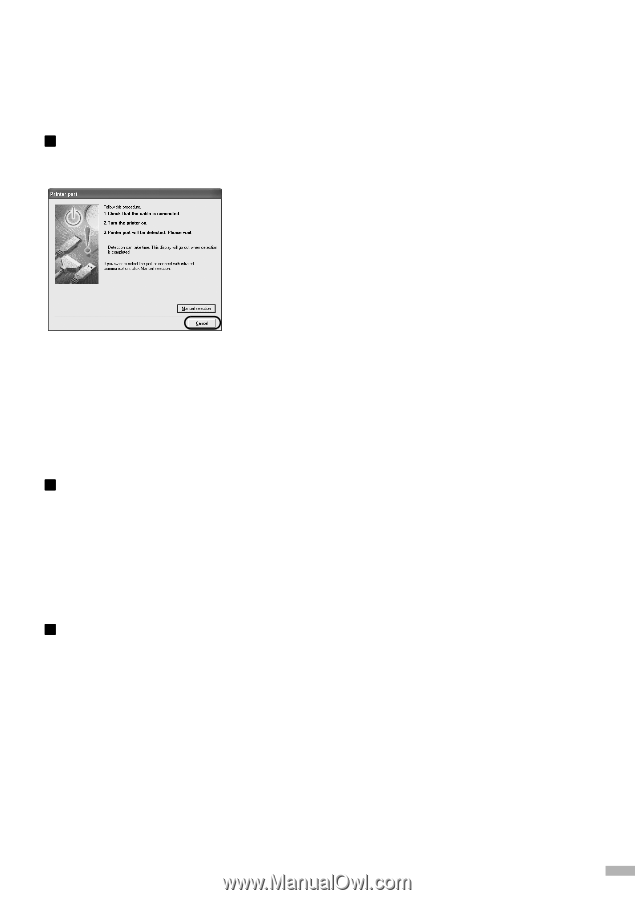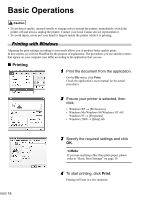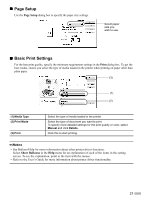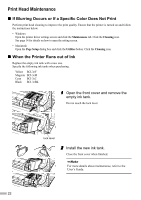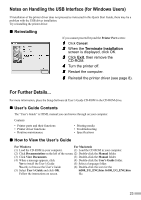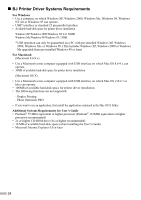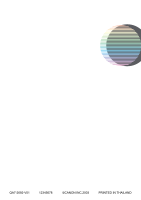Canon I6100 Quick Start Guide - Page 25
Notes on Handling the USB Interface for Windows Users - troubleshooting
 |
View all Canon I6100 manuals
Add to My Manuals
Save this manual to your list of manuals |
Page 25 highlights
Notes on Handling the USB Interface (for Windows Users) If installation of the printer driver does not proceed as instructed in this Quick Start Guide, there may be a problem with the USB driver installation. Try reinstalling the printer driver. „ Reinstalling If you cannot proceed beyond the Printer Port screen: 1 Click Cancel. 2 When the Terminate Installation screen is displayed, click OK. 3 Click Exit, then remove the CD-ROM. 4 Turn the printer off. 5 Restart the computer. 6 Reinstall the printer driver (see page 8). For Further Details... For more information, place the Setup Software & User's Guide CD-ROM in the CD-ROM drive. „ User's Guide Contents The "User's Guide" is HTML manual you can browse through on your computer. Contents • Printer parts and their functions • Printer driver functions • Routine maintenance • Printing media • Troubleshooting • Specifications „ How to View the User's Guide For Windows For Macintosh (1) Load the CD-ROM in your computer. (1) Load the CD-ROM in your computer. (2) Click Documentation on the left of the screen. (2) Double-click the Manual folder. (3) Click View Documents. (3) Double-click the Manual folder. (4) When a message appears, click (4) Double-click the User's Guide folder. Yes-to install the User's Guide (5) Select a language folder. No-only to browse the User's Guide (6) Double-click the icon for the (5) Select User's Guide and click OK. i6500_UG_ENG.htm /i6100_UG_ENG.htm Follow the instructions on screen. file. 23