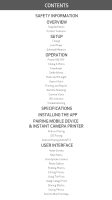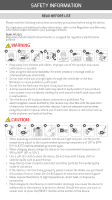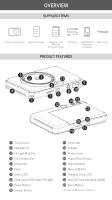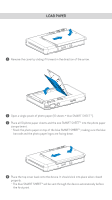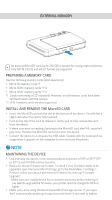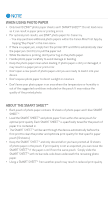Canon IVY CLIQ Instant Camera Printer App IVY CLIQ User Manual - Page 6
Load Paper
 |
View all Canon IVY CLIQ Instant Camera Printer App manuals
Add to My Manuals
Save this manual to your list of manuals |
Page 6 highlights
LOAD PAPER 1 Remove the cover by sliding if forward in the direction of the arrow. 2 Open a single pouch of photo paper (10 sheets + blue SMART SHEET™). 3 Place all 10 photo paper sheets and the one SMART SHEET™ into the photo paper compartment. − Stack the photo paper on top of the blue SMART SHEET™, making sure the blue barcode and the photo paper logos are facing down. 4 Place the top cover back onto the device. It should click into place when closed properly. − The blue SMART SHEET™ will be sent through the device automatically before the first print.

LOAD PAPER
Remove the cover by sliding if forward in the direction of the arrow.
1
Open a single pouch of photo paper (10 sheets + blue SMART SHEET™).
3
2
Place all 10 photo paper sheets and the one SMART SHEET™ into the photo paper
compartment.
± Stack the photo paper on top of the blue SMART SHEET™, making sure the blue
barcode and the photo paper logos are facing down.
4
Place the top cover back onto the device. It should click into place when closed
properly.
± The blue SMART SHEET™ will be sent through the device automatically before
the first print.