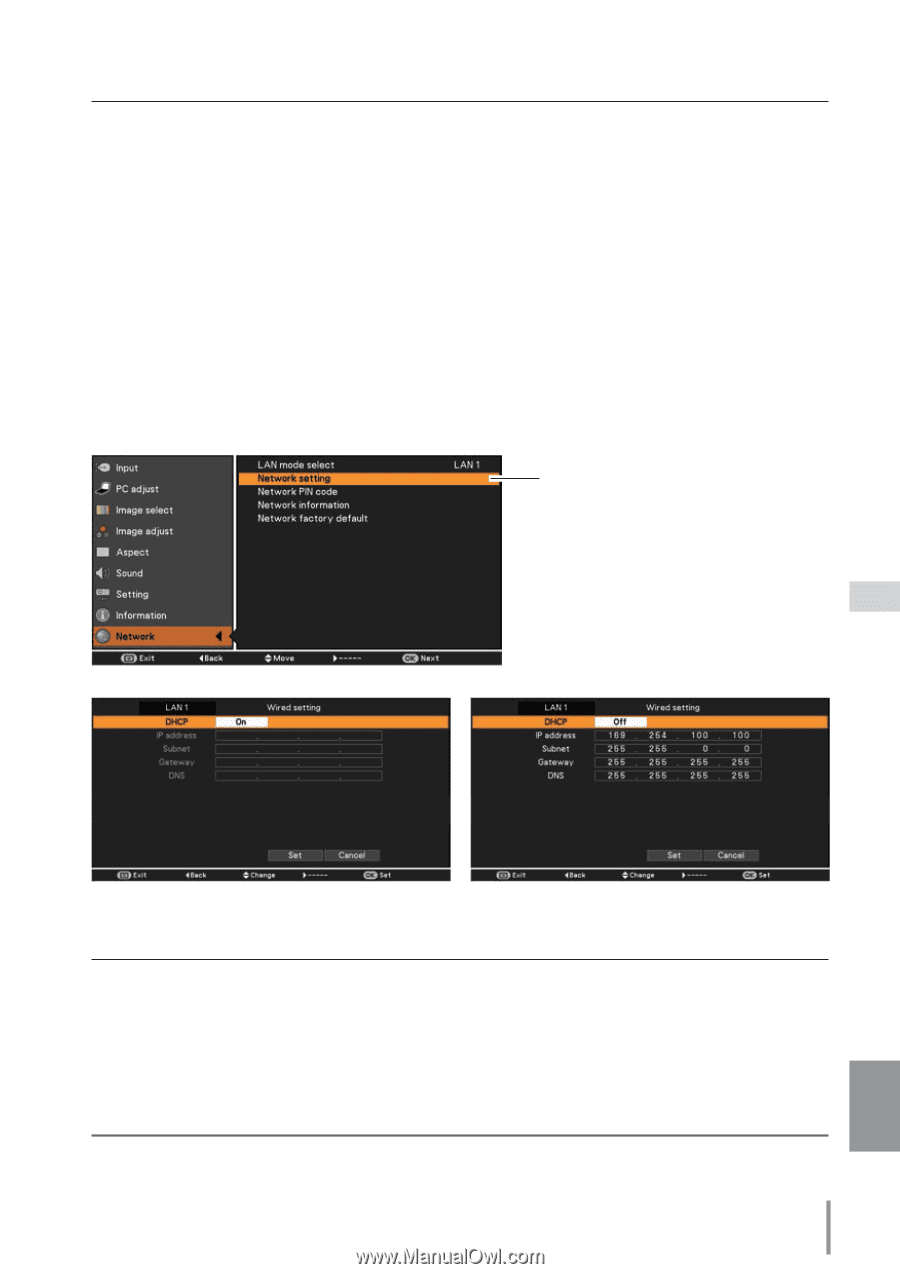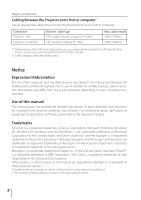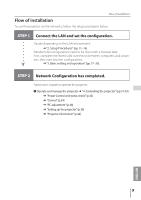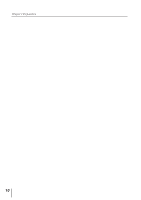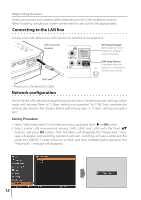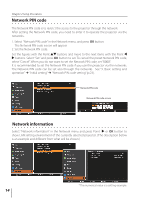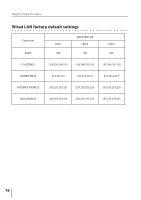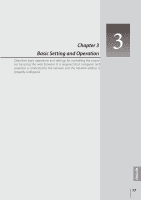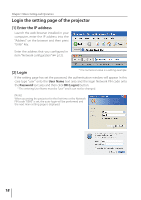Canon LV-8225 LV-7290 Network Set-up and Operation User's Manual - Page 13
ENGLISH, button in a row where you want to adjust, and adjust the s with the Point
 |
View all Canon LV-8225 manuals
Add to My Manuals
Save this manual to your list of manuals |
Page 13 highlights
Network configuration 3. Select "Network setting" in the Network menu and press OK button, and then the LAN setting screen will appear and selected LAN settings will be displayed. Adjust each item to the setting environment. Consult your system administrator about the detailed settings. Press OK button in a row where you want to adjust, and adjust the figures with the Point ed buttons and move among the items with the Point 7 8 buttons, and then press OK button to fix. Move to the next row with the Point ed buttons to adjust. 4. After completing all the settings, select "Set" and press OK button. Now, all procedures have been done. To cancel the adjusted settings, select "Cancel" and press OK button. You can confirm the LAN settings you have made from "Network information" (p.14). In such cases that the LAN cannot be connected, see this screen. Network setting DHCP: On DHCP: Off * The numerical value is a setting example. Item Description DHCP Sets DHCP function On or Off. When you setup the network setting manually, select "Off". When it is set On, IP address, Subnet, Gateway and DNS are automatically set according to your network environment *1. IP address Sets IP address of the projector Subnet Sets Subnet mask according to your network environment. Gateway*2 Sets IP address of the default gateway (Router) DNS*3 Sets IP address of the DNS server. *1 Set "On" only when the DHCP server is available on your network environment. *2 Set [255.255.255.255] if the network does not provide the gateway (router). *3 Set [255.255.255.255] if you do not use the function E-mail alert. 13 ENGLISH