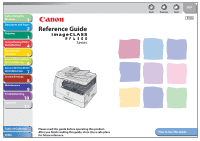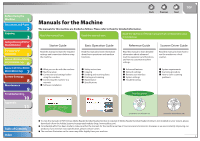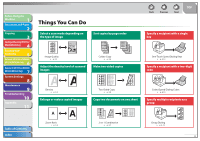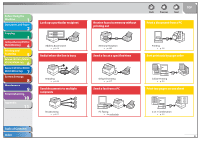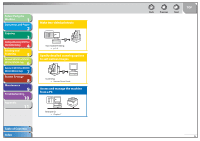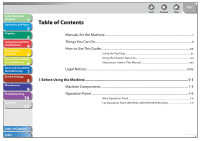Canon MF6590 imageCLASS MF6500 Series Reference Guide
Canon MF6590 - ImageCLASS B/W Laser Manual
 |
UPC - 013803082043
View all Canon MF6590 manuals
Add to My Manuals
Save this manual to your list of manuals |
Canon MF6590 manual content summary:
- Canon MF6590 | imageCLASS MF6500 Series Reference Guide - Page 1
4 Printing and Scanning 5 Network (MF6595cx/MF6595/ 6 MF6590/MF6540 Only) Remote UI (MF6595cx/MF6595/ 7 MF6590/MF6540 Only) System Settings 8 Maintenance 9 Troubleshooting 10 Appendix 11 Reference Guide Series Table of Contents Index Please read this guide before operating this product - Canon MF6590 | imageCLASS MF6500 Series Reference Guide - Page 2
instructions ˔ Copying ˔ Sending and receiving faxes ˔ Printing and scanning ˔ Maintenance ˔ Specifications Reference Guide Read this manual to learn detailed information about advanced machine operations and functions, and how to customize machine settings. Scanner Driver Guide Read this manual - Canon MF6590 | imageCLASS MF6500 Series Reference Guide - Page 3
/MF6595/ 6 MF6590/MF6540 Only) Remote UI (MF6595cx/MF6595/ 7 MF6590/MF6540 Only) System Settings 8 Maintenance 9 Troubleshooting 10 Appendix 11 Things You Can Do Select a scan mode depending on the type of image Sort copies by page order Image Quality → p. 3-3 Adjust the density level of - Canon MF6590 | imageCLASS MF6500 Series Reference Guide - Page 4
and Paper 2 Copying 3 Sending and Receiving (MF6595cx/ MF6595/MF6590 Only) 4 Printing and Scanning 5 Network (MF6595cx/MF6595/ 6 MF6590/MF6540 Only) Remote UI (MF6595cx/MF6595/ 7 MF6590/MF6540 Only) System Settings 8 Maintenance 9 Troubleshooting 10 Appendix 11 Look up a particular - Canon MF6590 | imageCLASS MF6500 Series Reference Guide - Page 5
/MF6540 Only) Remote UI (MF6595cx/MF6595/ 7 MF6590/MF6540 Only) System Settings 8 Maintenance 9 Troubleshooting 10 Appendix 11 Make two-sided printouts Two-Sided Printing → p. 5-4 Specify detailed scanning options to suit various images Scanning → Scanner Driver Guide Access and manage the - Canon MF6590 | imageCLASS MF6500 Series Reference Guide - Page 6
/MF6595/ 6 MF6590/MF6540 Only) Remote UI (MF6595cx/MF6595/ 7 MF6590/MF6540 Only) System Settings 8 Maintenance 9 Troubleshooting 10 Appendix 11 Table of Contents Back Previous Next TOP Manuals for the Machine...i Things You Can Do...ii How to Use This Guide ...xx Using the Top Page...xx - Canon MF6590 | imageCLASS MF6500 Series Reference Guide - Page 7
System Settings 8 Maintenance 9 Troubleshooting 10 Appendix 11 Table of Contents Index Back Previous Next TOP LCD (Standby Mode)...1-10 Copy Mode...1-10 Fax Mode (MF6595cx/MF6595/MF6590 Only 1-10 Scan Mode...1-10 Toner Cartridge...1-11 Maintaining the Toner Cartridge 1-12 Telephone Line - Canon MF6590 | imageCLASS MF6500 Series Reference Guide - Page 8
and Paper 2 Copying 3 Sending and Receiving (MF6595cx/ MF6595/MF6590 Only) 4 Printing and Scanning 5 Network (MF6595cx/MF6595/ 6 MF6590/MF6540 Only) Remote UI (MF6595cx/MF6595/ 7 MF6590/MF6540 Only) System Settings 8 Maintenance 9 Troubleshooting 10 Appendix 11 Back Previous Next - Canon MF6590 | imageCLASS MF6500 Series Reference Guide - Page 9
/ 6 MF6590/MF6540 Only) Remote UI (MF6595cx/MF6595/ 7 MF6590/MF6540 Only) System Settings 8 Maintenance 9 Troubleshooting 10 Appendix 11 Back Previous Next TOP 3 Copying ...3-1 Basic Copying Method ...3-2 Scan Settings ...3-3 Image Quality...3-3 Density ...3-3 Zoom Ratio...3-4 Advanced - Canon MF6590 | imageCLASS MF6500 Series Reference Guide - Page 10
7 MF6590/MF6540 Only) System Settings 8 Maintenance 9 Troubleshooting 10 Appendix 11 Back Previous Next TOP 4 Sending and Receiving (MF6595cx/MF6595/MF6590 Only 4-1 Basic Sending Method ...4-4 Scan Settings ...4-5 Image Quality...4-5 Density ...4-5 Storing/Editing Address Book 4-6 Storing - Canon MF6590 | imageCLASS MF6500 Series Reference Guide - Page 11
) 4 Printing and Scanning 5 Network (MF6595cx/MF6595/ 6 MF6590/MF6540 Only) Remote UI (MF6595cx/MF6595/ 7 MF6590/MF6540 Only) System Settings 8 Maintenance 9 Troubleshooting 10 Appendix 11 Table of Contents Index Back Previous Next TOP Manual Sending ...4-15 Direct Sending ...4-16 - Canon MF6590 | imageCLASS MF6500 Series Reference Guide - Page 12
Only) Remote UI (MF6595cx/MF6595/ 7 MF6590/MF6540 Only) System Settings 8 Maintenance 9 Troubleshooting 10 Appendix 11 Table of Contents Index Back Previous Next TOP Receiving Features...4-24 FaxTel: Optional Settings 4-24 DRPD: Optional Settings 4-25 Manual Reception...4-25 Memory - Canon MF6590 | imageCLASS MF6500 Series Reference Guide - Page 13
and Paper 2 Copying 3 Sending and Receiving (MF6595cx/ MF6595/MF6590 Only) 4 Printing and Scanning 5 Network (MF6595cx/MF6595/ 6 MF6590/MF6540 Only) Remote UI (MF6595cx/MF6595/ 7 MF6590/MF6540 Only) System Settings 8 Maintenance 9 Troubleshooting 10 Appendix 11 Back Previous Next - Canon MF6590 | imageCLASS MF6500 Series Reference Guide - Page 14
and Paper 2 Copying 3 Sending and Receiving (MF6595cx/ MF6595/MF6590 Only) 4 Printing and Scanning 5 Network (MF6595cx/MF6595/ 6 MF6590/MF6540 Only) Remote UI (MF6595cx/MF6595/ 7 MF6590/MF6540 Only) System Settings 8 Maintenance 9 Troubleshooting 10 Appendix 11 Table of Contents Index - Canon MF6590 | imageCLASS MF6500 Series Reference Guide - Page 15
and Paper 2 Copying 3 Sending and Receiving (MF6595cx/ MF6595/MF6590 Only) 4 Printing and Scanning 5 Network (MF6595cx/MF6595/ 6 MF6590/MF6540 Only) Remote UI (MF6595cx/MF6595/ 7 MF6590/MF6540 Only) System Settings 8 Maintenance 9 Troubleshooting 10 Appendix 11 Back Previous Next - Canon MF6590 | imageCLASS MF6500 Series Reference Guide - Page 16
and Paper 2 Copying 3 Sending and Receiving (MF6595cx/ MF6595/MF6590 Only) 4 Printing and Scanning 5 Network (MF6595cx/MF6595/ 6 MF6590/MF6540 Only) Remote UI (MF6595cx/MF6595/ 7 MF6590/MF6540 Only) System Settings 8 Maintenance 9 Troubleshooting 10 Appendix 11 Back Previous Next - Canon MF6590 | imageCLASS MF6500 Series Reference Guide - Page 17
and Paper 2 Copying 3 Sending and Receiving (MF6595cx/ MF6595/MF6590 Only) 4 Printing and Scanning 5 Network (MF6595cx/MF6595/ 6 MF6590/MF6540 Only) Remote UI (MF6595cx/MF6595/ 7 MF6590/MF6540 Only) System Settings 8 Maintenance 9 Troubleshooting 10 Appendix 11 Back Previous Next - Canon MF6590 | imageCLASS MF6500 Series Reference Guide - Page 18
TOP 10 Troubleshooting ...10-1 Clearing Jams ...10-3 Document Jams...10-3 Paper Jams...10-5 LCD Messages...10-9 Error Codes (MF6595cx/MF6595/MF6590 Only 10-14 If is displayed 10-17 Re-loading the Paper...10-17 Changing the Paper Size Setting 10-17 General Problems...10-19 - Canon MF6590 | imageCLASS MF6500 Series Reference Guide - Page 19
/MF6595/ 7 MF6590/MF6540 Only) System Settings 8 Maintenance 9 Troubleshooting 10 Appendix 11 Back Previous Next TOP Copying Problems ...10-32 Printing Problems ...10-35 Telephone Problems (MF6595cx/MF6595/MF6590 Only 10-39 Network Problems (MF6595cx/MF6595/MF6590/MF6540 Only 10-40 If - Canon MF6590 | imageCLASS MF6500 Series Reference Guide - Page 20
8 Maintenance 9 Troubleshooting 10 Appendix 11 Table of Contents Index Back Previous Next TOP Setting Menu ...11-5 COMMON SETTINGS ...11-5 COPY SETTINGS ...11-10 FAX SETTINGS (MF6595cx/MF6595/MF6590 Only 11-12 ADDRESS BOOK SET. (MF6595cx/MF6595/MF6590 Only 11-19 PRINTER SETTINGS...11-22 - Canon MF6590 | imageCLASS MF6500 Series Reference Guide - Page 21
MF6595/MF6590 Only) 4 Printing and Scanning 5 Network (MF6595cx/MF6595/ 6 MF6590/MF6540 Only) Remote UI (MF6595cx/MF6595/ 7 MF6590/MF6540 Only) System Settings 8 Maintenance 9 Troubleshooting 10 Appendix 11 How to Use This Guide ˙ Using the Top Page Before Using the Machine 1 Document - Canon MF6590 | imageCLASS MF6500 Series Reference Guide - Page 22
and Paper 2 Copying 3 Sending and Receiving (MF6595cx/ MF6595/MF6590 Only) 4 Printing and Scanning 5 Network (MF6595cx/MF6595/ 6 MF6590/MF6540 Only) Remote UI (MF6595cx/MF6595/ 7 MF6590/MF6540 Only) System Settings 8 Maintenance 9 Troubleshooting 10 Appendix 11 ˙ Using the Chapter - Canon MF6590 | imageCLASS MF6500 Series Reference Guide - Page 23
/MF6595/ 6 MF6590/MF6540 Only) Remote UI (MF6595cx/MF6595/ 7 MF6590/MF6540 Only) System Settings 8 Maintenance 9 Troubleshooting 10 Appendix 11 ˙ Illustrations Used in This Manual Back Previous Next TOP The model imageCLASS MF6595 (without optional cassette) is used for illustration - Canon MF6590 | imageCLASS MF6500 Series Reference Guide - Page 24
MF6595cx/MF6595/ 7 MF6590/MF6540 Only) System Settings 8 Maintenance 9 Troubleshooting 10 Appendix 11 Back Previous Next TOP The following symbols are used throughout the manuals to avoid minor difficulties. In addition, this guide uses distinctive notations to identify keys and information - Canon MF6590 | imageCLASS MF6500 Series Reference Guide - Page 25
/MF6540 Only) Remote UI (MF6595cx/MF6595/ 7 MF6590/MF6540 Only) System Settings 8 Maintenance 9 Troubleshooting 10 Appendix 11 Back Previous Next TOP Legal Notices Trademarks Canon, the Canon logo, imageCLASS, and NetSpot are trademarks of Canon Inc. Microsoft, Windows, Windows Server - Canon MF6590 | imageCLASS MF6500 Series Reference Guide - Page 26
and Paper 2 Copying 3 Sending and Receiving (MF6595cx/ MF6595/MF6590 Only) 4 Printing and Scanning 5 Network (MF6595cx/MF6595/ 6 MF6590/MF6540 Only) Remote UI (MF6595cx/MF6595/ 7 MF6590/MF6540 Only) System Settings 8 Maintenance 9 Troubleshooting 10 Appendix 11 1 Before Using the - Canon MF6590 | imageCLASS MF6500 Series Reference Guide - Page 27
and Paper 2 Copying 3 Sending and Receiving (MF6595cx/ MF6595/MF6590 Only) 4 Printing and Scanning 5 Network (MF6595cx/MF6595/ 6 MF6590/MF6540 Only) Remote UI (MF6595cx/MF6595/ 7 MF6590/MF6540 Only) System Settings 8 Maintenance 9 Troubleshooting 10 Appendix 11 Table of Contents Index - Canon MF6590 | imageCLASS MF6500 Series Reference Guide - Page 28
UI (MF6595cx/MF6595/ 7 MF6590/MF6540 Only) System Settings 8 Maintenance 9 Troubleshooting 10 Appendix 11 Machine Components Table of Contents Index Back Previous Next TOP A ADF (Automatic Document Feeder) Holds documents and feeds them automatically into the scanning area. B Slide guides - Canon MF6590 | imageCLASS MF6500 Series Reference Guide - Page 29
MF6595cx/MF6595/ 7 MF6590/MF6540 Only) System Settings 8 Maintenance 9 Troubleshooting 10 Appendix 11 Table of Contents Index Back Previous Next TOP I Left cover Open this cover when replacing the toner thick/thin type paper stacks. N Slide guides for multi-purpose tray Adjusts to the - Canon MF6590 | imageCLASS MF6500 Series Reference Guide - Page 30
and Paper 2 Copying 3 Sending and Receiving (MF6595cx/ MF6595/MF6590 Only) 4 Printing and Scanning 5 Network (MF6595cx/MF6595/ 6 MF6590/MF6540 Only) Remote UI (MF6595cx/MF6595/ 7 MF6590/MF6540 Only) System Settings 8 Maintenance 9 Troubleshooting 10 Appendix 11 Table of Contents Index - Canon MF6590 | imageCLASS MF6500 Series Reference Guide - Page 31
MF6590 Only) 4 Printing and Scanning 5 Network (MF6595cx/MF6595/ 6 MF6590/MF6540 Only) Remote UI (MF6595cx/MF6595/ 7 MF6590/MF6540 Only) System Settings 8 Maintenance 9 Troubleshooting 10 Appendix 11 Operation Panel ˙ Main Operation Panel ˔ MF6595cx/MF6595/MF6590 ˔ MF6540/MF6520 Table of - Canon MF6590 | imageCLASS MF6500 Series Reference Guide - Page 32
MF6595cx/ MF6595/MF6590 Only) 4 Printing and Scanning 5 Network (MF6595cx/MF6595/ 6 MF6590/MF6540 Only) Remote UI (MF6595cx/MF6595/ 7 MF6590/MF6540 Only) System Settings 8 Maintenance 9 Troubleshooting from the Sleep mode manually. R Power indicator Lights up when the main power is turned - Canon MF6590 | imageCLASS MF6500 Series Reference Guide - Page 33
MF6595cx/ MF6595/MF6590 Only) 4 Printing and Scanning 5 Network (MF6595cx/MF6595/ 6 MF6590/MF6540 Only) Remote UI (MF6595cx/MF6595/ 7 MF6590/MF6540 Only) System Settings 8 Maintenance 9 Troubleshooting you send. c [Image Quality] key Press to select image quality for copying and faxing - Canon MF6590 | imageCLASS MF6500 Series Reference Guide - Page 34
/ MF6595/MF6590 Only) 4 Printing and Scanning 5 Network (MF6595cx/MF6595/ 6 MF6590/MF6540 Only) Remote UI (MF6595cx/MF6595/ 7 MF6590/MF6540 Only) System Settings 8 Maintenance 9 Troubleshooting 10 Appendix 11 ˙ Fax Operation Panel (MF6595cx/MF6595/MF6590 Only) Back Previous Next TOP - Canon MF6590 | imageCLASS MF6500 Series Reference Guide - Page 35
) System Settings 8 Maintenance 9 Troubleshooting 10 Appendix 11 LCD (Standby Mode) ˙ Copy Mode MF6595/MF6590/MF6540/MF6520 1 0 0% A LTR TEXT 01 MF6595cx or MF6595 with the optional cassette 1 0 0% A AUTO TEXT 01 A Zoom ratio B Paper size C Quantity D Density E Image quality Table of - Canon MF6590 | imageCLASS MF6500 Series Reference Guide - Page 36
Only) 4 Printing and Scanning 5 Network (MF6595cx/MF6595/ 6 MF6590/MF6540 Only) Remote UI (MF6595cx/MF6595/ 7 MF6590/MF6540 Only) System Settings 8 Maintenance 9 Troubleshooting 10 Appendix 11 Toner Cartridge The lifetime of the Canon genuine starter toner cartridge which comes with the - Canon MF6590 | imageCLASS MF6500 Series Reference Guide - Page 37
/MF6595/ 6 MF6590/MF6540 Only) Remote UI (MF6595cx/MF6595/ 7 MF6590/MF6540 Only) System Settings 8 Maintenance 9 Troubleshooting 10 Appendix 11 Table of Contents Index ˙ Maintaining the Toner Cartridge ˔ Keep the toner cartridge away from computer screens, disk drives, and floppy disks - Canon MF6590 | imageCLASS MF6500 Series Reference Guide - Page 38
and Paper 2 Copying 3 Sending and Receiving (MF6595cx/ MF6595/MF6590 Only) 4 Printing and Scanning 5 Network (MF6595cx/MF6595/ 6 MF6590/MF6540 Only) Remote UI (MF6595cx/MF6595/ 7 MF6590/MF6540 Only) System Settings 8 Maintenance 9 Troubleshooting 10 Appendix 11 Back Previous Next - Canon MF6590 | imageCLASS MF6500 Series Reference Guide - Page 39
MF6595cx/ MF6595/MF6590 Only) 4 Printing and Scanning 5 Network (MF6595cx/MF6595/ 6 MF6590/MF6540 Only) Remote UI (MF6595cx/MF6595/ 7 MF6590/MF6540 Only) System Settings 8 Maintenance 9 Troubleshooting mode. - To enter the Sleep mode manually, press [Power] on the operation panel. - Canon MF6590 | imageCLASS MF6500 Series Reference Guide - Page 40
and Paper 2 Copying 3 Sending and Receiving (MF6595cx/ MF6595/MF6590 Only) 4 Printing and Scanning 5 Network (MF6595cx/MF6595/ 6 MF6590/MF6540 Only) Remote UI (MF6595cx/MF6595/ 7 MF6590/MF6540 Only) System Settings 8 Maintenance 9 Troubleshooting 10 Appendix 11 ˙ Setting Auto Clear - Canon MF6590 | imageCLASS MF6500 Series Reference Guide - Page 41
and Paper 2 Copying 3 Sending and Receiving (MF6595cx/ MF6595/MF6590 Only) 4 Printing and Scanning 5 Network (MF6595cx/MF6595/ 6 MF6590/MF6540 Only) Remote UI (MF6595cx/MF6595/ 7 MF6590/MF6540 Only) System Settings 8 Maintenance 9 Troubleshooting 10 Appendix 11 7. Press [ ] or [ ] to - Canon MF6590 | imageCLASS MF6500 Series Reference Guide - Page 42
and Paper 2 Copying 3 Sending and Receiving (MF6595cx/ MF6595/MF6590 Only) 4 Printing and Scanning 5 Network (MF6595cx/MF6595/ 6 MF6590/MF6540 Only) Remote UI (MF6595cx/MF6595/ 7 MF6590/MF6540 Only) System Settings 8 Maintenance 9 Troubleshooting 10 Appendix 11 2 Document and Paper - Canon MF6590 | imageCLASS MF6500 Series Reference Guide - Page 43
Scanning 5 Network (MF6595cx/MF6595/ 6 MF6590/MF6540 Only) Remote UI (MF6595cx/MF6595/ 7 MF6590/MF6540 Only) System Settings 8 Maintenance 9 Troubleshooting 10 Appendix 11 Document with staples or paper clips attached - Paper printed with a thermal transfer printer - Transparencies 2-2 - Canon MF6590 | imageCLASS MF6500 Series Reference Guide - Page 44
and Paper 2 Copying 3 Sending and Receiving (MF6595cx/ MF6595/MF6590 Only) 4 Printing and Scanning 5 Network (MF6595cx/MF6595/ 6 MF6590/MF6540 Only) Remote UI (MF6595cx/MF6595/ 7 MF6590/MF6540 Only) System Settings 8 Maintenance 9 Troubleshooting 10 Appendix 11 Scanning Area Make sure - Canon MF6590 | imageCLASS MF6500 Series Reference Guide - Page 45
and Paper 2 Copying 3 Sending and Receiving (MF6595cx/ MF6595/MF6590 Only) 4 Printing and Scanning 5 Network (MF6595cx/MF6595/ 6 MF6590/MF6540 Only) Remote UI (MF6595cx/MF6595/ 7 MF6590/MF6540 Only) System Settings 8 Maintenance 9 Troubleshooting 10 Appendix 11 Loading Documents ˙ On - Canon MF6590 | imageCLASS MF6500 Series Reference Guide - Page 46
MF6595cx/ MF6595/MF6590 Only) 4 Printing and Scanning 5 Network (MF6595cx/MF6595/ 6 MF6590/MF6540 Only) Remote UI (MF6595cx/MF6595/ 7 MF6590/MF6540 Only) System Settings 8 Maintenance 9 Troubleshooting 2. Adjust the slide guides to the width of the documents. Table of Contents Index 2-5 - Canon MF6590 | imageCLASS MF6500 Series Reference Guide - Page 47
and Paper 2 Copying 3 Sending and Receiving (MF6595cx/ MF6595/MF6590 Only) 4 Printing and Scanning 5 Network (MF6595cx/MF6595/ 6 MF6590/MF6540 Only) Remote UI (MF6595cx/MF6595/ 7 MF6590/MF6540 Only) System Settings 8 Maintenance 9 Troubleshooting 10 Appendix 11 3. Neatly place the - Canon MF6590 | imageCLASS MF6500 Series Reference Guide - Page 48
MF6595cx/ MF6595/MF6590 Only) 4 Printing and Scanning 5 Network (MF6595cx/MF6595/ 6 MF6590/MF6540 Only) Remote UI (MF6595cx/MF6595/ 7 MF6590/MF6540 Only) System Settings 8 Maintenance 9 Troubleshooting has been printed on using a thermal transfer printer (Do not copy on the reverse side.) - Canon MF6590 | imageCLASS MF6500 Series Reference Guide - Page 49
MF6595cx/ MF6595/MF6590 Only) 4 Printing and Scanning 5 Network (MF6595cx/MF6595/ 6 MF6590/MF6540 Only) Remote UI (MF6595cx/MF6595/ 7 MF6590/MF6540 Only) System Settings 8 Maintenance 9 Troubleshooting designed for laser printers. Canon recommends you to use Canon type transparencies with - Canon MF6590 | imageCLASS MF6500 Series Reference Guide - Page 50
and Paper 2 Copying 3 Sending and Receiving (MF6595cx/ MF6595/MF6590 Only) 4 Printing and Scanning 5 Network (MF6595cx/MF6595/ 6 MF6590/MF6540 Only) Remote UI (MF6595cx/MF6595/ 7 MF6590/MF6540 Only) System Settings 8 Maintenance 9 Troubleshooting 10 Appendix 11 Printable Area The - Canon MF6590 | imageCLASS MF6500 Series Reference Guide - Page 51
MF6595cx/MF6595/ 7 MF6590/MF6540 Only) System Settings 8 Maintenance 9 Troubleshooting 10 Appendix 11 Loading Paper To load paper in the paper cassette, see "Set Up the Machine," in the Starter Guide to set the correct envelope size in the printer driver. (See the online help.) Back Previous - Canon MF6590 | imageCLASS MF6500 Series Reference Guide - Page 52
and Paper 2 Copying 3 Sending and Receiving (MF6595cx/ MF6595/MF6590 Only) 4 Printing and Scanning 5 Network (MF6595cx/MF6595/ 6 MF6590/MF6540 Only) Remote UI (MF6595cx/MF6595/ 7 MF6590/MF6540 Only) System Settings 8 Maintenance 9 Troubleshooting 10 Appendix 11 3. Gently load the stack - Canon MF6590 | imageCLASS MF6500 Series Reference Guide - Page 53
and Paper 2 Copying 3 Sending and Receiving (MF6595cx/ MF6595/MF6590 Only) 4 Printing and Scanning 5 Network (MF6595cx/MF6595/ 6 MF6590/MF6540 Only) Remote UI (MF6595cx/MF6595/ 7 MF6590/MF6540 Only) System Settings 8 Maintenance 9 Troubleshooting 10 Appendix 11 Setting Paper Type and - Canon MF6590 | imageCLASS MF6500 Series Reference Guide - Page 54
and Paper 2 Copying 3 Sending and Receiving (MF6595cx/ MF6595/MF6590 Only) 4 Printing and Scanning 5 Network (MF6595cx/MF6595/ 6 MF6590/MF6540 Only) Remote UI (MF6595cx/MF6595/ 7 MF6590/MF6540 Only) System Settings 8 Maintenance 9 Troubleshooting 10 Appendix 11 Table of Contents Index - Canon MF6590 | imageCLASS MF6500 Series Reference Guide - Page 55
/MF6595/ 6 MF6590/MF6540 Only) Remote UI (MF6595cx/MF6595/ 7 MF6590/MF6540 Only) System Settings 8 Maintenance 9 Troubleshooting 10 Appendix 11 3 Copying Back Previous Next TOP Basic Copying Method 3-2 Scan Settings ...3-3 Image Quality 3-3 Density 3-3 Zoom Ratio 3-4 Advanced Copy - Canon MF6590 | imageCLASS MF6500 Series Reference Guide - Page 56
and Paper 2 Copying 3 Sending and Receiving (MF6595cx/ MF6595/MF6590 Only) 4 Printing and Scanning 5 Network (MF6595cx/MF6595/ 6 MF6590/MF6540 Only) Remote UI (MF6595cx/MF6595/ 7 MF6590/MF6540 Only) System Settings 8 Maintenance 9 Troubleshooting 10 Appendix 11 Basic Copying Method - Canon MF6590 | imageCLASS MF6500 Series Reference Guide - Page 57
and Paper 2 Copying 3 Sending and Receiving (MF6595cx/ MF6595/MF6590 Only) 4 Printing and Scanning 5 Network (MF6595cx/MF6595/ 6 MF6590/MF6540 Only) Remote UI (MF6595cx/MF6595/ 7 MF6590/MF6540 Only) System Settings 8 Maintenance 9 Troubleshooting 10 Appendix 11 Scan Settings Before - Canon MF6590 | imageCLASS MF6500 Series Reference Guide - Page 58
/ MF6595/MF6590 Only) 4 Printing and Scanning 5 Network (MF6595cx/MF6595/ 6 MF6590/MF6540 Only) Remote UI (MF6595cx/MF6595/ 7 MF6590/MF6540 Only) System Settings 8 Maintenance 9 Troubleshooting 10 Appendix 11 Adjusting Manually 1. Press [COPY]. 2. Press [Density] twice to select the - Canon MF6590 | imageCLASS MF6500 Series Reference Guide - Page 59
/MF6590 Only) 4 Printing and Scanning 5 Network (MF6595cx/MF6595/ 6 MF6590/MF6540 Only) Remote UI (MF6595cx/MF6595/ 7 MF6590/MF6540 Only) System Settings 8 Maintenance 9 Troubleshooting 10 Appendix 11 Zoom Designation You can reduce or enlarge images by any copy ratio, in 1% increments - Canon MF6590 | imageCLASS MF6500 Series Reference Guide - Page 60
and Paper 2 Copying 3 Sending and Receiving (MF6595cx/ MF6595/MF6590 Only) 4 Printing and Scanning 5 Network (MF6595cx/MF6595/ 6 MF6590/MF6540 Only) Remote UI (MF6595cx/MF6595/ 7 MF6590/MF6540 Only) System Settings 8 Maintenance 9 Troubleshooting 10 Appendix 11 Advanced Copy Features - Canon MF6590 | imageCLASS MF6500 Series Reference Guide - Page 61
and Paper 2 Copying 3 Sending and Receiving (MF6595cx/ MF6595/MF6590 Only) 4 Printing and Scanning 5 Network (MF6595cx/MF6595/ 6 MF6590/MF6540 Only) Remote UI (MF6595cx/MF6595/ 7 MF6590/MF6540 Only) System Settings 8 Maintenance 9 Troubleshooting 10 Appendix 11 ˙ 2 on 1 Combination - Canon MF6590 | imageCLASS MF6500 Series Reference Guide - Page 62
and Paper 2 Copying 3 Sending and Receiving (MF6595cx/ MF6595/MF6590 Only) 4 Printing and Scanning 5 Network (MF6595cx/MF6595/ 6 MF6590/MF6540 Only) Remote UI (MF6595cx/MF6595/ 7 MF6590/MF6540 Only) System Settings 8 Maintenance 9 Troubleshooting 10 Appendix 11 ˙ Two-Sided Copy Two - Canon MF6590 | imageCLASS MF6500 Series Reference Guide - Page 63
4 Printing and Scanning 5 Network (MF6595cx/MF6595/ 6 MF6590/MF6540 Only) Remote UI (MF6595cx/MF6595/ 7 MF6590/MF6540 Only) System Settings 8 Maintenance 9 Troubleshooting 10 Appendix 11 Paper used to make two-sided copies must conform to the following specifications: - Paper size: LGL and - Canon MF6590 | imageCLASS MF6500 Series Reference Guide - Page 64
and Paper 2 Copying 3 Sending and Receiving (MF6595cx/ MF6595/MF6590 Only) 4 Printing and Scanning 5 Network (MF6595cx/MF6595/ 6 MF6590/MF6540 Only) Remote UI (MF6595cx/MF6595/ 7 MF6590/MF6540 Only) System Settings 8 Maintenance 9 Troubleshooting 10 Appendix 11 1 to 2-Sided You can - Canon MF6590 | imageCLASS MF6500 Series Reference Guide - Page 65
and Paper 2 Copying 3 Sending and Receiving (MF6595cx/ MF6595/MF6590 Only) 4 Printing and Scanning 5 Network (MF6595cx/MF6595/ 6 MF6590/MF6540 Only) Remote UI (MF6595cx/MF6595/ 7 MF6590/MF6540 Only) System Settings 8 Maintenance 9 Troubleshooting 10 Appendix 11 Table of Contents Index - Canon MF6590 | imageCLASS MF6500 Series Reference Guide - Page 66
and Paper 2 Copying 3 Sending and Receiving (MF6595cx/ MF6595/MF6590 Only) 4 Printing and Scanning 5 Network (MF6595cx/MF6595/ 6 MF6590/MF6540 Only) Remote UI (MF6595cx/MF6595/ 7 MF6590/MF6540 Only) System Settings 8 Maintenance 9 Troubleshooting 10 Appendix 11 ˙ Frame Erase You can - Canon MF6590 | imageCLASS MF6500 Series Reference Guide - Page 67
and Paper 2 Copying 3 Sending and Receiving (MF6595cx/ MF6595/MF6590 Only) 4 Printing and Scanning 5 Network (MF6595cx/MF6595/ 6 MF6590/MF6540 Only) Remote UI (MF6595cx/MF6595/ 7 MF6590/MF6540 Only) System Settings 8 Maintenance 9 Troubleshooting 10 Appendix 11 Original Frame Erase - Canon MF6590 | imageCLASS MF6500 Series Reference Guide - Page 68
and Paper 2 Copying 3 Sending and Receiving (MF6595cx/ MF6595/MF6590 Only) 4 Printing and Scanning 5 Network (MF6595cx/MF6595/ 6 MF6590/MF6540 Only) Remote UI (MF6595cx/MF6595/ 7 MF6590/MF6540 Only) System Settings 8 Maintenance 9 Troubleshooting 10 Appendix 11 Binding Hole Erase - Canon MF6590 | imageCLASS MF6500 Series Reference Guide - Page 69
and Paper 2 Copying 3 Sending and Receiving (MF6595cx/ MF6595/MF6590 Only) 4 Printing and Scanning 5 Network (MF6595cx/MF6595/ 6 MF6590/MF6540 Only) Remote UI (MF6595cx/MF6595/ 7 MF6590/MF6540 Only) System Settings 8 Maintenance 9 Troubleshooting 10 Appendix 11 ˙ Reserved Copy You can - Canon MF6590 | imageCLASS MF6500 Series Reference Guide - Page 70
and Paper 2 Copying 3 Sending and Receiving (MF6595cx/ MF6595/MF6590 Only) 4 Printing and Scanning 5 Network (MF6595cx/MF6595/ 6 MF6590/MF6540 Only) Remote UI (MF6595cx/MF6595/ 7 MF6590/MF6540 Only) System Settings 8 Maintenance 9 Troubleshooting 10 Appendix 11 Canceling Copy Jobs - Canon MF6590 | imageCLASS MF6500 Series Reference Guide - Page 71
and Paper 2 Copying 3 Sending and Receiving (MF6595cx/ MF6595/MF6590 Only) 4 Printing and Scanning 5 Network (MF6595cx/MF6595/ 6 MF6590/MF6540 Only) Remote UI (MF6595cx/MF6595/ 7 MF6590/MF6540 Only) System Settings 8 Maintenance 9 Troubleshooting 10 Appendix 11 Checking and Deleting - Canon MF6590 | imageCLASS MF6500 Series Reference Guide - Page 72
Troubleshooting 10 Appendix 11 Table of Contents Index Back Previous Next TOP 4 Sending and Receiving (MF6595cx/MF6595/MF6590 Only) Basic Sending Method 4-4 Scan Settings ...4-5 Image Codes/Group Dialing ....... 4-13 Using Address Book Key 4-14 Manual Sending 4-15 Direct Sending 4-16 4-1 - Canon MF6590 | imageCLASS MF6500 Series Reference Guide - Page 73
MF6595cx/ MF6595/MF6590 Only) 4 Printing and Scanning 5 Network (MF6595cx/MF6595/ 6 MF6590/MF6540 Only) Remote UI (MF6595cx/MF6595/ 7 MF6590/MF6540 Only) System Settings 8 Maintenance 9 Troubleshooting 4-24 DRPD: Optional Settings 4-25 Manual Reception 4-25 Memory Reception 4-25 Memory - Canon MF6590 | imageCLASS MF6500 Series Reference Guide - Page 74
and Paper 2 Copying 3 Sending and Receiving (MF6595cx/ MF6595/MF6590 Only) 4 Printing and Scanning 5 Network (MF6595cx/MF6595/ 6 MF6590/MF6540 Only) Remote UI (MF6595cx/MF6595/ 7 MF6590/MF6540 Only) System Settings 8 Maintenance 9 Troubleshooting 10 Appendix 11 Table of Contents Index - Canon MF6590 | imageCLASS MF6500 Series Reference Guide - Page 75
and Paper 2 Copying 3 Sending and Receiving (MF6595cx/ MF6595/MF6590 Only) 4 Printing and Scanning 5 Network (MF6595cx/MF6595/ 6 MF6590/MF6540 Only) Remote UI (MF6595cx/MF6595/ 7 MF6590/MF6540 Only) System Settings 8 Maintenance 9 Troubleshooting 10 Appendix 11 Basic Sending Method - Canon MF6590 | imageCLASS MF6500 Series Reference Guide - Page 76
/ MF6595/MF6590 Only) 4 Printing and Scanning 5 Network (MF6595cx/MF6595/ 6 MF6590/MF6540 Only) Remote UI (MF6595cx/MF6595/ 7 MF6590/MF6540 Only) System Settings 8 Maintenance 9 Troubleshooting 10 Appendix 11 Scan Settings You can adjust the image quality and density of the document you - Canon MF6590 | imageCLASS MF6500 Series Reference Guide - Page 77
MF6595cx/ MF6595/MF6590 Only) 4 Printing and Scanning 5 Network (MF6595cx/MF6595/ 6 MF6590/MF6540 Only) Remote UI (MF6595cx/MF6595/ 7 MF6590/MF6540 Only) System Settings 8 Maintenance 9 Troubleshooting by pressing [Coded Dial] followed by two-digit code. You can register up to 100 coded - Canon MF6590 | imageCLASS MF6500 Series Reference Guide - Page 78
MF6595cx/MF6595/ 7 MF6590/MF6540 Only) System Settings 8 Maintenance 9 Troubleshooting 10 Appendix 11 Table of Contents Index 6. Enter the fax/telephone number you register (max. 120 digits other machines that support ECM, then press [OK]. 17. Press [Stop] to return to the standby mode. 4-7 - Canon MF6590 | imageCLASS MF6500 Series Reference Guide - Page 79
MF6595cx/ MF6595/MF6590 Only) 4 Printing and Scanning 5 Network (MF6595cx/MF6595/ 6 MF6590/MF6540 Only) Remote UI (MF6595cx/MF6595/ 7 MF6590/MF6540 Only) System Settings 8 Maintenance 9 Troubleshooting repeatedly to go back to a wrong digit. You can also use [ ]. To . For instructions, see - Canon MF6590 | imageCLASS MF6500 Series Reference Guide - Page 80
MF6595cx/ MF6595/MF6590 Only) 4 Printing and Scanning 5 Network (MF6595cx/MF6595/ 6 MF6590/MF6540 Only) Remote UI (MF6595cx/MF6595/ 7 MF6590/MF6540 Only) System Settings 8 Maintenance 9 Troubleshooting by the two-digit code. 5. Press [ ] or [ ] to select - Canon MF6590 | imageCLASS MF6500 Series Reference Guide - Page 81
and Paper 2 Copying 3 Sending and Receiving (MF6595cx/ MF6595/MF6590 Only) 4 Printing and Scanning 5 Network (MF6595cx/MF6595/ 6 MF6590/MF6540 Only) Remote UI (MF6595cx/MF6595/ 7 MF6590/MF6540 Only) System Settings 8 Maintenance 9 Troubleshooting 10 Appendix 11 6. Select the one-touch - Canon MF6590 | imageCLASS MF6500 Series Reference Guide - Page 82
MF6595cx/ MF6595/MF6590 Only) 4 Printing and Scanning 5 Network (MF6595cx/MF6595/ 6 MF6590/MF6540 Only) Remote UI (MF6595cx/MF6595/ 7 MF6590/MF6540 Only) System Settings 8 Maintenance 9 Troubleshooting dialing key, or [Coded Dial] followed by the two-digit code. 5. Press [ ] or [ ] to - Canon MF6590 | imageCLASS MF6500 Series Reference Guide - Page 83
MF6595cx/ MF6595/MF6590 Only) 4 Printing and Scanning 5 Network (MF6595cx/MF6595/ 6 MF6590/MF6540 Only) Remote UI (MF6595cx/MF6595/ 7 MF6590/MF6540 Only) System Settings 8 Maintenance 9 Troubleshooting dialing key, or [Coded Dial] followed by the two-digit code. 5. Press [ ] or [ ] to - Canon MF6590 | imageCLASS MF6500 Series Reference Guide - Page 84
the ADF. 2. Press [FAX]. If you want to adjust the image quality and density, see "Scan Settings," on p. 4-5. 3. Press [Coded Dial]. 4. Enter the desired two-digit code (00 to 99) with the numeric keys. Ex. T E L=0 1 2XXXXXXX [ * 0 1 ] CANON If you entered a wrong code, press [Clear], then try again - Canon MF6590 | imageCLASS MF6500 Series Reference Guide - Page 85
MF6595cx/ MF6595/MF6590 Only) 4 Printing and Scanning 5 Network (MF6595cx/MF6595/ 6 MF6590/MF6540 Only) Remote UI (MF6595cx/MF6595/ 7 MF6590/MF6540 Only) System Settings 8 Maintenance 9 Troubleshooting Press [FAX]. If you want to adjust the image quality and density, see "Scan Settings," on - Canon MF6590 | imageCLASS MF6500 Series Reference Guide - Page 86
MF6595cx/MF6595/ 6 MF6590/MF6540 Only) Remote UI (MF6595cx/MF6595/ 7 MF6590/MF6540 Only) System Settings 8 Maintenance 9 Troubleshooting 10 Appendix 11 Manual Sending Use manual in the Starter Guide. 2. Load the document in the ADF. 3. Press [FAX]. If you want to adjust the image quality and - Canon MF6590 | imageCLASS MF6500 Series Reference Guide - Page 87
MF6595cx/ MF6595/MF6590 Only) 4 Printing and Scanning 5 Network (MF6595cx/MF6595/ 6 MF6590/MF6540 Only) Remote UI (MF6595cx/MF6595/ 7 MF6590/MF6540 Only) System Settings 8 Maintenance 9 Troubleshooting TX] again. If you want to adjust the image quality and density, see "Scan Settings," on - Canon MF6590 | imageCLASS MF6500 Series Reference Guide - Page 88
Paper 2 Copying 3 Sending and Receiving (MF6595cx/ MF6595/MF6590 Only) 4 Printing and Scanning 5 Network (MF6595cx/MF6595/ 6 MF6590/MF6540 Only) Remote UI (MF6595cx/MF6595/ 7 MF6590/MF6540 Only) System Settings 8 Maintenance 9 Troubleshooting 10 Appendix 11 Advanced Sending Features - Canon MF6590 | imageCLASS MF6500 Series Reference Guide - Page 89
MF6595cx/ MF6595/MF6590 Only) 4 Printing and Scanning 5 Network (MF6595cx/MF6595/ 6 MF6590/MF6540 Only) Remote UI (MF6595cx/MF6595/ 7 MF6590/MF6540 Only) System Settings 8 Maintenance 9 Troubleshooting this setting is passed. However, when you manually enter a recipient, be sure to press [ - Canon MF6590 | imageCLASS MF6500 Series Reference Guide - Page 90
MF6590/MF6540 Only) Remote UI (MF6595cx/MF6595/ 7 MF6590/MF6540 Only) System Settings 8 Maintenance 9 Troubleshooting 10 Appendix 11 PC Faxing Follow this procedure to send a fax from your computer. Make sure that the fax driver is installed. To check if the driver is installed, see "Software - Canon MF6590 | imageCLASS MF6500 Series Reference Guide - Page 91
MF6595cx/ MF6595/MF6590 Only) 4 Printing and Scanning 5 Network (MF6595cx/MF6595/ 6 MF6590/MF6540 Only) Remote UI (MF6595cx/MF6595/ 7 MF6590/MF6540 Only) System Settings 8 Maintenance 9 Troubleshooting service. 4. When the recorded message of the information service cancel manual redialing, - Canon MF6590 | imageCLASS MF6500 Series Reference Guide - Page 92
and Paper 2 Copying 3 Sending and Receiving (MF6595cx/ MF6595/MF6590 Only) 4 Printing and Scanning 5 Network (MF6595cx/MF6595/ 6 MF6590/MF6540 Only) Remote UI (MF6595cx/MF6595/ 7 MF6590/MF6540 Only) System Settings 8 Maintenance 9 Troubleshooting 10 Appendix 11 Table of Contents Index - Canon MF6590 | imageCLASS MF6500 Series Reference Guide - Page 93
and Paper 2 Copying 3 Sending and Receiving (MF6595cx/ MF6595/MF6590 Only) 4 Printing and Scanning 5 Network (MF6595cx/MF6595/ 6 MF6590/MF6540 Only) Remote UI (MF6595cx/MF6595/ 7 MF6590/MF6540 Only) System Settings 8 Maintenance 9 Troubleshooting 10 Appendix 11 ˙ Dialing an Overseas - Canon MF6590 | imageCLASS MF6500 Series Reference Guide - Page 94
and Paper 2 Copying 3 Sending and Receiving (MF6595cx/ MF6595/MF6590 Only) 4 Printing and Scanning 5 Network (MF6595cx/MF6595/ 6 MF6590/MF6540 Only) Remote UI (MF6595cx/MF6595/ 7 MF6590/MF6540 Only) System Settings 8 Maintenance 9 Troubleshooting 10 Appendix 11 Basic Receiving Method - Canon MF6590 | imageCLASS MF6500 Series Reference Guide - Page 95
and Paper 2 Copying 3 Sending and Receiving (MF6595cx/ MF6595/MF6590 Only) 4 Printing and Scanning 5 Network (MF6595cx/MF6595/ 6 MF6590/MF6540 Only) Remote UI (MF6595cx/MF6595/ 7 MF6590/MF6540 Only) System Settings 8 Maintenance 9 Troubleshooting 10 Appendix 11 Receiving Features You - Canon MF6590 | imageCLASS MF6500 Series Reference Guide - Page 96
printing faxes stored in memory. For toner empty, the machine automatically starts printing when the error is cleared. - For information on the maximum numbers of jobs that can be stored in memory, See Chapter 11, "Troubleshooting," in the Basic Operation Guide. - Once the pages are printed, they - Canon MF6590 | imageCLASS MF6500 Series Reference Guide - Page 97
MF6595cx/ MF6595/MF6590 Only) 4 Printing and Scanning 5 Network (MF6595cx/MF6595/ 6 MF6590/MF6540 Only) Remote UI (MF6595cx/MF6595/ 7 MF6590/MF6540 Only) System Settings 8 Maintenance 9 Troubleshooting enter the memory lock reception password (up to seven digits), then press [OK]. Ex. P A S - Canon MF6590 | imageCLASS MF6500 Series Reference Guide - Page 98
MF6595cx/ MF6595/MF6590 Only) 4 Printing and Scanning 5 Network (MF6595cx/MF6595/ 6 MF6590/MF6540 Only) Remote UI (MF6595cx/MF6595/ 7 MF6590/MF6540 Only) System Settings 8 Maintenance 9 Troubleshooting connected to the machine to receive faxes manually. This can be useful when the machine - Canon MF6590 | imageCLASS MF6500 Series Reference Guide - Page 99
MF6595cx/ MF6595/MF6590 Only) 4 Printing and Scanning 5 Network (MF6595cx/MF6595/ 6 MF6590/MF6540 Only) Remote UI (MF6595cx/MF6595/ 7 MF6590/MF6540 Only) System Settings 8 Maintenance 9 Troubleshooting digit [ ] to select , then press [OK mode. Received Image Reduction You - Canon MF6590 | imageCLASS MF6500 Series Reference Guide - Page 100
/ 6 MF6590/MF6540 Only) Remote UI (MF6595cx/MF6595/ 7 MF6590/MF6540 Only) System Settings 8 Maintenance 9 Troubleshooting 10 Appendix 11 7. Press [ ] or [ ] to select or , then press [OK]. If you select , adjust the image reduction automatically. Skip to step - Canon MF6590 | imageCLASS MF6500 Series Reference Guide - Page 101
and Paper 2 Copying 3 Sending and Receiving (MF6595cx/ MF6595/MF6590 Only) 4 Printing and Scanning 5 Network (MF6595cx/MF6595/ 6 MF6590/MF6540 Only) Remote UI (MF6595cx/MF6595/ 7 MF6590/MF6540 Only) System Settings 8 Maintenance 9 Troubleshooting 10 Appendix 11 Canceling TX/RX Jobs - Canon MF6590 | imageCLASS MF6500 Series Reference Guide - Page 102
and Paper 2 Copying 3 Sending and Receiving (MF6595cx/ MF6595/MF6590 Only) 4 Printing and Scanning 5 Network (MF6595cx/MF6595/ 6 MF6590/MF6540 Only) Remote UI (MF6595cx/MF6595/ 7 MF6590/MF6540 Only) System Settings 8 Maintenance 9 Troubleshooting 10 Appendix 11 Table of Contents Index - Canon MF6590 | imageCLASS MF6500 Series Reference Guide - Page 103
and Paper 2 Copying 3 Sending and Receiving (MF6595cx/ MF6595/MF6590 Only) 4 Printing and Scanning 5 Network (MF6595cx/MF6595/ 6 MF6590/MF6540 Only) Remote UI (MF6595cx/MF6595/ 7 MF6590/MF6540 Only) System Settings 8 Maintenance 9 Troubleshooting 10 Appendix 11 5 Printing and Scanning - Canon MF6590 | imageCLASS MF6500 Series Reference Guide - Page 104
/MF6595/ 6 MF6590/MF6540 Only) Remote UI (MF6595cx/MF6595/ 7 MF6590/MF6540 Only) System Settings 8 Maintenance 9 Troubleshooting 10 Appendix 11 Printing Documents Follow this procedure to print a document from your computer. Make sure that the printer driver is installed. To check if the - Canon MF6590 | imageCLASS MF6500 Series Reference Guide - Page 105
application, click [File] → [Print]. 2. Select the printer icon for the machine ([Canon MF6500 Series UFRII LT], [Canon MF6500 Series PCL5e]*, or [Canon MF6500 Series PCL6]*), then click [Preferences] or [Properties] to open the dialog box. * MF6595cx/MF6595 only 3. Click the [Finishing] tab. 4. For - Canon MF6590 | imageCLASS MF6500 Series Reference Guide - Page 106
and Paper 2 Copying 3 Sending and Receiving (MF6595cx/ MF6595/MF6590 Only) 4 Printing and Scanning 5 Network (MF6595cx/MF6595/ 6 MF6590/MF6540 Only) Remote UI (MF6595cx/MF6595/ 7 MF6590/MF6540 Only) System Settings 8 Maintenance 9 Troubleshooting 10 Appendix 11 3. Click the [Page Setup - Canon MF6590 | imageCLASS MF6500 Series Reference Guide - Page 107
UI (MF6595cx/MF6595/ 7 MF6590/MF6540 Only) System Settings 8 Maintenance 9 Troubleshooting 10 Appendix 11 1. From a document open in an application, click [File] → [Print]. 2. Select the printer icon for the machine ([Canon MF6500 Series UFRII LT], [Canon MF6500 Series PCL5e]*, or [Canon MF6500 - Canon MF6590 | imageCLASS MF6500 Series Reference Guide - Page 108
/MF6540 Only) Remote UI (MF6595cx/MF6595/ 7 MF6590/MF6540 Only) System Settings 8 Maintenance 9 Troubleshooting 10 Appendix 11 Scanning to a Computer (USB connection Only) Follow this procedure to scan a document to your computer. Make sure that the scanner driver is installed. To check if - Canon MF6590 | imageCLASS MF6500 Series Reference Guide - Page 109
and Paper 2 Copying 3 Sending and Receiving (MF6595cx/ MF6595/MF6590 Only) 4 Printing and Scanning 5 Network (MF6595cx/MF6595/ 6 MF6590/MF6540 Only) Remote UI (MF6595cx/MF6595/ 7 MF6590/MF6540 Only) System Settings 8 Maintenance 9 Troubleshooting 10 Appendix 11 Canceling Scan Jobs - Canon MF6590 | imageCLASS MF6500 Series Reference Guide - Page 110
and Paper 2 Copying 3 Sending and Receiving (MF6595cx/ MF6595/MF6590 Only) 4 Printing and Scanning 5 Network (MF6595cx/MF6595/ 6 MF6590/MF6540 Only) Remote UI (MF6595cx/MF6595/ 7 MF6590/MF6540 Only) System Settings 8 Maintenance 9 Troubleshooting 10 Appendix 11 Back Previous Next - Canon MF6590 | imageCLASS MF6500 Series Reference Guide - Page 111
and Paper 2 Copying 3 Sending and Receiving (MF6595cx/ MF6595/MF6590 Only) 4 Printing and Scanning 5 Network (MF6595cx/MF6595/ 6 MF6590/MF6540 Only) Remote UI (MF6595cx/MF6595/ 7 MF6590/MF6540 Only) System Settings 8 Maintenance 9 Troubleshooting 10 Appendix 11 Back Previous Next - Canon MF6590 | imageCLASS MF6500 Series Reference Guide - Page 112
and Paper 2 Copying 3 Sending and Receiving (MF6595cx/ MF6595/MF6590 Only) 4 Printing and Scanning 5 Network (MF6595cx/MF6595/ 6 MF6590/MF6540 Only) Remote UI (MF6595cx/MF6595/ 7 MF6590/MF6540 Only) System Settings 8 Maintenance 9 Troubleshooting 10 Appendix 11 Table of Contents Index - Canon MF6590 | imageCLASS MF6500 Series Reference Guide - Page 113
MF6595cx/ MF6595/MF6590 Only) 4 Printing and Scanning 5 Network (MF6595cx/MF6595/ 6 MF6590/MF6540 Only) Remote UI (MF6595cx/MF6595/ 7 MF6590/MF6540 Only) System Settings 8 Maintenance 9 Troubleshooting need to install Service Pack 4 or later. - The machine does not support NetBEUI. - For - Canon MF6590 | imageCLASS MF6500 Series Reference Guide - Page 114
IP address, "Software Settings with Computer," in the Starter Guide. If the IP address is not assigned automatically, or you want to specify the IP address manually, follow the procedure below to specify the IP address. This machine also supports automatic IP addresses using BOOTP and RARP protocols - Canon MF6590 | imageCLASS MF6500 Series Reference Guide - Page 115
and Paper 2 Copying 3 Sending and Receiving (MF6595cx/ MF6595/MF6590 Only) 4 Printing and Scanning 5 Network (MF6595cx/MF6595/ 6 MF6590/MF6540 Only) Remote UI (MF6595cx/MF6595/ 7 MF6590/MF6540 Only) System Settings 8 Maintenance 9 Troubleshooting 10 Appendix 11 4. Press [ ] or [ ] to - Canon MF6590 | imageCLASS MF6500 Series Reference Guide - Page 116
MF6595/MF6590 Only) 4 Printing and Scanning 5 Network (MF6595cx/MF6595/ 6 MF6590/MF6540 Only) Remote UI (MF6595cx/MF6595/ 7 MF6590/MF6540 Only) System Settings 8 Maintenance 9 Troubleshooting 10 Appendix 11 ˙ Interface Settings Ethernet Driver You can specify the communication method and - Canon MF6590 | imageCLASS MF6500 Series Reference Guide - Page 117
and Paper 2 Copying 3 Sending and Receiving (MF6595cx/ MF6595/MF6590 Only) 4 Printing and Scanning 5 Network (MF6595cx/MF6595/ 6 MF6590/MF6540 Only) Remote UI (MF6595cx/MF6595/ 7 MF6590/MF6540 Only) System Settings 8 Maintenance 9 Troubleshooting 10 Appendix 11 10. Press [ ] or - Canon MF6590 | imageCLASS MF6500 Series Reference Guide - Page 118
MF6595cx/ MF6595/MF6590 Only) 4 Printing and Scanning 5 Network (MF6595cx/MF6595/ 6 MF6590/MF6540 Only) Remote UI (MF6595cx/MF6595/ 7 MF6590/MF6540 Only) System Settings 8 Maintenance 9 Troubleshooting step 8. - If you want to use a Canon printer driver or utility, select for both - Canon MF6590 | imageCLASS MF6500 Series Reference Guide - Page 119
/MF6595/ 6 MF6590/MF6540 Only) Remote UI (MF6595cx/MF6595/ 7 MF6590/MF6540 Only) System Settings 8 Maintenance 9 Troubleshooting 10 Appendix 11 Dedicated Port To set or browse detailed information on the machine with a Canon printer driver or utility, set to . The default - Canon MF6590 | imageCLASS MF6500 Series Reference Guide - Page 120
MF6595cx/ MF6595/MF6590 Only) 4 Printing and Scanning 5 Network (MF6595cx/MF6595/ 6 MF6590/MF6540 Only) Remote UI (MF6595cx/MF6595/ 7 MF6590/MF6540 Only) System Settings 8 Maintenance 9 Troubleshooting in the Starter Guide.) Specify the Device Installer (Canon utility software included - Canon MF6590 | imageCLASS MF6500 Series Reference Guide - Page 121
enabled for TCP/IP network use. For details, see the manuals provided with the operating system. ˔ Installing the Printer Driver and Specifying the Machine Destination Setting: To print from a computer, you must install a printer driver and specify a setting for the machine destination. The machine - Canon MF6590 | imageCLASS MF6500 Series Reference Guide - Page 122
/ MF6595/MF6590 Only) 4 Printing and Scanning 5 Network (MF6595cx/MF6595/ 6 MF6590/MF6540 Only) Remote UI (MF6595cx/MF6595/ 7 MF6590/MF6540 Only) System Settings 8 Maintenance 9 Troubleshooting 10 Appendix 11 1. Open the printer properties dialog box. - For Windows Vista, click [Start - Canon MF6590 | imageCLASS MF6500 Series Reference Guide - Page 123
UI (MF6595cx/MF6595/ 7 MF6590/MF6540 Only) System Settings 8 Maintenance 9 Troubleshooting 10 Appendix 11 8. Click [Finish]. If the dialog box displays [Additional Port Information Required], follow the instructions on the screen to search again, or click [Standard] → click [Canon Network - Canon MF6590 | imageCLASS MF6500 Series Reference Guide - Page 124
location of the file containing the printer driver. Follow the instructions in these windows. To install the printer driver on another computer, use the [Printer Wizard] window for selecting the printer destination → select [Network printer] → select the shared printer for the computer selected in - Canon MF6590 | imageCLASS MF6500 Series Reference Guide - Page 125
/ MF6595/MF6590 Only) 4 Printing and Scanning 5 Network (MF6595cx/MF6595/ 6 MF6590/MF6540 Only) Remote UI (MF6595cx/MF6595/ 7 MF6590/MF6540 Only) System Settings 8 Maintenance 9 Troubleshooting 10 Appendix 11 Additional Network Settings Depending on your network environment, additional - Canon MF6590 | imageCLASS MF6500 Series Reference Guide - Page 126
and Paper 2 Copying 3 Sending and Receiving (MF6595cx/ MF6595/MF6590 Only) 4 Printing and Scanning 5 Network (MF6595cx/MF6595/ 6 MF6590/MF6540 Only) Remote UI (MF6595cx/MF6595/ 7 MF6590/MF6540 Only) System Settings 8 Maintenance 9 Troubleshooting 10 Appendix 11 IP Address Range - Canon MF6590 | imageCLASS MF6500 Series Reference Guide - Page 127
and Paper 2 Copying 3 Sending and Receiving (MF6595cx/ MF6595/MF6590 Only) 4 Printing and Scanning 5 Network (MF6595cx/MF6595/ 6 MF6590/MF6540 Only) Remote UI (MF6595cx/MF6595/ 7 MF6590/MF6540 Only) System Settings 8 Maintenance 9 Troubleshooting 10 Appendix 11 11. Press [ ] or - Canon MF6590 | imageCLASS MF6500 Series Reference Guide - Page 128
and Paper 2 Copying 3 Sending and Receiving (MF6595cx/ MF6595/MF6590 Only) 4 Printing and Scanning 5 Network (MF6595cx/MF6595/ 6 MF6590/MF6540 Only) Remote UI (MF6595cx/MF6595/ 7 MF6590/MF6540 Only) System Settings 8 Maintenance 9 Troubleshooting 10 Appendix 11 6. Press [ ] or [ ] to - Canon MF6590 | imageCLASS MF6500 Series Reference Guide - Page 129
and Paper 2 Copying 3 Sending and Receiving (MF6595cx/ MF6595/MF6590 Only) 4 Printing and Scanning 5 Network (MF6595cx/MF6595/ 6 MF6590/MF6540 Only) Remote UI (MF6595cx/MF6595/ 7 MF6590/MF6540 Only) System Settings 8 Maintenance 9 Troubleshooting 10 Appendix 11 5. Use [ ], [ ], or the - Canon MF6590 | imageCLASS MF6500 Series Reference Guide - Page 130
Paper 2 Copying 3 Sending and Receiving (MF6595cx/ MF6595/MF6590 Only) 4 Printing and Scanning 5 Network (MF6595cx/MF6595/ 6 MF6590/MF6540 Only) Remote UI (MF6595cx/MF6595/ 7 MF6590/MF6540 Only) System Settings 8 Maintenance 9 Troubleshooting 10 Appendix 11 Checking Network Settings - Canon MF6590 | imageCLASS MF6500 Series Reference Guide - Page 131
and Paper 2 Copying 3 Sending and Receiving (MF6595cx/ MF6595/MF6590 Only) 4 Printing and Scanning 5 Network (MF6595cx/MF6595/ 6 MF6590/MF6540 Only) Remote UI (MF6595cx/MF6595/ 7 MF6590/MF6540 Only) System Settings 8 Maintenance 9 Troubleshooting 10 Appendix 11 Machine Management The - Canon MF6590 | imageCLASS MF6500 Series Reference Guide - Page 132
and Paper 2 Copying 3 Sending and Receiving (MF6595cx/ MF6595/MF6590 Only) 4 Printing and Scanning 5 Network (MF6595cx/MF6595/ 6 MF6590/MF6540 Only) Remote UI (MF6595cx/MF6595/ 7 MF6590/MF6540 Only) System Settings 8 Maintenance 9 Troubleshooting 10 Appendix 11 Back Previous Next - Canon MF6590 | imageCLASS MF6500 Series Reference Guide - Page 133
and Paper 2 Copying 3 Sending and Receiving (MF6595cx/ MF6595/MF6590 Only) 4 Printing and Scanning 5 Network (MF6595cx/MF6595/ 6 MF6590/MF6540 Only) Remote UI (MF6595cx/MF6595/ 7 MF6590/MF6540 Only) System Settings 8 Maintenance 9 Troubleshooting 10 Appendix 11 Table of Contents Index - Canon MF6590 | imageCLASS MF6500 Series Reference Guide - Page 134
and Paper 2 Copying 3 Sending and Receiving (MF6595cx/ MF6595/MF6590 Only) 4 Printing and Scanning 5 Network (MF6595cx/MF6595/ 6 MF6590/MF6540 Only) Remote UI (MF6595cx/MF6595/ 7 MF6590/MF6540 Only) System Settings 8 Maintenance 9 Troubleshooting 10 Appendix 11 System Requirements The - Canon MF6590 | imageCLASS MF6500 Series Reference Guide - Page 135
and Paper 2 Copying 3 Sending and Receiving (MF6595cx/ MF6595/MF6590 Only) 4 Printing and Scanning 5 Network (MF6595cx/MF6595/ 6 MF6590/MF6540 Only) Remote UI (MF6595cx/MF6595/ 7 MF6590/MF6540 Only) System Settings 8 Maintenance 9 Troubleshooting 10 Appendix 11 Using the Remote UI The - Canon MF6590 | imageCLASS MF6500 Series Reference Guide - Page 136
and Paper 2 Copying 3 Sending and Receiving (MF6595cx/ MF6595/MF6590 Only) 4 Printing and Scanning 5 Network (MF6595cx/MF6595/ 6 MF6590/MF6540 Only) Remote UI (MF6595cx/MF6595/ 7 MF6590/MF6540 Only) System Settings 8 Maintenance 9 Troubleshooting 10 Appendix 11 4. Click [OK]. [Device - Canon MF6590 | imageCLASS MF6500 Series Reference Guide - Page 137
and Paper 2 Copying 3 Sending and Receiving (MF6595cx/ MF6595/MF6590 Only) 4 Printing and Scanning 5 Network (MF6595cx/MF6595/ 6 MF6590/MF6540 Only) Remote UI (MF6595cx/MF6595/ 7 MF6590/MF6540 Only) System Settings 8 Maintenance 9 Troubleshooting 10 Appendix 11 Back Previous Next - Canon MF6590 | imageCLASS MF6500 Series Reference Guide - Page 138
and Paper 2 Copying 3 Sending and Receiving (MF6595cx/ MF6595/MF6590 Only) 4 Printing and Scanning 5 Network (MF6595cx/MF6595/ 6 MF6590/MF6540 Only) Remote UI (MF6595cx/MF6595/ 7 MF6590/MF6540 Only) System Settings 8 Maintenance 9 Troubleshooting 10 Appendix 11 Job Management The - Canon MF6590 | imageCLASS MF6500 Series Reference Guide - Page 139
and Paper 2 Copying 3 Sending and Receiving (MF6595cx/ MF6595/MF6590 Only) 4 Printing and Scanning 5 Network (MF6595cx/MF6595/ 6 MF6590/MF6540 Only) Remote UI (MF6595cx/MF6595/ 7 MF6590/MF6540 Only) System Settings 8 Maintenance 9 Troubleshooting 10 Appendix 11 2. To delete a print - Canon MF6590 | imageCLASS MF6500 Series Reference Guide - Page 140
and Paper 2 Copying 3 Sending and Receiving (MF6595cx/ MF6595/MF6590 Only) 4 Printing and Scanning 5 Network (MF6595cx/MF6595/ 6 MF6590/MF6540 Only) Remote UI (MF6595cx/MF6595/ 7 MF6590/MF6540 Only) System Settings 8 Maintenance 9 Troubleshooting 10 Appendix 11 ˙ Viewing the Activity - Canon MF6590 | imageCLASS MF6500 Series Reference Guide - Page 141
and Paper 2 Copying 3 Sending and Receiving (MF6595cx/ MF6595/MF6590 Only) 4 Printing and Scanning 5 Network (MF6595cx/MF6595/ 6 MF6590/MF6540 Only) Remote UI (MF6595cx/MF6595/ 7 MF6590/MF6540 Only) System Settings 8 Maintenance 9 Troubleshooting 10 Appendix 11 Back Previous Next - Canon MF6590 | imageCLASS MF6500 Series Reference Guide - Page 142
and Paper 2 Copying 3 Sending and Receiving (MF6595cx/ MF6595/MF6590 Only) 4 Printing and Scanning 5 Network (MF6595cx/MF6595/ 6 MF6590/MF6540 Only) Remote UI (MF6595cx/MF6595/ 7 MF6590/MF6540 Only) System Settings 8 Maintenance 9 Troubleshooting 10 Appendix 11 To edit the information - Canon MF6590 | imageCLASS MF6500 Series Reference Guide - Page 143
and Paper 2 Copying 3 Sending and Receiving (MF6595cx/ MF6595/MF6590 Only) 4 Printing and Scanning 5 Network (MF6595cx/MF6595/ 6 MF6590/MF6540 Only) Remote UI (MF6595cx/MF6595/ 7 MF6590/MF6540 Only) System Settings 8 Maintenance 9 Troubleshooting 10 Appendix 11 Select [One-touch Speed - Canon MF6590 | imageCLASS MF6500 Series Reference Guide - Page 144
Paper 2 Copying 3 Sending and Receiving (MF6595cx/ MF6595/MF6590 Only) 4 Printing and Scanning 5 Network (MF6595cx/MF6595/ 6 MF6590/MF6540 Only) Remote UI (MF6595cx/MF6595/ 7 MF6590/MF6540 Only) System Settings 8 Maintenance 9 Troubleshooting 10 Appendix 11 Customizing System Settings - Canon MF6590 | imageCLASS MF6500 Series Reference Guide - Page 145
MF6595cx/ MF6595/MF6590 Only) 4 Printing and Scanning 5 Network (MF6595cx/MF6595/ 6 MF6590/MF6540 Only) Remote UI (MF6595cx/MF6595/ 7 MF6590/MF6540 Only) System Settings 8 Maintenance 9 Troubleshooting the sending of faxes from a computer using the fax driver, select this check box. 7-14 - Canon MF6590 | imageCLASS MF6500 Series Reference Guide - Page 146
MF6595cx/ MF6595/MF6590 Only) 4 Printing and Scanning 5 Network (MF6595cx/MF6595/ 6 MF6590/MF6540 Only) Remote UI (MF6595cx/MF6595/ 7 MF6590/MF6540 Only) System Settings 8 Maintenance 9 Troubleshooting Manager password. Enter a number (seven digits maximum). Enter the password again. If - Canon MF6590 | imageCLASS MF6500 Series Reference Guide - Page 147
and Paper 2 Copying 3 Sending and Receiving (MF6595cx/ MF6595/MF6590 Only) 4 Printing and Scanning 5 Network (MF6595cx/MF6595/ 6 MF6590/MF6540 Only) Remote UI (MF6595cx/MF6595/ 7 MF6590/MF6540 Only) System Settings 8 Maintenance 9 Troubleshooting 10 Appendix 11 Import/Export Function - Canon MF6590 | imageCLASS MF6500 Series Reference Guide - Page 148
MF6590 Only) 4 Printing and Scanning 5 Network (MF6595cx/MF6595/ 6 MF6590/MF6540 Only) Remote UI (MF6595cx/MF6595/ 7 MF6590/MF6540 Only) System Settings 8 Maintenance 9 Troubleshooting 10 Appendix 11 2. Click [Start Export]. 3. Follow the instructions on the screen to specify the location - Canon MF6590 | imageCLASS MF6500 Series Reference Guide - Page 149
and Paper 2 Copying 3 Sending and Receiving (MF6595cx/ MF6595/MF6590 Only) 4 Printing and Scanning 5 Network (MF6595cx/MF6595/ 6 MF6590/MF6540 Only) Remote UI (MF6595cx/MF6595/ 7 MF6590/MF6540 Only) System Settings 8 Maintenance 9 Troubleshooting 10 Appendix 11 1. Click [Add.Func - Canon MF6590 | imageCLASS MF6500 Series Reference Guide - Page 150
MF6595cx/ MF6595/MF6590 Only) 4 Printing and Scanning 5 Network (MF6595cx/MF6595/ 6 MF6590/MF6540 Only) Remote UI (MF6595cx/MF6595/ 7 MF6590/MF6540 Only) System Settings 8 Maintenance 9 Troubleshooting [Start Export]. TOP 3. Follow the instructions on the screen to specify the location - Canon MF6590 | imageCLASS MF6500 Series Reference Guide - Page 151
/ MF6595/MF6590 Only) 4 Printing and Scanning 5 Network (MF6595cx/MF6595/ 6 MF6590/MF6540 Only) Remote UI (MF6595cx/MF6595/ 7 MF6590/MF6540 Only) System Settings 8 Maintenance 9 Troubleshooting 10 Appendix 11 ˙ Loading Additional Functions Settings Files (Overwrite/Import) You can - Canon MF6590 | imageCLASS MF6500 Series Reference Guide - Page 152
Paper 2 Copying 3 Sending and Receiving (MF6595cx/ MF6595/MF6590 Only) 4 Printing and Scanning 5 Network (MF6595cx/MF6595/ 6 MF6590/MF6540 Only) Remote UI (MF6595cx/MF6595/ 7 MF6590/MF6540 Only) System Settings 8 Maintenance 9 Troubleshooting 10 Appendix 11 3. Click [Browse] → select - Canon MF6590 | imageCLASS MF6500 Series Reference Guide - Page 153
and Paper 2 Copying 3 Sending and Receiving (MF6595cx/ MF6595/MF6590 Only) 4 Printing and Scanning 5 Network (MF6595cx/MF6595/ 6 MF6590/MF6540 Only) Remote UI (MF6595cx/MF6595/ 7 MF6590/MF6540 Only) System Settings 8 Maintenance 9 Troubleshooting 10 Appendix 11 Device Custom Settings - Canon MF6590 | imageCLASS MF6500 Series Reference Guide - Page 154
and Paper 2 Copying 3 Sending and Receiving (MF6595cx/ MF6595/MF6590 Only) 4 Printing and Scanning 5 Network (MF6595cx/MF6595/ 6 MF6590/MF6540 Only) Remote UI (MF6595cx/MF6595/ 7 MF6590/MF6540 Only) System Settings 8 Maintenance 9 Troubleshooting 10 Appendix 11 8 System Settings Back - Canon MF6590 | imageCLASS MF6500 Series Reference Guide - Page 155
Paper 2 Copying 3 Sending and Receiving (MF6595cx/ MF6595/MF6590 Only) 4 Printing and Scanning 5 Network (MF6595cx/MF6595/ 6 MF6590/MF6540 Only) Remote UI (MF6595cx/MF6595/ 7 MF6590/MF6540 Only) System Settings 8 Maintenance 9 Troubleshooting 10 Appendix 11 Device Information Settings - Canon MF6590 | imageCLASS MF6500 Series Reference Guide - Page 156
/MF6590 Only) 4 Printing and Scanning 5 Network (MF6595cx/MF6595/ 6 MF6590/MF6540 Only) Remote UI (MF6595cx/MF6595/ 7 MF6590/MF6540 Only) System Settings 8 Maintenance 9 Troubleshooting 10 Appendix 11 Back Previous Next TOP Remote UI (MF6595cx/MF6595/MF6590/MF6540 Only) You can set - Canon MF6590 | imageCLASS MF6500 Series Reference Guide - Page 157
and Paper 2 Copying 3 Sending and Receiving (MF6595cx/ MF6595/MF6590 Only) 4 Printing and Scanning 5 Network (MF6595cx/MF6595/ 6 MF6590/MF6540 Only) Remote UI (MF6595cx/MF6595/ 7 MF6590/MF6540 Only) System Settings 8 Maintenance 9 Troubleshooting 10 Appendix 11 Back Previous Next - Canon MF6590 | imageCLASS MF6500 Series Reference Guide - Page 158
/ 6 MF6590/MF6540 Only) Remote UI (MF6595cx/MF6595/ 7 MF6590/MF6540 Only) System Settings 8 Maintenance 9 Troubleshooting 10 Appendix 11 ˙ Restricting PC Faxing You can specify whether or not to allow sending faxes from computers using the fax driver. The default setting is . 1. Press - Canon MF6590 | imageCLASS MF6500 Series Reference Guide - Page 159
and Paper 2 Copying 3 Sending and Receiving (MF6595cx/ MF6595/MF6590 Only) 4 Printing and Scanning 5 Network (MF6595cx/MF6595/ 6 MF6590/MF6540 Only) Remote UI (MF6595cx/MF6595/ 7 MF6590/MF6540 Only) System Settings 8 Maintenance 9 Troubleshooting 10 Appendix 11 Checking the Job Log You - Canon MF6590 | imageCLASS MF6500 Series Reference Guide - Page 160
and Paper 2 Copying 3 Sending and Receiving (MF6595cx/ MF6595/MF6590 Only) 4 Printing and Scanning 5 Network (MF6595cx/MF6595/ 6 MF6590/MF6540 Only) Remote UI (MF6595cx/MF6595/ 7 MF6590/MF6540 Only) System Settings 8 Maintenance 9 Troubleshooting 10 Appendix 11 Restricting the USB - Canon MF6590 | imageCLASS MF6500 Series Reference Guide - Page 161
UI (MF6595cx/MF6595/ 7 MF6590/MF6540 Only) System Settings 8 Maintenance 9 Troubleshooting 10 Appendix 11 9 Maintenance Back Previous Next TOP Cleaning the Machine 9-3 Exterior 9-3 Interior 9-4 Fuser Roller 9-7 Scanning area 9-8 Transcription Roller 9-12 Replacing the Toner Cartridge - Canon MF6590 | imageCLASS MF6500 Series Reference Guide - Page 162
and Paper 2 Copying 3 Sending and Receiving (MF6595cx/ MF6595/MF6590 Only) 4 Printing and Scanning 5 Network (MF6595cx/MF6595/ 6 MF6590/MF6540 Only) Remote UI (MF6595cx/MF6595/ 7 MF6590/MF6540 Only) System Settings 8 Maintenance 9 Troubleshooting 10 Appendix 11 Table of Contents Index - Canon MF6590 | imageCLASS MF6500 Series Reference Guide - Page 163
and Paper 2 Copying 3 Sending and Receiving (MF6595cx/ MF6595/MF6590 Only) 4 Printing and Scanning 5 Network (MF6595cx/MF6595/ 6 MF6590/MF6540 Only) Remote UI (MF6595cx/MF6595/ 7 MF6590/MF6540 Only) System Settings 8 Maintenance 9 Troubleshooting 10 Appendix 11 Cleaning the Machine - Canon MF6590 | imageCLASS MF6500 Series Reference Guide - Page 164
) 4 Printing and Scanning 5 Network (MF6595cx/MF6595/ 6 MF6590/MF6540 Only) Remote UI (MF6595cx/MF6595/ 7 MF6590/MF6540 Only) System Settings 8 Maintenance 9 Troubleshooting 10 Appendix 11 ˙ Interior Clean the machine's print area periodically to prevent toner powder and paper dust from - Canon MF6590 | imageCLASS MF6500 Series Reference Guide - Page 165
Only) 4 Printing and Scanning 5 Network (MF6595cx/MF6595/ 6 MF6590/MF6540 Only) Remote UI (MF6595cx/MF6595/ 7 MF6590/MF6540 Only) System Settings 8 Maintenance 9 Troubleshooting 10 Appendix 11 6. Use a clean, soft, dry, lint-free cloth to remove any toner or paper debris from the machine - Canon MF6590 | imageCLASS MF6500 Series Reference Guide - Page 166
/ MF6595/MF6590 Only) 4 Printing and Scanning 5 Network (MF6595cx/MF6595/ 6 MF6590/MF6540 Only) Remote UI (MF6595cx/MF6595/ 7 MF6590/MF6540 Only) System Settings 8 Maintenance 9 Troubleshooting 10 Appendix 11 9. Push the toner cartridge to make sure it is properly set in the machine - Canon MF6590 | imageCLASS MF6500 Series Reference Guide - Page 167
and Paper 2 Copying 3 Sending and Receiving (MF6595cx/ MF6595/MF6590 Only) 4 Printing and Scanning 5 Network (MF6595cx/MF6595/ 6 MF6590/MF6540 Only) Remote UI (MF6595cx/MF6595/ 7 MF6590/MF6540 Only) System Settings 8 Maintenance 9 Troubleshooting 10 Appendix 11 ˙ Fuser Roller If black - Canon MF6590 | imageCLASS MF6500 Series Reference Guide - Page 168
MF6595cx/ MF6595/MF6590 Only) 4 Printing and Scanning 5 Network (MF6595cx/MF6595/ 6 MF6590/MF6540 Only) Remote UI (MF6595cx/MF6595/ 7 MF6590/MF6540 Only) System Settings 8 Maintenance 9 Troubleshooting fingers caught. ADF (Cleaning the ADF Manually) If your documents have black streaks or - Canon MF6590 | imageCLASS MF6500 Series Reference Guide - Page 169
and Paper 2 Copying 3 Sending and Receiving (MF6595cx/ MF6595/MF6590 Only) 4 Printing and Scanning 5 Network (MF6595cx/MF6595/ 6 MF6590/MF6540 Only) Remote UI (MF6595cx/MF6595/ 7 MF6590/MF6540 Only) System Settings 8 Maintenance 9 Troubleshooting 10 Appendix 11 2. Open the ADF cover - Canon MF6590 | imageCLASS MF6500 Series Reference Guide - Page 170
and Paper 2 Copying 3 Sending and Receiving (MF6595cx/ MF6595/MF6590 Only) 4 Printing and Scanning 5 Network (MF6595cx/MF6595/ 6 MF6590/MF6540 Only) Remote UI (MF6595cx/MF6595/ 7 MF6590/MF6540 Only) System Settings 8 Maintenance 9 Troubleshooting 10 Appendix 11 6. Lower the document - Canon MF6590 | imageCLASS MF6500 Series Reference Guide - Page 171
and Paper 2 Copying 3 Sending and Receiving (MF6595cx/ MF6595/MF6590 Only) 4 Printing and Scanning 5 Network (MF6595cx/MF6595/ 6 MF6590/MF6540 Only) Remote UI (MF6595cx/MF6595/ 7 MF6590/MF6540 Only) System Settings 8 Maintenance 9 Troubleshooting 10 Appendix 11 10. Close the ADF. Be - Canon MF6590 | imageCLASS MF6500 Series Reference Guide - Page 172
Paper 2 Copying 3 Sending and Receiving (MF6595cx/ MF6595/MF6590 Only) 4 Printing and Scanning 5 Network (MF6595cx/MF6595/ 6 MF6590/MF6540 Only) Remote UI (MF6595cx/MF6595/ 7 MF6590/MF6540 Only) System Settings 8 Maintenance 9 Troubleshooting 10 Appendix 11 ˙ Transcription Roller If - Canon MF6590 | imageCLASS MF6500 Series Reference Guide - Page 173
6 MF6590/MF6540 Only) Remote UI (MF6595cx/MF6595/ 7 MF6590/MF6540 Only) System Settings 8 Maintenance 9 Troubleshooting 10 Appendix 11 Replacing the Toner Cartridge When the LCD displays , redistribute toner in the toner cartridge. If the message persists, replace - Canon MF6590 | imageCLASS MF6500 Series Reference Guide - Page 174
/MF6590 Only) 4 Printing and Scanning 5 Network (MF6595cx/MF6595/ 6 MF6590/MF6540 Only) Remote UI (MF6595cx/MF6595/ 7 MF6590/MF6540 Only) System Settings 8 Maintenance 9 Troubleshooting 10 Appendix 11 4. Remove the toner cartridge. - Always hold the toner cartridge by its handle. - Do not - Canon MF6590 | imageCLASS MF6500 Series Reference Guide - Page 175
MF6595/MF6590 Only) 4 Printing and Scanning 5 Network (MF6595cx/MF6595/ 6 MF6590/MF6540 Only) Remote UI (MF6595cx/MF6595/ 7 MF6590/MF6540 Only) System Settings 8 Maintenance 9 Troubleshooting 10 Appendix 11 Table of Contents Index 8. Push the toner cartridge to make sure it is properly - Canon MF6590 | imageCLASS MF6500 Series Reference Guide - Page 176
Only) Remote UI (MF6595cx/MF6595/ 7 MF6590/MF6540 Only) System Settings 8 Maintenance 9 Troubleshooting 10 Appendix 11 3. Pull the blue plastic pull tab until you can easily hold the handle of the toner cartridge. 4. Remove the toner cartridge. - Always hold the toner cartridge by its handle - Canon MF6590 | imageCLASS MF6500 Series Reference Guide - Page 177
MF6540 Only) Remote UI (MF6595cx/MF6595/ 7 MF6590/MF6540 Only) System Settings 8 Maintenance 9 Troubleshooting 10 Appendix 11 7. Remove the seals (2 places). 8. Bend back the blue plastic pull tab. Do not remove the pull tab as it is used to pull out the toner when the cartridge needs replaced - Canon MF6590 | imageCLASS MF6500 Series Reference Guide - Page 178
MF6595cx/MF6595/ 6 MF6590/MF6540 Only) Remote UI (MF6595cx/MF6595/ 7 MF6590/MF6540 Only) System Settings 8 Maintenance 9 Troubleshooting 10 Appendix 11 Table of Contents Index 11. Insert the toner the toner cartridge should be aligned with the guides inside the machine. 12. Push the toner - Canon MF6590 | imageCLASS MF6500 Series Reference Guide - Page 179
MF6595cx/MF6595/ 6 MF6590/MF6540 Only) Remote UI (MF6595cx/MF6595/ 7 MF6590/MF6540 Only) System Settings 8 Maintenance 9 Troubleshooting 10 Appendix 11 Recycling Used Cartridges Canon the instructions detailed for U.S. or Canadian residents. We appreciate your support of The Canon Cartridge - Canon MF6590 | imageCLASS MF6500 Series Reference Guide - Page 180
and Paper 2 Copying 3 Sending and Receiving (MF6595cx/ MF6595/MF6590 Only) 4 Printing and Scanning 5 Network (MF6595cx/MF6595/ 6 MF6590/MF6540 Only) Remote UI (MF6595cx/MF6595/ 7 MF6590/MF6540 Only) System Settings 8 Maintenance 9 Troubleshooting 10 Appendix 11 - Cartridges collected - Canon MF6590 | imageCLASS MF6500 Series Reference Guide - Page 181
/MF6595/ 6 MF6590/MF6540 Only) Remote UI (MF6595cx/MF6595/ 7 MF6590/MF6540 Only) System Settings 8 Maintenance 9 Troubleshooting 10 Appendix 11 - Place as many cartridges as possible into one box. Carefully seal the box with tape; or - Call 1-800-OK-Canon to receive your free eight cartridge - Canon MF6590 | imageCLASS MF6500 Series Reference Guide - Page 182
MF6595/MF6590 Only) 4 Printing and Scanning 5 Network (MF6595cx/MF6595/ 6 MF6590/MF6540 Only) Remote UI (MF6595cx/MF6595/ 7 MF6590/MF6540 Only) System Settings 8 Maintenance 9 Troubleshooting 10 Appendix 11 - Give the shipment to your UPS driver when you receive your next regular delivery - Canon MF6590 | imageCLASS MF6500 Series Reference Guide - Page 183
UI (MF6595cx/MF6595/ 7 MF6590/MF6540 Only) System Settings 8 Maintenance 9 Troubleshooting 10 Appendix 11 Option B: Volume Box Return (eight or more cartridges) We encourage you to use this option as a more efficient way to ship cartridges. - Call 1-800-667-2666 to receive your free Canon - Canon MF6590 | imageCLASS MF6500 Series Reference Guide - Page 184
MF6590/MF6540 Only) Remote UI (MF6595cx/MF6595/ 7 MF6590/MF6540 Only) System Settings 8 Maintenance 9 Troubleshooting 10 Appendix 11 - For further information about The Clean Earth Campaign in Canada, please call or write to Canon. 1-800-667-2666 Canon Canada Inc. Corporate Customer Relations - Canon MF6590 | imageCLASS MF6500 Series Reference Guide - Page 185
MF6595cx/ MF6595/MF6590 Only) 4 Printing and Scanning 5 Network (MF6595cx/MF6595/ 6 MF6590/MF6540 Only) Remote UI (MF6595cx/MF6595/ 7 MF6590/MF6540 Only) System Settings 8 Maintenance 9 Troubleshooting (A) on the toner cartridge. 5. Pull the blue plastic pull tab until you can easily hold - Canon MF6590 | imageCLASS MF6500 Series Reference Guide - Page 186
/MF6595/ 6 MF6590/MF6540 Only) Remote UI (MF6595cx/MF6595/ 7 MF6590/MF6540 Only) System Settings 8 Maintenance 9 Troubleshooting 10 Appendix 11 6. Remove the toner cartridge. - Always hold the toner cartridge by its handle. - To avoid exposing the toner cartridge to light, place it in its - Canon MF6590 | imageCLASS MF6500 Series Reference Guide - Page 187
MF6595cx/ MF6595/MF6590 Only) 4 Printing and Scanning 5 Network (MF6595cx/MF6595/ 6 MF6590/MF6540 Only) Remote UI (MF6595cx/MF6595/ 7 MF6590/MF6540 Only) System Settings 8 Maintenance 9 Troubleshooting - If you have a back problem, make sure to check the weight of this machine before carrying. - Canon MF6590 | imageCLASS MF6500 Series Reference Guide - Page 188
10 Troubleshooting Back Previous Next TOP Clearing Jams 10-3 Document Jams 10-3 Paper Jams 10-5 LCD Messages 10-9 Error Codes (MF6595cx/MF6595/MF6590 Only 10-14 If is displayed 10-17 Re-loading the Paper 10-17 Changing the Paper Size Setting 10-17 General Problems - Canon MF6590 | imageCLASS MF6500 Series Reference Guide - Page 189
8 Maintenance 9 Troubleshooting 10 Appendix 11 Table of Contents Index Back Previous Next TOP Fax Problems (MF6595cx/MF6595/MF6590 Only 10-22 Sending Problems 10-22 Receiving Problems 10-26 Copying Problems 10-32 Printing Problems 10-35 Telephone Problems (MF6595cx/MF6595/MF6590 Only - Canon MF6590 | imageCLASS MF6500 Series Reference Guide - Page 190
and Paper 2 Copying 3 Sending and Receiving (MF6595cx/ MF6595/MF6590 Only) 4 Printing and Scanning 5 Network (MF6595cx/MF6595/ 6 MF6590/MF6540 Only) Remote UI (MF6595cx/MF6595/ 7 MF6590/MF6540 Only) System Settings 8 Maintenance 9 Troubleshooting 10 Appendix 11 Clearing Jams When a jam - Canon MF6590 | imageCLASS MF6500 Series Reference Guide - Page 191
and Paper 2 Copying 3 Sending and Receiving (MF6595cx/ MF6595/MF6590 Only) 4 Printing and Scanning 5 Network (MF6595cx/MF6595/ 6 MF6590/MF6540 Only) Remote UI (MF6595cx/MF6595/ 7 MF6590/MF6540 Only) System Settings 8 Maintenance 9 Troubleshooting 10 Appendix 11 3. Lift the document - Canon MF6590 | imageCLASS MF6500 Series Reference Guide - Page 192
and Paper 2 Copying 3 Sending and Receiving (MF6595cx/ MF6595/MF6590 Only) 4 Printing and Scanning 5 Network (MF6595cx/MF6595/ 6 MF6590/MF6540 Only) Remote UI (MF6595cx/MF6595/ 7 MF6590/MF6540 Only) System Settings 8 Maintenance 9 Troubleshooting 10 Appendix 11 7. Close the ADF. Be - Canon MF6590 | imageCLASS MF6500 Series Reference Guide - Page 193
MF6595cx/ MF6595/MF6590 Only) 4 Printing and Scanning 5 Network (MF6595cx/MF6595/ 6 MF6590/MF6540 Only) Remote UI (MF6595cx/MF6595/ 7 MF6590/MF6540 Only) System Settings 8 Maintenance 9 Troubleshooting set the toner. Back Previous Next TOP 3. Tilt the two-sided transport guide (A) - Canon MF6590 | imageCLASS MF6500 Series Reference Guide - Page 194
and Paper 2 Copying 3 Sending and Receiving (MF6595cx/ MF6595/MF6590 Only) 4 Printing and Scanning 5 Network (MF6595cx/MF6595/ 6 MF6590/MF6540 Only) Remote UI (MF6595cx/MF6595/ 7 MF6590/MF6540 Only) System Settings 8 Maintenance 9 Troubleshooting 10 Appendix 11 5. Close the left cover - Canon MF6590 | imageCLASS MF6500 Series Reference Guide - Page 195
and Paper 2 Copying 3 Sending and Receiving (MF6595cx/ MF6595/MF6590 Only) 4 Printing and Scanning 5 Network (MF6595cx/MF6595/ 6 MF6590/MF6540 Only) Remote UI (MF6595cx/MF6595/ 7 MF6590/MF6540 Only) System Settings 8 Maintenance 9 Troubleshooting 10 Appendix 11 Paper Cassette 2 If you - Canon MF6590 | imageCLASS MF6500 Series Reference Guide - Page 196
MF6595cx/ MF6595/MF6590 Only) 4 Printing and Scanning 5 Network (MF6595cx/MF6595/ 6 MF6590/MF6540 Only) Remote UI (MF6595cx/MF6595/ 7 MF6590/MF6540 Only) System Settings 8 Maintenance 9 Troubleshooting trouble. Action Contact Canon Customer Care Center. Table of Contents Index 10-9 - Canon MF6590 | imageCLASS MF6500 Series Reference Guide - Page 197
MF6595cx/ MF6595/MF6590 Only) 4 Printing and Scanning 5 Network (MF6595cx/MF6595/ 6 MF6590/MF6540 Only) Remote UI (MF6595cx/MF6595/ 7 MF6590/MF6540 Only) System Settings 8 Maintenance 9 Troubleshooting 11, "Troubleshooting," in the Basic Operation Guide. Table of Contents Index 10-10 - Canon MF6590 | imageCLASS MF6500 Series Reference Guide - Page 198
MF6595cx/ MF6595/MF6590 Only) 4 Printing and Scanning 5 Network (MF6595cx/MF6595/ 6 MF6590/MF6540 Only) Remote UI (MF6595cx/MF6595/ 7 MF6590/MF6540 Only) System Settings 8 Maintenance 9 Troubleshooting a PC, press [Start] to bring the printer back on-line. PLATEN GLASS DIRTY CLEAN PLATEN - Canon MF6590 | imageCLASS MF6500 Series Reference Guide - Page 199
and Paper 2 Copying 3 Sending and Receiving (MF6595cx/ MF6595/MF6590 Only) 4 Printing and Scanning 5 Network (MF6595cx/MF6595/ 6 MF6590/MF6540 Only) Remote UI (MF6595cx/MF6595/ 7 MF6590/MF6540 Only) System Settings 8 Maintenance 9 Troubleshooting 10 Appendix 11 PLEASE WAIT Description - Canon MF6590 | imageCLASS MF6500 Series Reference Guide - Page 200
/MF6590 Only) 4 Printing and Scanning 5 Network (MF6595cx/MF6595/ 6 MF6590/MF6540 Only) Remote UI (MF6595cx/MF6595/ 7 MF6590/MF6540 Only) System Settings 8 Maintenance 9 Troubleshooting 10 Appendix 11 TONER LOW PREPARE NEW TONER Description The toner is running low. Action Remove and - Canon MF6590 | imageCLASS MF6500 Series Reference Guide - Page 201
/MF6595/ 6 MF6590/MF6540 Only) Remote UI (MF6595cx/MF6595/ 7 MF6590/MF6540 Only) System Settings 8 Maintenance 9 Troubleshooting 10 Appendix 11 Back Previous Next Error Codes (MF6595cx/MF6595/MF6590 Only) An error code is a four-digit code shown on an ERROR TX REPORT or an ERROR RX REPORT - Canon MF6590 | imageCLASS MF6500 Series Reference Guide - Page 202
MF6595cx/ MF6595/MF6590 Only) 4 Printing and Scanning 5 Network (MF6595cx/MF6595/ 6 MF6590/MF6540 Only) Remote UI (MF6595cx/MF6595/ 7 MF6590/MF6540 Only) System Settings 8 Maintenance 9 Troubleshooting transmission mode the other party's fax machine supports. The paper has run out or the - Canon MF6590 | imageCLASS MF6500 Series Reference Guide - Page 203
and Paper 2 Copying 3 Sending and Receiving (MF6595cx/ MF6595/MF6590 Only) 4 Printing and Scanning 5 Network (MF6595cx/MF6595/ 6 MF6590/MF6540 Only) Remote UI (MF6595cx/MF6595/ 7 MF6590/MF6540 Only) System Settings 8 Maintenance 9 Troubleshooting 10 Appendix 11 #0012 Description Action - Canon MF6590 | imageCLASS MF6500 Series Reference Guide - Page 204
and Paper 2 Copying 3 Sending and Receiving (MF6595cx/ MF6595/MF6590 Only) 4 Printing and Scanning 5 Network (MF6595cx/MF6595/ 6 MF6590/MF6540 Only) Remote UI (MF6595cx/MF6595/ 7 MF6590/MF6540 Only) System Settings 8 Maintenance 9 Troubleshooting 10 Appendix 11 Back Previous Next - Canon MF6590 | imageCLASS MF6500 Series Reference Guide - Page 205
and Paper 2 Copying 3 Sending and Receiving (MF6595cx/ MF6595/MF6590 Only) 4 Printing and Scanning 5 Network (MF6595cx/MF6595/ 6 MF6590/MF6540 Only) Remote UI (MF6595cx/MF6595/ 7 MF6590/MF6540 Only) System Settings 8 Maintenance 9 Troubleshooting 10 Appendix 11 For the Multi-Purpose - Canon MF6590 | imageCLASS MF6500 Series Reference Guide - Page 206
/ MF6595/MF6590 Only) 4 Printing and Scanning 5 Network (MF6595cx/MF6595/ 6 MF6590/MF6540 Only) Remote UI (MF6595cx/MF6595/ 7 MF6590/MF6540 Only) System Settings 8 Maintenance 9 Troubleshooting 10 Appendix 11 General Problems The machine has no power. Q Is the power cord plugged - Canon MF6590 | imageCLASS MF6500 Series Reference Guide - Page 207
and Paper 2 Copying 3 Sending and Receiving (MF6595cx/ MF6595/MF6590 Only) 4 Printing and Scanning 5 Network (MF6595cx/MF6595/ 6 MF6590/MF6540 Only) Remote UI (MF6595cx/MF6595/ 7 MF6590/MF6540 Only) System Settings 8 Maintenance 9 Troubleshooting 10 Appendix 11 Nothing appears in the - Canon MF6590 | imageCLASS MF6500 Series Reference Guide - Page 208
Remote UI (MF6595cx/MF6595/ 7 MF6590/MF6540 Only) System Settings 8 Maintenance 9 Troubleshooting 10 Appendix 11 Paper Feeding Problems Paper does not feed properly. Q Is the paper loaded correctly? A Make sure the paper is correctly loaded. (See "Set Up the Machine," in the Starter Guide - Canon MF6590 | imageCLASS MF6500 Series Reference Guide - Page 209
MF6595cx/MF6595/ 6 MF6590/MF6540 Only) Remote UI (MF6595cx/MF6595/ 7 MF6590/MF6540 Only) System Settings 8 Maintenance 9 Troubleshooting 10 Appendix 11 Fax Problems (MF6595cx/MF6595/MF6590 Only) ˙ Sending Problems "Before FAX Setting," in the Starter Q Guide.) A Q Is your machine in the - Canon MF6590 | imageCLASS MF6500 Series Reference Guide - Page 210
MF6595cx/ MF6595/MF6590 Only) 4 Printing and Scanning 5 Network (MF6595cx/MF6595/ 6 MF6590/MF6540 Only) Remote UI (MF6595cx/MF6595/ 7 MF6590/MF6540 Only) System Settings 8 Maintenance 9 Troubleshooting "Before FAX Setting," in the Starter Guide.) Q Is the telephone line working properly - Canon MF6590 | imageCLASS MF6500 Series Reference Guide - Page 211
and Paper 2 Copying 3 Sending and Receiving (MF6595cx/ MF6595/MF6590 Only) 4 Printing and Scanning 5 Network (MF6595cx/MF6595/ 6 MF6590/MF6540 Only) Remote UI (MF6595cx/MF6595/ 7 MF6590/MF6540 Only) System Settings 8 Maintenance 9 Troubleshooting 10 Appendix 11 Q Is BUSY/NO SIGNAL - Canon MF6590 | imageCLASS MF6500 Series Reference Guide - Page 212
Remote UI (MF6595cx/MF6595/ 7 MF6590/MF6540 Only) System Settings 8 Maintenance 9 Troubleshooting 10 Appendix 11 Faxes sent from the machine are spotted or dirty. Q Is the recipient's machine working properly? A Check the machine by making a copy. If the copy is clear, the problem may be - Canon MF6590 | imageCLASS MF6500 Series Reference Guide - Page 213
MF6595cx/ MF6595/MF6590 Only) 4 Printing and Scanning 5 Network (MF6595cx/MF6595/ 6 MF6590/MF6540 Only) Remote UI (MF6595cx/MF6595/ 7 MF6590/MF6540 Only) System Settings 8 Maintenance 9 Troubleshooting Back Previous Next TOP ˙ Receiving Problems Cannot receive a fax automatically. Q - Canon MF6590 | imageCLASS MF6500 Series Reference Guide - Page 214
MF6595cx/MF6595/ 7 MF6590/MF6540 Only) System Settings 8 Maintenance 9 Troubleshooting 10 Appendix 11 Q Is paper loaded in the machine? A Make sure paper is loaded in the machine. (See "Set Up the Machine," in the Starter Guide Guide.) Machine," in the Starter Guide.) Q Can the sender's - Canon MF6590 | imageCLASS MF6500 Series Reference Guide - Page 215
/ 6 MF6590/MF6540 Only) Remote UI (MF6595cx/MF6595/ 7 MF6590/MF6540 Only) System Settings 8 Maintenance 9 Troubleshooting 10 Appendix 11 Cannot receive a document manually. Q Is the machine set to receive manually? A For the machine to receive faxes manually, the receive mode must be set - Canon MF6590 | imageCLASS MF6500 Series Reference Guide - Page 216
UI (MF6595cx/MF6595/ 7 MF6590/MF6540 Only) System Settings 8 Maintenance 9 Troubleshooting 10 Appendix 11 Faxes do not print. Q Have you removed the plastic seal from the toner cartridge? A Make sure you remove the seal from the cartridge. (See "Set Up the Machine," in the Starter Guide - Canon MF6590 | imageCLASS MF6500 Series Reference Guide - Page 217
4 Printing and Scanning 5 Network (MF6595cx/MF6595/ 6 MF6590/MF6540 Only) Remote UI (MF6595cx/MF6595/ 7 MF6590/MF6540 Only) System Settings 8 Maintenance 9 Troubleshooting 10 Appendix 11 Part of the document you receive is cut off. Q Is the rear paper end guide of the paper cassette set - Canon MF6590 | imageCLASS MF6500 Series Reference Guide - Page 218
and Paper 2 Copying 3 Sending and Receiving (MF6595cx/ MF6595/MF6590 Only) 4 Printing and Scanning 5 Network (MF6595cx/MF6595/ 6 MF6590/MF6540 Only) Remote UI (MF6595cx/MF6595/ 7 MF6590/MF6540 Only) System Settings 8 Maintenance 9 Troubleshooting 10 Appendix 11 Errors occur frequently - Canon MF6590 | imageCLASS MF6500 Series Reference Guide - Page 219
MF6595/ 6 MF6590/MF6540 Only) Remote UI (MF6595cx/MF6595/ 7 MF6590/MF6540 Only) System Settings 8 Maintenance 9 Troubleshooting 10 Appendix 11 Copying Problems Blank paper comes out from the machine. Q Have you removed the plastic seal from the toner cartridge? A Make sure you remove the - Canon MF6590 | imageCLASS MF6500 Series Reference Guide - Page 220
MF6595cx/MF6595/ 7 MF6590/MF6540 Only) System Settings 8 Maintenance 9 Troubleshooting 10 Appendix 11 Copy has vertical white streaks. Q Is the toner low or unevenly distributed? A Redistribute the toner inside the toner cartridge. If the problem in the Starter Guide.) Back Previous Next - Canon MF6590 | imageCLASS MF6500 Series Reference Guide - Page 221
and Paper 2 Copying 3 Sending and Receiving (MF6595cx/ MF6595/MF6590 Only) 4 Printing and Scanning 5 Network (MF6595cx/MF6595/ 6 MF6590/MF6540 Only) Remote UI (MF6595cx/MF6595/ 7 MF6590/MF6540 Only) System Settings 8 Maintenance 9 Troubleshooting 10 Appendix 11 Copy is not clear - Canon MF6590 | imageCLASS MF6500 Series Reference Guide - Page 222
/ 6 MF6590/MF6540 Only) Remote UI (MF6595cx/MF6595/ 7 MF6590/MF6540 Only) System Settings 8 Maintenance 9 Troubleshooting 10 Appendix 11 Printing Problems Blank paper comes out from the machine. Q Have you removed the plastic seal from the toner cartridge? A Make sure you remove the - Canon MF6590 | imageCLASS MF6500 Series Reference Guide - Page 223
MF6595cx/MF6595/ 7 MF6590/MF6540 Only) System Settings 8 Maintenance 9 Troubleshooting 10 Appendix 11 Printout has vertical white streaks. Q Is the toner low or unevenly distributed? A Redistribute the toner inside the toner cartridge. If the problem in the Starter Guide.) Back Previous - Canon MF6590 | imageCLASS MF6500 Series Reference Guide - Page 224
and Paper 2 Copying 3 Sending and Receiving (MF6595cx/ MF6595/MF6590 Only) 4 Printing and Scanning 5 Network (MF6595cx/MF6595/ 6 MF6590/MF6540 Only) Remote UI (MF6595cx/MF6595/ 7 MF6590/MF6540 Only) System Settings 8 Maintenance 9 Troubleshooting 10 Appendix 11 Table of Contents Index - Canon MF6590 | imageCLASS MF6500 Series Reference Guide - Page 225
and Paper 2 Copying 3 Sending and Receiving (MF6595cx/ MF6595/MF6590 Only) 4 Printing and Scanning 5 Network (MF6595cx/MF6595/ 6 MF6590/MF6540 Only) Remote UI (MF6595cx/MF6595/ 7 MF6590/MF6540 Only) System Settings 8 Maintenance 9 Troubleshooting 10 Appendix 11 Q Are there any jobs - Canon MF6590 | imageCLASS MF6500 Series Reference Guide - Page 226
8 Maintenance 9 Troubleshooting 10 Appendix 11 Back Previous Next TOP Telephone Problems (MF6595cx/MF6595/MF6590 Only) Cannot dial. Q A Q A Q A Q A Is the telephone cable connected properly? Make sure the cable is connected properly. (See "Before FAX Setting," in the Starter Guide.) Is the - Canon MF6590 | imageCLASS MF6500 Series Reference Guide - Page 227
Only) 4 Printing and Scanning 5 Network (MF6595cx/MF6595/ 6 MF6590/MF6540 Only) Remote UI (MF6595cx/MF6595/ 7 MF6590/MF6540 Only) System Settings 8 Maintenance 9 Troubleshooting 10 Appendix 11 Back Previous Next TOP Network Problems (MF6595cx/MF6595/MF6590/MF6540 Only) Unable to - Canon MF6590 | imageCLASS MF6500 Series Reference Guide - Page 228
and Paper 2 Copying 3 Sending and Receiving (MF6595cx/ MF6595/MF6590 Only) 4 Printing and Scanning 5 Network (MF6595cx/MF6595/ 6 MF6590/MF6540 Only) Remote UI (MF6595cx/MF6595/ 7 MF6590/MF6540 Only) System Settings 8 Maintenance 9 Troubleshooting 10 Appendix 11 Table of Contents Index - Canon MF6590 | imageCLASS MF6500 Series Reference Guide - Page 229
and Paper 2 Copying 3 Sending and Receiving (MF6595cx/ MF6595/MF6590 Only) 4 Printing and Scanning 5 Network (MF6595cx/MF6595/ 6 MF6590/MF6540 Only) Remote UI (MF6595cx/MF6595/ 7 MF6590/MF6540 Only) System Settings 8 Maintenance 9 Troubleshooting 10 Appendix 11 If a Power Failure - Canon MF6590 | imageCLASS MF6500 Series Reference Guide - Page 230
number above or via the website at http://www.canon.ca/ * Support program specifics are subject to change without notice. Please have the following information ready when you contact Canon: - Product name (imageCLASS MF6595cx/MF6595/MF6590/ MF6540/MF6520) - Serial number (On the label located - Canon MF6590 | imageCLASS MF6500 Series Reference Guide - Page 231
the Setting Menu 11-3 Setting Menu 11-5 COMMON SETTINGS 11-5 COPY SETTINGS 11-10 FAX SETTINGS (MF6595cx/MF6595/MF6590 Only).....11-12 ADDRESS BOOK SET. (MF6595cx/MF6595/MF6590 Only 11-19 PRINTER SETTINGS 11-22 TIMER SETTINGS 11-26 ADJUST./CLEANING 11-28 REPORT SETTINGS 11-31 SYSTEM SETTINGS - Canon MF6590 | imageCLASS MF6500 Series Reference Guide - Page 232
9 Troubleshooting 10 Appendix 11 Table of Contents Index Back Previous Next TOP Summary of Reports and Lists 11-40 Printing Reports Automatically (MF6595cx/MF6595/MF6590 Only)...... 11-41 TX REPORT 11-41 RX REPORT 11-42 ACTIVITY REPORT 11-43 Printing Reports and Lists Manually 11 - Canon MF6590 | imageCLASS MF6500 Series Reference Guide - Page 233
and Paper 2 Copying 3 Sending and Receiving (MF6595cx/ MF6595/MF6590 Only) 4 Printing and Scanning 5 Network (MF6595cx/MF6595/ 6 MF6590/MF6540 Only) Remote UI (MF6595cx/MF6595/ 7 MF6590/MF6540 Only) System Settings 8 Maintenance 9 Troubleshooting 10 Appendix 11 Machine Settings You can - Canon MF6590 | imageCLASS MF6500 Series Reference Guide - Page 234
and Paper 2 Copying 3 Sending and Receiving (MF6595cx/ MF6595/MF6590 Only) 4 Printing and Scanning 5 Network (MF6595cx/MF6595/ 6 MF6590/MF6540 Only) Remote UI (MF6595cx/MF6595/ 7 MF6590/MF6540 Only) System Settings 8 Maintenance 9 Troubleshooting 10 Appendix 11 3. Press [ ] or [ ] to - Canon MF6590 | imageCLASS MF6500 Series Reference Guide - Page 235
9 Troubleshooting 10 Appendix 11 Back Previous Next TOP Setting Menu The default settings are indicated in bold text. - Depending on the country of purchase, some settings may not be available. - The menus described in this section are based on the model imageCLASS MF6595cx. Depending - Canon MF6590 | imageCLASS MF6500 Series Reference Guide - Page 236
/MF6540 Only) Remote UI (MF6595cx/MF6595/ 7 MF6590/MF6540 Only) System Settings 8 Maintenance 9 Troubleshooting 10 Appendix 11 COMMON SETTINGS 2. ERROR TONE 3. TX JOB DONE TONE* 4. RX JOB DONE TONE* 5. SCAN DONE TONE 6. PRINT DONE TONE 4. TONER SAVER MODE 5. PRINTER DENSITY Table of Contents - Canon MF6590 | imageCLASS MF6500 Series Reference Guide - Page 237
Only) 4 Printing and Scanning 5 Network (MF6595cx/MF6595/ 6 MF6590/MF6540 Only) Remote UI (MF6595cx/MF6595/ 7 MF6590/MF6540 Only) System Settings 8 Maintenance 9 Troubleshooting 10 Appendix 11 COMMON SETTINGS 6. AUTO CASS. SELCT 1. COPY 2. PRINTER 3. FAX* 4. OTHER 7. SELECT PAPER TYPE - Canon MF6590 | imageCLASS MF6500 Series Reference Guide - Page 238
and Paper 2 Copying 3 Sending and Receiving (MF6595cx/ MF6595/MF6590 Only) 4 Printing and Scanning 5 Network (MF6595cx/MF6595/ 6 MF6590/MF6540 Only) Remote UI (MF6595cx/MF6595/ 7 MF6590/MF6540 Only) System Settings 8 Maintenance 9 Troubleshooting 10 Appendix 11 COMMON SETTINGS 8. REG - Canon MF6590 | imageCLASS MF6500 Series Reference Guide - Page 239
MF6595cx/ MF6595/MF6590 Only) 4 Printing and Scanning 5 Network (MF6595cx/MF6595/ 6 MF6590/MF6540 Only) Remote UI (MF6595cx/MF6595/ 7 MF6590/MF6540 Only) System Settings 8 Maintenance 9 Troubleshooting 13 "Appendix," in the Basic Operation Guide.) Sets whether the error message will appear - Canon MF6590 | imageCLASS MF6500 Series Reference Guide - Page 240
/MF6540 Only) Remote UI (MF6595cx/MF6595/ 7 MF6590/MF6540 Only) System Settings 8 Maintenance 9 Troubleshooting 10 Appendix 11 COPY SETTINGS Setting Item 1. IMAGE DIR PRIORTY OFF ON 2. STANDARD SETTINGS 1. IMAGE QUALITY 2. DENSITY 3. ZOOM RATIO PRESET RATIO MANUAL 4. COPIES 5. AUTO COLLATE - Canon MF6590 | imageCLASS MF6500 Series Reference Guide - Page 241
MF6595cx/ MF6595/MF6590 Only) 4 Printing and Scanning 5 Network (MF6595cx/MF6595/ 6 MF6590/MF6540 Only) Remote UI (MF6595cx/MF6595/ 7 MF6590/MF6540 Only) System Settings 8 Maintenance 9 Troubleshooting 2** Adjusts the sharpness of the copied image. (1-9) (5) Selects a paper size group - Canon MF6590 | imageCLASS MF6500 Series Reference Guide - Page 242
# MARK 4. SCANNING DENSITY Description Selects the receive mode. (See "Set the Machine for Receiving Faxes (MF6595cx/MF6595/ MF6590)," in the Starter Guide.) - FaxOnly - FaxTel - AnsMode - DRPD - Manual Specifies the basic operation settings in the fax mode. Registers your fax number. (See "Set the - Canon MF6590 | imageCLASS MF6500 Series Reference Guide - Page 243
System Settings 8 Maintenance 9 Troubleshooting 10 Appendix 11 Back Previous Next TOP FAX SETTINGS (MF6595cx/MF6595/MF6590 Only) 5. TEL LINE TYPE 6. VOLUME CONTROL 1. MONITOR VOL. CTRL 2. CALLING VOLUME 7. OFFHOOK ALARM 8. STANDARD SETTINGS 1. DENSITY 2. IMAGE QUALITY Selects the telephone - Canon MF6590 | imageCLASS MF6500 Series Reference Guide - Page 244
and Paper 2 Copying 3 Sending and Receiving (MF6595cx/ MF6595/MF6590 Only) 4 Printing and Scanning 5 Network (MF6595cx/MF6595/ 6 MF6590/MF6540 Only) Remote UI (MF6595cx/MF6595/ 7 MF6590/MF6540 Only) System Settings 8 Maintenance 9 Troubleshooting 10 Appendix 11 Back Previous Next - Canon MF6590 | imageCLASS MF6500 Series Reference Guide - Page 245
and Paper 2 Copying 3 Sending and Receiving (MF6595cx/ MF6595/MF6590 Only) 4 Printing and Scanning 5 Network (MF6595cx/MF6595/ 6 MF6590/MF6540 Only) Remote UI (MF6595cx/MF6595/ 7 MF6590/MF6540 Only) System Settings 8 Maintenance 9 Troubleshooting 10 Appendix 11 Back Previous Next - Canon MF6590 | imageCLASS MF6500 Series Reference Guide - Page 246
/MF6590 Only) 4 Printing and Scanning 5 Network (MF6595cx/MF6595/ 6 MF6590/MF6540 Only) Remote UI (MF6595cx/MF6595/ 7 MF6590/MF6540 Only) System Settings 8 Maintenance 9 Troubleshooting 10 Appendix 11 Back Previous Next TOP FAX SETTINGS (MF6595cx/MF6595/MF6590 Only) 3. DRPD:SELECT FAX - Canon MF6590 | imageCLASS MF6500 Series Reference Guide - Page 247
Troubleshooting 10 Appendix 11 Back Previous Next TOP FAX SETTINGS (MF6595cx/MF6595/MF6590 Only) 6. MANUAL/AUTO OFF ON F/T RING TIME 5. PRINTER the to printer functions. Sets whether the received images print out at a reduced size. (See "Received Image Reduction,"on p. 4-28.) Image reduction is - Canon MF6590 | imageCLASS MF6500 Series Reference Guide - Page 248
/MF6590 Only) 4 Printing and Scanning 5 Network (MF6595cx/MF6595/ 6 MF6590/MF6540 Only) Remote UI (MF6595cx/MF6595/ 7 MF6590/MF6540 Only) System Settings 8 Maintenance 9 Troubleshooting 10 Appendix 11 Back Previous Next TOP FAX SETTINGS (MF6595cx/MF6595/MF6590 Only) 2. TWO-SIDED PRINT - Canon MF6590 | imageCLASS MF6500 Series Reference Guide - Page 249
MF6595cx/ MF6595/MF6590 Only) 4 Printing and Scanning 5 Network (MF6595cx/MF6595/ 6 MF6590/MF6540 Only) Remote UI (MF6595cx/MF6595/ 7 MF6590/MF6540 Only) System Settings 8 Maintenance 9 Troubleshooting the recipient's fax number (max. 120 digits, including spaces). 2. NAME Registers the - Canon MF6590 | imageCLASS MF6500 Series Reference Guide - Page 250
MF6595cx/ MF6595/MF6590 Only) 4 Printing and Scanning 5 Network (MF6595cx/MF6595/ 6 MF6590/MF6540 Only) Remote UI (MF6595cx/MF6595/ 7 MF6590/MF6540 Only) System Settings 8 Maintenance 9 Troubleshooting the recipient's fax number (max. 120 digits, including spaces). 2. NAME Registers the - Canon MF6590 | imageCLASS MF6500 Series Reference Guide - Page 251
and Paper 2 Copying 3 Sending and Receiving (MF6595cx/ MF6595/MF6590 Only) 4 Printing and Scanning 5 Network (MF6595cx/MF6595/ 6 MF6590/MF6540 Only) Remote UI (MF6595cx/MF6595/ 7 MF6590/MF6540 Only) System Settings 8 Maintenance 9 Troubleshooting 10 Appendix 11 Back Previous Next - Canon MF6590 | imageCLASS MF6500 Series Reference Guide - Page 252
Only) Remote UI (MF6595cx/MF6595/ 7 MF6590/MF6540 Only) System Settings 8 Maintenance 9 Troubleshooting 10 Appendix 11 PRINTER SETTINGS Setting Item 1. DEFAULT PAPERSIZE 2. DEFAULT PAPERTYPE 3. COPIES 4. 2-SIDED PRINTING 5. PRINT QUALITY 1. IMAGE REFINEMENT 2. DENSITY 3. TONER SAVER Table of - Canon MF6590 | imageCLASS MF6500 Series Reference Guide - Page 253
/ MF6595/MF6590 Only) 4 Printing and Scanning 5 Network (MF6595cx/MF6595/ 6 MF6590/MF6540 Only) Remote UI (MF6595cx/MF6595/ 7 MF6590/MF6540 Only) System Settings 8 Maintenance 9 Troubleshooting 10 Appendix 11 PRINTER SETTINGS 6. PAGE LAYOUT 1. BINDING 2. MARGIN 7. COLLATE 8. ERROR - Canon MF6590 | imageCLASS MF6500 Series Reference Guide - Page 254
/ MF6595/MF6590 Only) 4 Printing and Scanning 5 Network (MF6595cx/MF6595/ 6 MF6590/MF6540 Only) Remote UI (MF6595cx/MF6595/ 7 MF6590/MF6540 Only) System Settings 8 Maintenance 9 Troubleshooting 10 Appendix 11 PRINTER SETTINGS 10. PCL SETTINGS*** 1. ORIENTATION 2. FONT NUMBER 3. POINT - Canon MF6590 | imageCLASS MF6500 Series Reference Guide - Page 255
MF6595cx/MF6595/ 7 MF6590/MF6540 Only) System Settings 8 Maintenance 9 Troubleshooting 10 Appendix 11 PRINTER SETTINGS 8. APPEND CR TO LF NO YES 9. ENLARGE A4 OFF ON 11. RESET PRINTER *** MF6595cx the PCL5 printing only. The PCL6 printing is not supported. All the area on a page 1/8 inch (4.23 - Canon MF6590 | imageCLASS MF6500 Series Reference Guide - Page 256
MF6595cx/ MF6595/MF6590 Only) 4 Printing and Scanning 5 Network (MF6595cx/MF6595/ 6 MF6590/MF6540 Only) Remote UI (MF6595cx/MF6595/ 7 MF6590/MF6540 Only) System Settings 8 Maintenance 9 Troubleshooting . (See "Set Up the Machine," in the Starter Guide.) Sets the date format. - MM/DD/YYYY - - Canon MF6590 | imageCLASS MF6500 Series Reference Guide - Page 257
and Paper 2 Copying 3 Sending and Receiving (MF6595cx/ MF6595/MF6590 Only) 4 Printing and Scanning 5 Network (MF6595cx/MF6595/ 6 MF6590/MF6540 Only) Remote UI (MF6595cx/MF6595/ 7 MF6590/MF6540 Only) System Settings 8 Maintenance 9 Troubleshooting 10 Appendix 11 TIMER SETTINGS ON - Canon MF6590 | imageCLASS MF6500 Series Reference Guide - Page 258
and Paper 2 Copying 3 Sending and Receiving (MF6595cx/ MF6595/MF6590 Only) 4 Printing and Scanning 5 Network (MF6595cx/MF6595/ 6 MF6590/MF6540 Only) Remote UI (MF6595cx/MF6595/ 7 MF6590/MF6540 Only) System Settings 8 Maintenance 9 Troubleshooting 10 Appendix 11 ADJUST./CLEANING Setting - Canon MF6590 | imageCLASS MF6500 Series Reference Guide - Page 259
MF6595cx/ MF6595/MF6590 Only) 4 Printing and Scanning 5 Network (MF6595cx/MF6595/ 6 MF6590/MF6540 Only) Remote UI (MF6595cx/MF6595/ 7 MF6590/MF6540 Only) System Settings 8 Maintenance 9 Troubleshooting may have thin white streaks on the printed image. - OFF - ON Sets whether to reduce - Canon MF6590 | imageCLASS MF6500 Series Reference Guide - Page 260
) Remote UI (MF6595cx/MF6595/ 7 MF6590/MF6540 Only) System Settings 8 Maintenance 9 Troubleshooting 10 Appendix 11 ADJUST./CLEANING 13. LARGE PAPER MODE 14. AUTO ADF DRTY ADJ 15. MAINTENANCE CODE Table of Contents Index Back Previous Next TOP Sets whether to improve toner fix on large - Canon MF6590 | imageCLASS MF6500 Series Reference Guide - Page 261
/ 6 MF6590/MF6540 Only) Remote UI (MF6595cx/MF6595/ 7 MF6590/MF6540 Only) System Settings 8 Maintenance 9 Troubleshooting 10 Appendix 11 REPORT SETTINGS Setting Item 1. SETTINGS* 1. TX REPORT PRINT ERROR ONLY REPORT WITH TX IMAGE OUTPUT YES REPORT WITH TX IMAGE OUTPUT NO 2. RX REPORT Table of - Canon MF6590 | imageCLASS MF6500 Series Reference Guide - Page 262
MF6595cx/ MF6595/MF6590 Only) 4 Printing and Scanning 5 Network (MF6595cx/MF6595/ 6 MF6590/MF6540 Only) Remote UI (MF6595cx/MF6595/ 7 MF6590/MF6540 Only) System Settings 8 Maintenance 9 Troubleshooting report (max. last 40 transactions) manually. Prints the list of fax numbers registered - Canon MF6590 | imageCLASS MF6500 Series Reference Guide - Page 263
and Paper 2 Copying 3 Sending and Receiving (MF6595cx/ MF6595/MF6590 Only) 4 Printing and Scanning 5 Network (MF6595cx/MF6595/ 6 MF6590/MF6540 Only) Remote UI (MF6595cx/MF6595/ 7 MF6590/MF6540 Only) System Settings 8 Maintenance 9 Troubleshooting 10 Appendix 11 SYSTEM SETTINGS Setting - Canon MF6590 | imageCLASS MF6500 Series Reference Guide - Page 264
and Paper 2 Copying 3 Sending and Receiving (MF6595cx/ MF6595/MF6590 Only) 4 Printing and Scanning 5 Network (MF6595cx/MF6595/ 6 MF6590/MF6540 Only) Remote UI (MF6595cx/MF6595/ 7 MF6590/MF6540 Only) System Settings 8 Maintenance 9 Troubleshooting 10 Appendix 11 SYSTEM SETTINGS 5. USE - Canon MF6590 | imageCLASS MF6500 Series Reference Guide - Page 265
and Paper 2 Copying 3 Sending and Receiving (MF6595cx/ MF6595/MF6590 Only) 4 Printing and Scanning 5 Network (MF6595cx/MF6595/ 6 MF6590/MF6540 Only) Remote UI (MF6595cx/MF6595/ 7 MF6590/MF6540 Only) System Settings 8 Maintenance 9 Troubleshooting 10 Appendix 11 SYSTEM SETTINGS ON - Canon MF6590 | imageCLASS MF6500 Series Reference Guide - Page 266
detailed information on the machine with a Canon printer driver or utility. - ON - OFF Specifies the type of network connection. Selects the detection method of Ethernet driver. Sets the machine to determine the communication mode (Half duplex/Full duplex) and Ethernet type (10Base-T/100Base-TX - Canon MF6590 | imageCLASS MF6500 Series Reference Guide - Page 267
MF6595/MF6590 Only) 4 Printing and Scanning 5 Network (MF6595cx/MF6595/ 6 MF6590/MF6540 Only) Remote UI (MF6595cx/MF6595/ 7 MF6590/MF6540 Only) System Settings 8 Maintenance 9 Troubleshooting 10 Appendix 11 SYSTEM SETTINGS MANUAL 1. DUPLEX 2. ETHERNET TYPE 5. VIEW IP ADDRESS 1. IP ADDRESS - Canon MF6590 | imageCLASS MF6500 Series Reference Guide - Page 268
Paper 2 Copying 3 Sending and Receiving (MF6595cx/ MF6595/MF6590 Only) 4 Printing and Scanning 5 Network (MF6595cx/MF6595/ 6 MF6590/MF6540 Only) Remote UI (MF6595cx/MF6595/ 7 MF6590/MF6540 Only) System Settings 8 Maintenance 9 Troubleshooting 10 Appendix 11 SYSTEM SETTINGS 3. MEMORY - Canon MF6590 | imageCLASS MF6500 Series Reference Guide - Page 269
7 MF6590/MF6540 Only) System Settings 8 Maintenance 9 Troubleshooting 10 Appendix 11 SYSTEM SETTINGS 5. ACCESS TO DEST.* 1. RESTRICT NEW ADD. 2. FAX DRIVER TX 6. CHECKING THE LOG ON OFF 7. USE DEVICE USB * MF6595cx/MF6595/MF6590 only **** MF6595cx/MF6595/MF6590/MF6540 only Back Previous Next - Canon MF6590 | imageCLASS MF6500 Series Reference Guide - Page 270
MF6595cx/ MF6595/MF6590 Only) 4 Printing and Scanning 5 Network (MF6595cx/MF6595/ 6 MF6590/MF6540 Only) Remote UI (MF6595cx/MF6595/ 7 MF6590/MF6540 Only) System Settings 8 Maintenance 9 Troubleshooting located in . To manually print ACTIVITY REPORT, select - Canon MF6590 | imageCLASS MF6500 Series Reference Guide - Page 271
MF6595cx/ MF6595/MF6590 Only) 4 Printing and Scanning 5 Network (MF6595cx/MF6595/ 6 MF6590/MF6540 Only) Remote UI (MF6595cx/MF6595/ 7 MF6590/MF6540 Only) System Settings 8 Maintenance 9 Troubleshooting 6. Press [ ] or [ ] to select , press [ ] or [ ] to select or - Canon MF6590 | imageCLASS MF6500 Series Reference Guide - Page 272
MF6595cx/ MF6595/MF6590 Only) 4 Printing and Scanning 5 Network (MF6595cx/MF6595/ 6 MF6590/MF6540 Only) Remote UI (MF6595cx/MF6595/ 7 MF6590/MF6540 Only) System Settings 8 Maintenance 9 Troubleshooting : Transmission failed - STOP: Transmission manually canceled before completion - BUSY/NO - Canon MF6590 | imageCLASS MF6500 Series Reference Guide - Page 273
and Paper 2 Copying 3 Sending and Receiving (MF6595cx/ MF6595/MF6590 Only) 4 Printing and Scanning 5 Network (MF6595cx/MF6595/ 6 MF6590/MF6540 Only) Remote UI (MF6595cx/MF6595/ 7 MF6590/MF6540 Only) System Settings 8 Maintenance 9 Troubleshooting 10 Appendix 11 Report Items The - Canon MF6590 | imageCLASS MF6500 Series Reference Guide - Page 274
and Paper 2 Copying 3 Sending and Receiving (MF6595cx/ MF6595/MF6590 Only) 4 Printing and Scanning 5 Network (MF6595cx/MF6595/ 6 MF6590/MF6540 Only) Remote UI (MF6595cx/MF6595/ 7 MF6590/MF6540 Only) System Settings 8 Maintenance 9 Troubleshooting 10 Appendix 11 7. Press [ ] or [ ] to - Canon MF6590 | imageCLASS MF6500 Series Reference Guide - Page 275
/ 6 MF6590/MF6540 Only) Remote UI (MF6595cx/MF6595/ 7 MF6590/MF6540 Only) System Settings 8 Maintenance 9 Troubleshooting 10 Appendix 11 Back Previous Next TOP Printing Reports and Lists Manually You can print the following reports and lists manually. - TX REPORT* - RX REPORT* - ACTIVITY - Canon MF6590 | imageCLASS MF6500 Series Reference Guide - Page 276
and Paper 2 Copying 3 Sending and Receiving (MF6595cx/ MF6595/MF6590 Only) 4 Printing and Scanning 5 Network (MF6595cx/MF6595/ 6 MF6590/MF6540 Only) Remote UI (MF6595cx/MF6595/ 7 MF6590/MF6540 Only) System Settings 8 Maintenance 9 Troubleshooting 10 Appendix 11 ˙ Checking and Deleting - Canon MF6590 | imageCLASS MF6500 Series Reference Guide - Page 277
MF6595cx/MF6595/ 6 MF6590/MF6540 Only) Remote UI (MF6595cx/MF6595/ 7 MF6590/MF6540 Only) System Settings 8 Maintenance 9 Troubleshooting 10 Appendix 11 Glossary Numeric 10Base-T The Ethernet standard supporting symbols, and control characters. A seven digit (or seven bit) binary number can - Canon MF6590 | imageCLASS MF6500 Series Reference Guide - Page 278
MF6595cx/ MF6595/MF6590 Only) 4 Printing and Scanning 5 Network (MF6595cx/MF6595/ 6 MF6590/MF6540 Only) Remote UI (MF6595cx/MF6595/ 7 MF6590/MF6540 Only) System Settings 8 Maintenance 9 Troubleshooting to create these items manually. Broadcasting Transmitting documents a two-digit code using - Canon MF6590 | imageCLASS MF6500 Series Reference Guide - Page 279
MF6595cx/ MF6595/MF6590 Only) 4 Printing and Scanning 5 Network (MF6595cx/MF6595/ 6 MF6590/MF6540 Only) Remote UI (MF6595cx/MF6595/ 7 MF6590/MF6540 Only) System Settings 8 Maintenance 9 Troubleshooting DRPD service offered by incoming reception of documents manually. F FAX/TEL switching - Canon MF6590 | imageCLASS MF6500 Series Reference Guide - Page 280
allows computer applications to draw graphic images using printers. Images in HP-GL/2 are represented as vector graphics. Vector objects describe an image in terms of geometric shapes, such as lines and polygons, and fills. HP-GL/2 is supported by your Canon machine. HTTP Hypertext Transfer Protocol - Canon MF6590 | imageCLASS MF6500 Series Reference Guide - Page 281
and Paper 2 Copying 3 Sending and Receiving (MF6595cx/ MF6595/MF6590 Only) 4 Printing and Scanning 5 Network (MF6595cx/MF6595/ 6 MF6590/MF6540 Only) Remote UI (MF6595cx/MF6595/ 7 MF6590/MF6540 Only) System Settings 8 Maintenance 9 Troubleshooting 10 Appendix 11 Internet Protocol (IP - Canon MF6590 | imageCLASS MF6500 Series Reference Guide - Page 282
MF6595cx/MF6595/ 6 MF6590/MF6540 Only) Remote UI (MF6595cx/MF6595/ 7 MF6590/MF6540 Only) System Settings 8 Maintenance 9 Troubleshooting 10 Appendix 11 Modem A device that converts (MOdulates) digital TOP P Paper feed Refers to guiding a sheet of paper into the graphics, and images. PHOTO The - Canon MF6590 | imageCLASS MF6500 Series Reference Guide - Page 283
and Paper 2 Copying 3 Sending and Receiving (MF6595cx/ MF6595/MF6590 Only) 4 Printing and Scanning 5 Network (MF6595cx/MF6595/ 6 MF6590/MF6540 Only) Remote UI (MF6595cx/MF6595/ 7 MF6590/MF6540 Only) System Settings 8 Maintenance 9 Troubleshooting 10 Appendix 11 Proxy server A server - Canon MF6590 | imageCLASS MF6500 Series Reference Guide - Page 284
and Paper 2 Copying 3 Sending and Receiving (MF6595cx/ MF6595/MF6590 Only) 4 Printing and Scanning 5 Network (MF6595cx/MF6595/ 6 MF6590/MF6540 Only) Remote UI (MF6595cx/MF6595/ 7 MF6590/MF6540 Only) System Settings 8 Maintenance 9 Troubleshooting 10 Appendix 11 Remote UI Remote User - Canon MF6590 | imageCLASS MF6500 Series Reference Guide - Page 285
MF6595cx/ MF6595/MF6590 Only) 4 Printing and Scanning 5 Network (MF6595cx/MF6595/ 6 MF6590/MF6540 Only) Remote UI (MF6595cx/MF6595/ 7 MF6590/MF6540 Only) System Settings 8 Maintenance 9 Troubleshooting dialing. In some countries, on-line data services may require that you use tone dialing. - Canon MF6590 | imageCLASS MF6500 Series Reference Guide - Page 286
and Paper 2 Copying 3 Sending and Receiving (MF6595cx/ MF6595/MF6590 Only) 4 Printing and Scanning 5 Network (MF6595cx/MF6595/ 6 MF6590/MF6540 Only) Remote UI (MF6595cx/MF6595/ 7 MF6590/MF6540 Only) System Settings 8 Maintenance 9 Troubleshooting 10 Appendix 11 U URL Uniform Resource - Canon MF6590 | imageCLASS MF6500 Series Reference Guide - Page 287
MF6595cx/ MF6595/MF6590 Only) 4 Printing and Scanning 5 Network (MF6595cx/MF6595/ 6 MF6590/MF6540 Only) Remote UI (MF6595cx/MF6595/ 7 MF6590/MF6540 Only) System Settings 8 Maintenance 9 Troubleshooting 9-19 Cleaning ADF Automatically 9-11 Manually 9-8 Cleaning machine Exterior 9-3 Fuser - Canon MF6590 | imageCLASS MF6500 Series Reference Guide - Page 288
/MF6595/ 6 MF6590/MF6540 Only) Remote UI (MF6595cx/MF6595/ 7 MF6590/MF6540 Only) System Settings 8 Maintenance 9 Troubleshooting 10 Appendix 11 Copying 3-1 Copy jobs Canceling 3-16 COPY key 1-7 Copy mode 1-10 COPY SETTINGS 11-10 Customer support Canada 10-43 U.S.A. 10-43 Customizing system - Canon MF6590 | imageCLASS MF6500 Series Reference Guide - Page 289
and Paper 2 Copying 3 Sending and Receiving (MF6595cx/ MF6595/MF6590 Only) 4 Printing and Scanning 5 Network (MF6595cx/MF6595/ 6 MF6590/MF6540 Only) Remote UI (MF6595cx/MF6595/ 7 MF6590/MF6540 Only) System Settings 8 Maintenance 9 Troubleshooting 10 Appendix 11 Import/Export function - Canon MF6590 | imageCLASS MF6500 Series Reference Guide - Page 290
MF6595cx/MF6595/ 7 MF6590/MF6540 Only) System Settings 8 Maintenance 9 Troubleshooting 10 Appendix 11 Table of Contents Index Power socket 1-5 Printable area 2-9 PRINTER SETTINGS 11-22 Printing 5-1 Printing lists Manually Slide guide 1-3 Slide guide for multi-purpose tray 1-4 Slide guides 2-5 - Canon MF6590 | imageCLASS MF6500 Series Reference Guide - Page 291
9-15 To Top page button 7-5 Transporting the machine 9-25 Table of Contents Index Troubleshooting Clearing jams 10-3 Copying 10-32 Error codes 10-14 General 10-19 If a power failure occurs 10-42 If you cannot solve a problem 10-43 LCD messages 10-9 Network 10-40 Paper feeding 10-21 Printing 10 - Canon MF6590 | imageCLASS MF6500 Series Reference Guide - Page 292
/ MF6595/MF6590 Only) 4 Printing and Scanning 5 Network (MF6595cx/MF6595/ 6 MF6590/MF6540 Only) Remote UI (MF6595cx/MF6595/ 7 MF6590/MF6540 Only) System Settings 8 Maintenance 9 Troubleshooting 10 Appendix 11 Table of Contents Index CANON INC. 30-2, Shimomaruko 3-chome, Ohta-ku, Tokyo
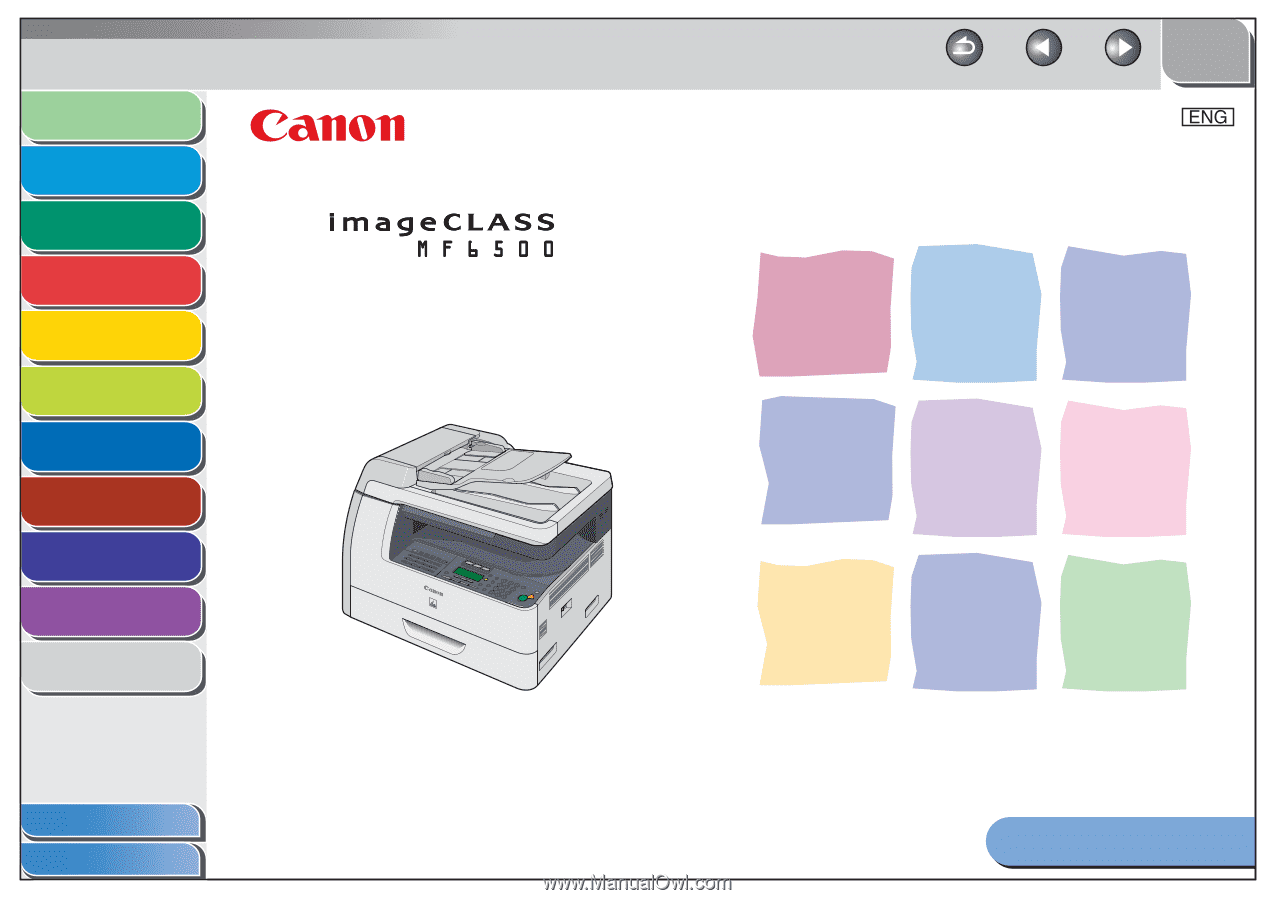
1
2
3
4
5
6
7
8
9
10
11
Back
Next
Previous
TOP
Before Using the
Machine
Document and Paper
Copying
Sending and Receiving (MF6595cx/
MF6595/MF6590 Only)
Printing and
Scanning
Network (MF6595cx/MF6595/
MF6590/MF6540 Only)
Remote UI (MF6595cx/MF6595/
MF6590/MF6540 Only)
System Settings
Maintenance
Troubleshooting
Appendix
How to Use This Guide
Table of Contents
Index
Reference Guide
Please read this guide before operating this product.
After you finish reading this guide, store it in a safe place
for future reference.
Series