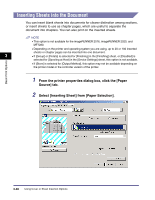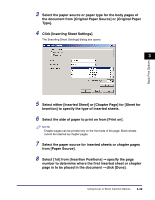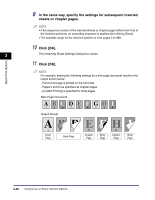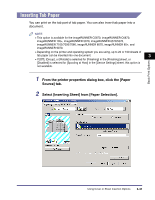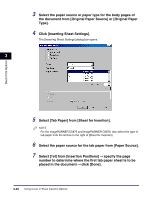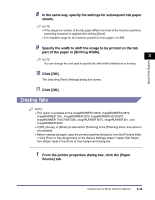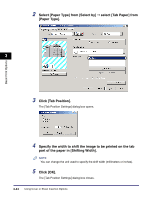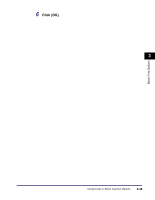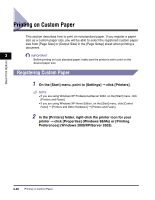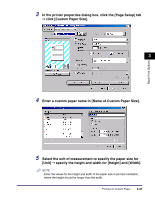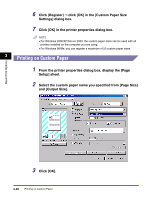Canon MF7280 UFR II Driver Guide - Page 111
Creating Tabs, part of the paper in [Shifting Width].
 |
UPC - 013803056129
View all Canon MF7280 manuals
Add to My Manuals
Save this manual to your list of manuals |
Page 111 highlights
Basic Print Options 8 In the same way, specify the settings for subsequent tab paper sheets. NOTE • If the sequence number of the tab paper differs from that of the insertion positions, ascending sequence is applied after clicking [Done]. • The available range for the insertion position is from pages 1 to 999. 9 Specify the width to shift the image to be printed on the tab part of the paper in [Shifting Width]. 3 NOTE You can change the unit used to specify the shift width (millimeters or inches). 10 Click [OK]. The [Inserting Sheet Settings] dialog box closes. 11 Click [OK]. Creating Tabs NOTE • This option is available for the imageRUNNER C5870, imageRUNNER C6870, imageRUNNER 105+, imageRUNNER 5070, imageRUNNER 6570/5570, imageRUNNER 7105/7095/7086, imageRUNNER 8070, imageRUNNER 85+, and imageRUNNER 9070. • If [Off], [Group], or [Rotate] is selected for [Finishing] in the [Finishing] sheet, this option is not available. • Before creating tab paper, open the printer properties dialog box from the [Printers] folder ➞ click [Form to Tray Assignment] on the [Device Settings] sheet ➞ select [Tab Paper] from [Paper Type] in the [Form to Tray Assignment] dialog box. 1 From the printer properties dialog box, click the [Paper Source] tab. Using Cover or Sheet Insertion Options 3-43