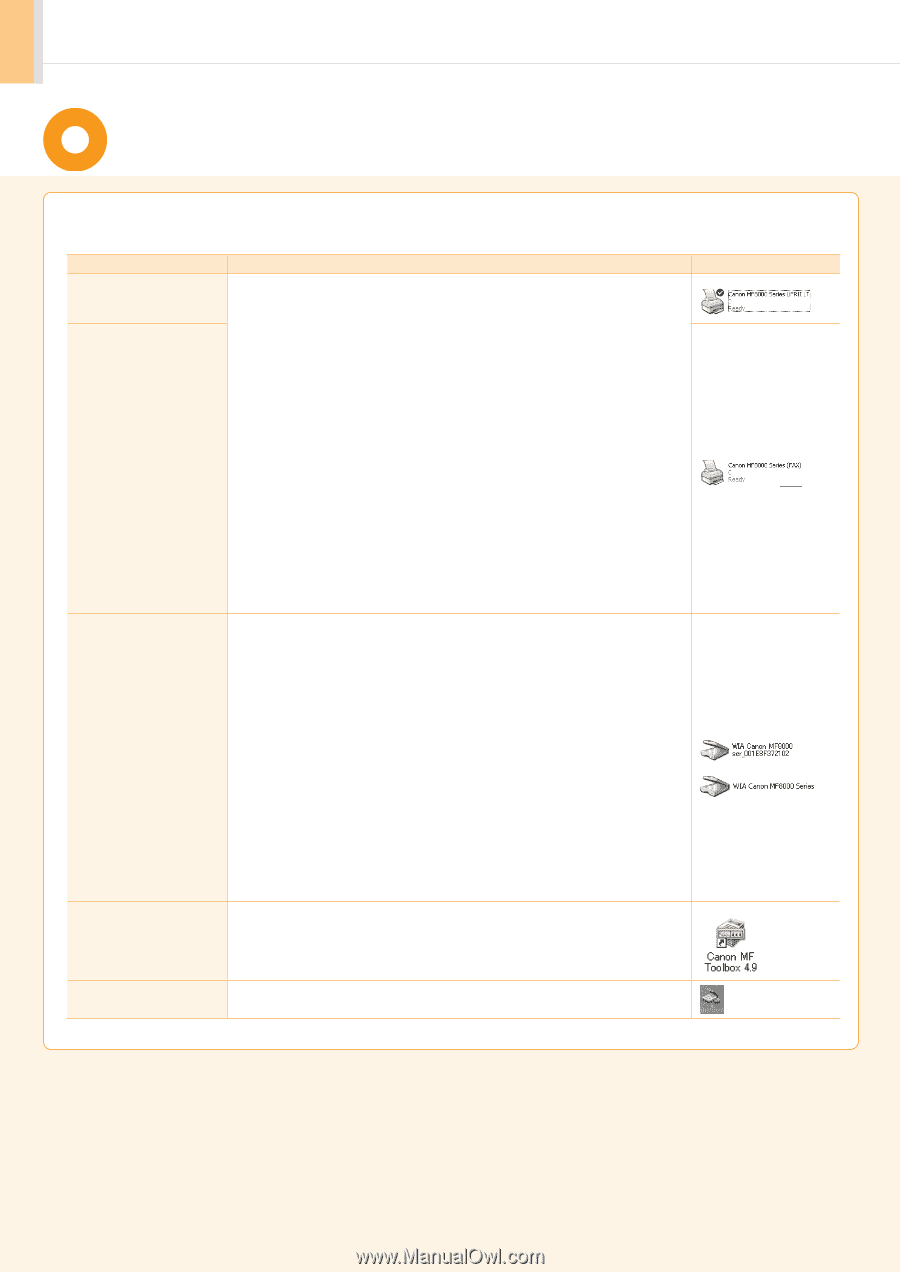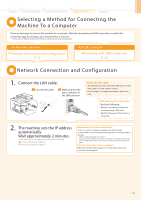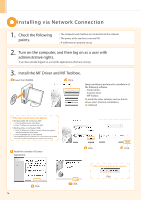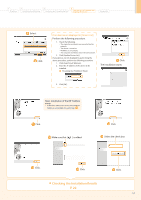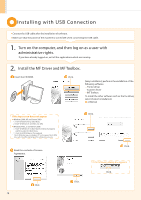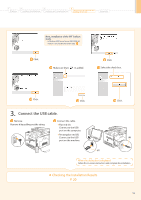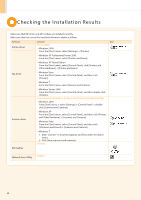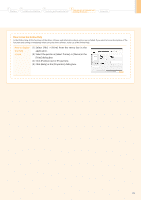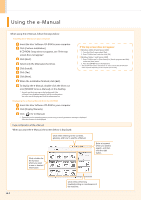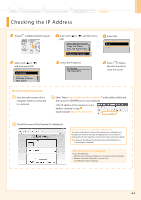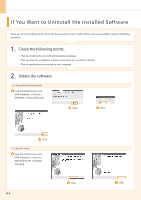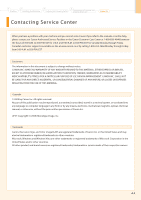Canon MF8050Cn Starter Guide - Page 22
Checking the Installation Results - software
 |
UPC - 013803108743
View all Canon MF8050Cn manuals
Add to My Manuals
Save this manual to your list of manuals |
Page 22 highlights
Checking the Installation Results Make sure that MF driver and MF Toolbox are installed correctly. Make sure that the icon of the installed software is added as follows. Software Location Icon Printer driver Printer folder • Windows 2000 From the [Start] menu, select [Settings] → [Printers]. • Windows XP Professional/Server 2003 From the [Start] menu, select [Printers and Faxes]. Fax driver • Windows XP Home Edition From the [Start] menu, select [Control Panel], click [Printers and Other Hardware] → [Printers and Faxes]. • Windows Vista From the [Start] menu, select [Control Panel], and then click [Printers]. • Windows 7 From the [Start] menu, select [Devices and Printers]. • Windows Server 2008 From the [Start] menu, select [Control Panel], and then double-click [Printers]. [Scanners and Cameras] or [Scanners and Cameras Properties] folder • Windows 2000 From [Start] menu → select [Settings] → [Control Panel] → doubleclick [Scanners and Cameras]. Scanner driver • Windows XP From the [Start] menu, select [Control Panel], and then click [Printers and Other Hardware] → [Scanners and Cameras]. • Windows Vista From the [Start] menu, select [Control Panel], and then click [Hardware and Sound] → [Scanners and Cameras]. • Windows 7 1. Enter "scanner" in [Search programs and files] under the [Start] menu. 2. Click [View scanners and cameras]. Desktop MF Toolbox Network Scan Utility Taskbar 20