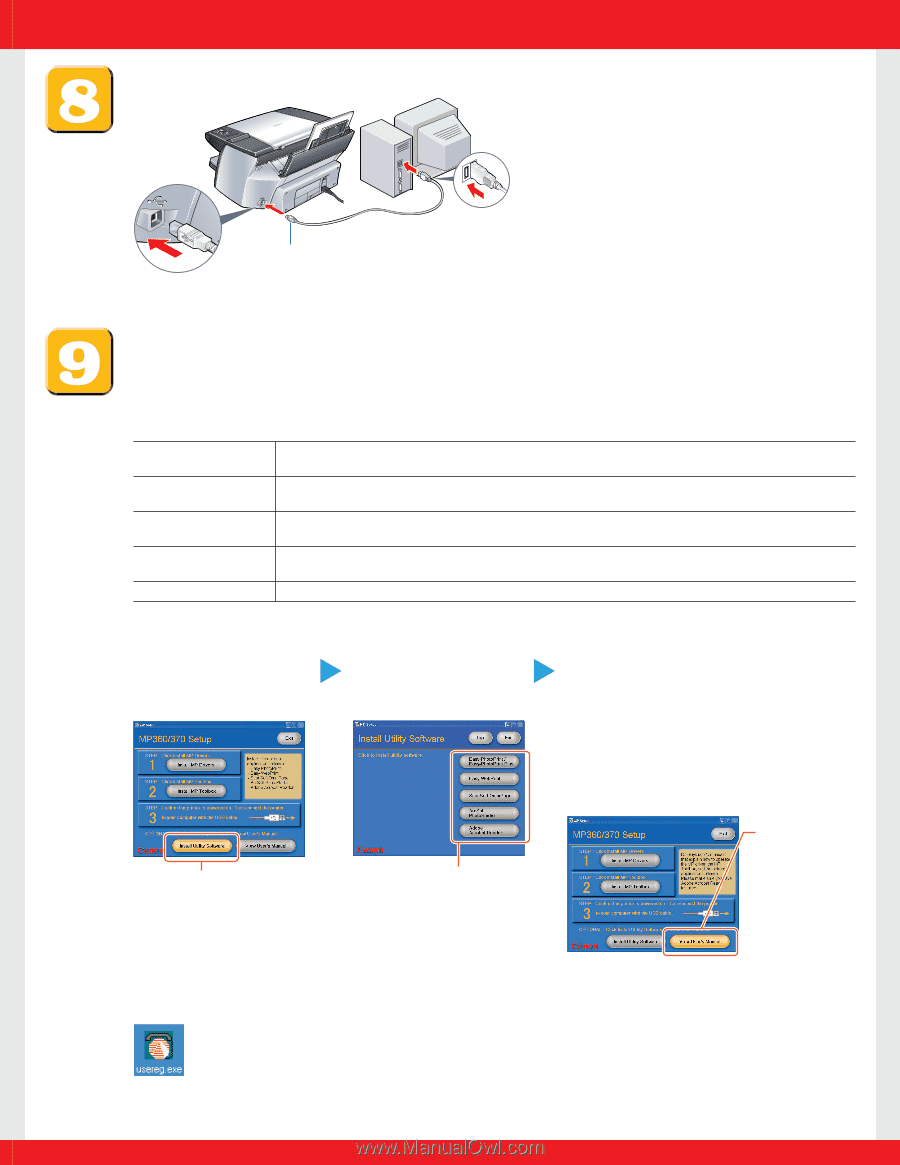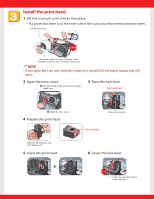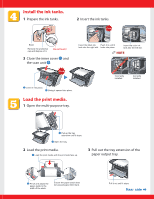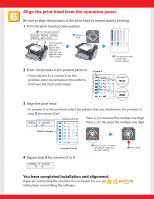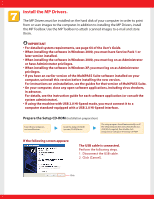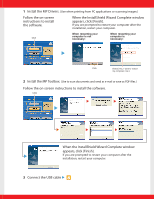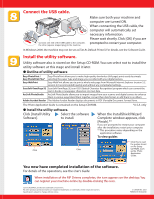Canon MP370 MultiPASS MP370/360 Set-Up Sheet - Page 8
Connect the USB cable., Install the utility software. - scanner software
 |
UPC - 013803037111
View all Canon MP370 manuals
Add to My Manuals
Save this manual to your list of manuals |
Page 8 highlights
Connect the USB cable. Connect one end of the USB cable to the computer, the other (square shaped plug) to the machine. Make sure both your machine and computer are turned ON. When connecting the USB cable, the computer will automatically set necessary information. Please wait shortly. Click [OK] if you are prompted to restart your computer. In Windows 2000, the machine may not be set as [Set As Default Printer]. For details, see the Software Guide. Install the utility software. Utility software also is stored on the Setup CD-ROM. You can select not to install the utility software at this stage and install it later. G Outline of utility software Easy-PhotoPrint / Easy-PhotoPrint allows you to make high-quality borderless (full page) prints easily by simply Easy PhotoPrint Plus* selecting the paper type and image you recorded with your digital camera. Easy-WebPrint Easy-WebPrint allows you to print a whole web page from Microsoft Internet Explorer (version 5.5, version 6.0 recommended) quickly and without any complicated settings. ScanSoft OmniPage SE ScanSoft OmniPage SE is an OCR (Optical Character Recognition) program which can convert the text in books or newspaper characters into text data. ArcSoft PhotoStudio ArcSoft PhotoStudio allows you to import images from your scanner and digital camera to enhance them in various ways, blend them together, convert their data format, or add them to an album. Adobe Acrobat Reader The Adobe Acrobat Reader displays documents in PDF (Portable Document Format) form. The Photo Application Guide is contained on the Setup CD-ROM. *U.S.A. only G Install the utility software. Click [Install Utility Select the software Software]. to install. When the InstallShield Wizard Complete window appears, click [Finish].** If you are prompted to restart your computer after the installation, restart your computer. ** This procedure varies depending on the application software. To view guides Click Click Click this to read the guides stored on the Setup CD-ROM, such as the Photo Application Guide. You now have completed installation of the software. For details of the operations, see the User's Guide. When installation of the MP Drivers completes, the icon appears on the desktop. You can register your machine online by double-clicking this icon. Canon, MultiPASS, and BCI are trademarks of Canon Inc. All other products and brand names are registered trademarks or trademarks of their respective owners. Specifications subject to change without notice. © CANON INC. 2003 PRINTED IN THAILAND