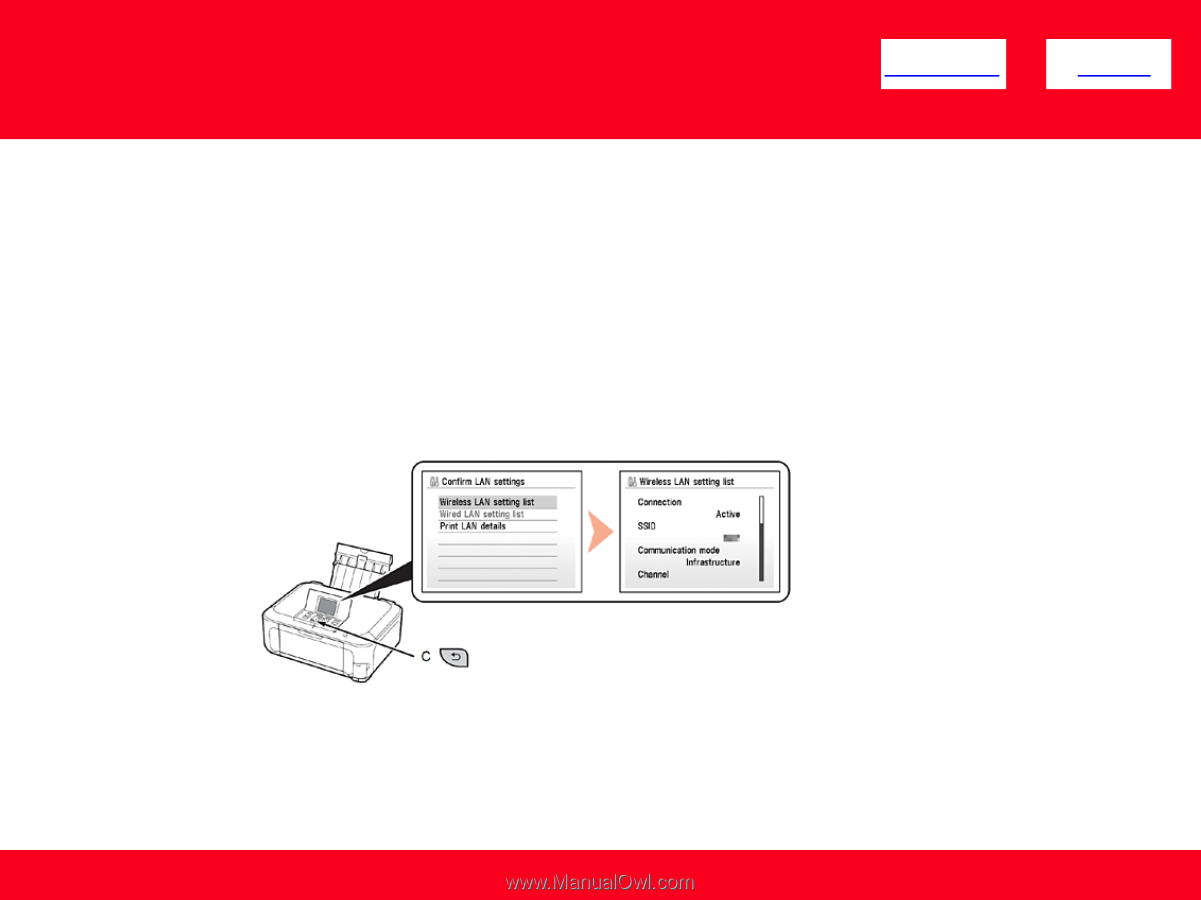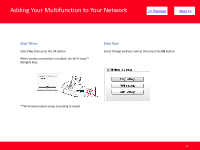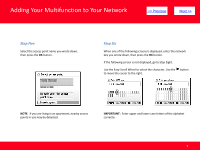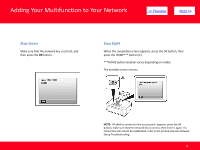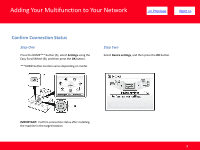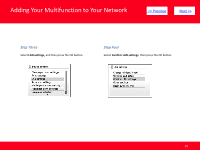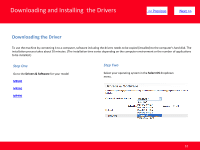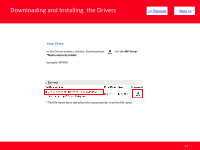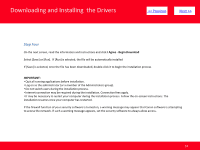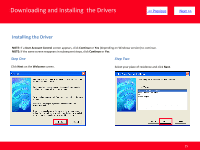Canon MP990 Network Guide - Page 11
Step Five
 |
UPC - 013803110135
View all Canon MP990 manuals
Add to My Manuals
Save this manual to your list of manuals |
Page 11 highlights
Adding Your Multifunction to Your Network > Step Five Select Wireless LAN setting list, then press the OK button. Make sure that Connection is set to Active, and then press the HOME button. It may take a while before the connection is complete. In this case, press the Back* button (C) and wait for about a minute, then display the Wireless LAN setting list screen again. *Back button location varies depending on model. NOTE: • If the communication status does not improve, make sure of the following. • The machine and network device are turned on. • There is no obstacle between the machine and access point, and wireless communication is possible. • There is no microwave, refrigerator or any other object that may cause radio interference nearby. 11