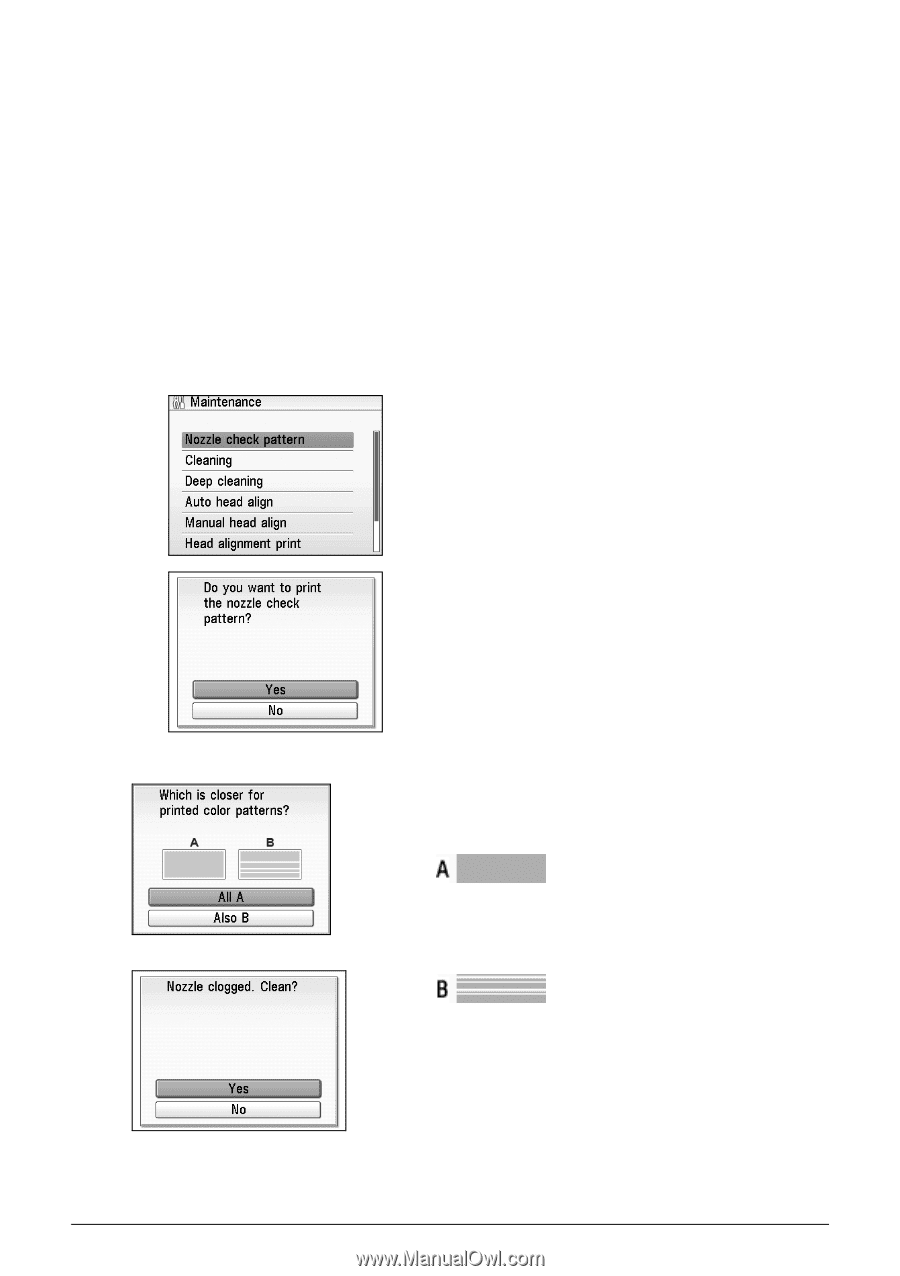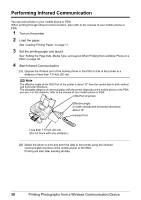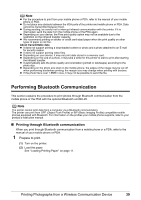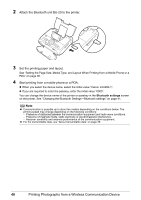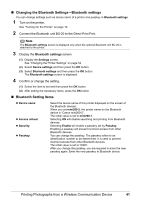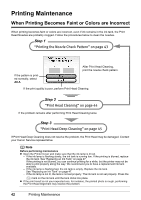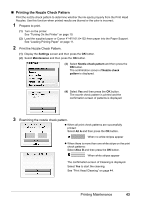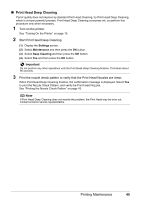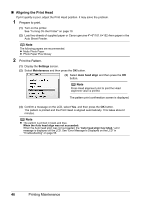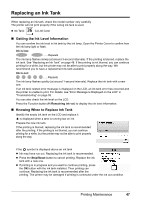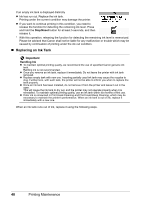Canon Mini260 Photo Printing Guide - Page 45
Printing the Nozzle Check Pattern, Settings, Maintenance, Nozzle check pattern, Nozzle check, pattern
 |
UPC - 013803067248
View all Canon Mini260 manuals
Add to My Manuals
Save this manual to your list of manuals |
Page 45 highlights
Printing the Nozzle Check Pattern Print the nozzle check pattern to determine whether the ink ejects properly from the Print Head Nozzles. Use this function when printed results are blurred or the color is incorrect. 1 Prepare to print. (1) Turn on the printer. See "Turning On the Printer" on page 10. (2) Load the supplied paper or Canon 4"×6"/101.6×152.4mm paper into the Paper Support. See "Loading Printing Paper" on page 11. 2 Print the Nozzle Check Pattern. (1) Display the Settings screen and then press the OK button. (2) Select Maintenance and then press the OK button. (3) Select Nozzle check pattern and then press the OK button. The confirmation screen of Nozzle check pattern is displayed. (4) Select Yes and then press the OK button. The nozzle check pattern is printed and the confirmation screen of patterns is displayed. 3 Examining the nozzle check pattern. When all print check patterns are successfully printed: Select All A and then press the OK button. When no white stripes appear When there is more than one white stripe on the print check patterns: Select Also B and then press the OK button. When white stripes appear The confirmation screen of Cleaning is displayed. Select Yes to start the cleaning. See "Print Head Cleaning" on page 44. Printing Maintenance 43