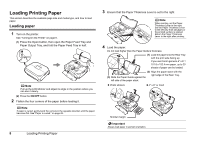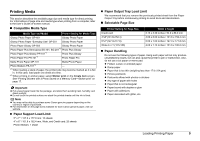Canon Mini320 mini320 series Direct Photo Guide - Page 12
Printing Media, Compatible Media Type, Paper Support Load Limit, Selectable Size, Paper Handling - manual
 |
UPC - 013803081145
View all Canon Mini320 manuals
Add to My Manuals
Save this manual to your list of manuals |
Page 12 highlights
Printing Media This section describes the available page size and media type for direct printing. For informations of page size and media type when printing from a computer, refer to the User's Guide on-screen manual. „ Compatible Media Type Media Type and Model Printer Setting for Media Type Glossy Photo Paper GP-401 Glossy Photo Paper Glossy Photo Paper "Everyday Use" GP-501 Glossy Photo Paper Photo Paper Glossy GP-502 Glossy Photo Paper Photo Paper Plus Semi-gloss SG-101, SG-201*1 Photo Plus Glossy Photo Paper Plus Glossy PP-101*1 Photo Plus Glossy Photo Paper Pro PR-101*1 Photo Paper Pro Matte Photo Paper MP-101 Matte Photo Paper Photo Stickers PS-101*2 - *1 When loading a stack of paper, the printed side may become marked as it is fed in. In this case, load paper one sheet at a time. *2 When printing on sticker paper, select Sticker print on the Create item screen. See "Printing Stickers with a Photo Saved on a Memory Card-Sticker print" on page 17. Important z Put unused paper back into the package, and store them avoiding heat, humidity, and direct sunlight. z Do not touch the printed surface nor stack the printed sheets until the ink is fixed. Note z You may not be able to purchase some Canon genuine papers depending on the country or region of purchase. z For information on the page sizes available for each Canon genuine paper, visit our website. z Paper Support Load Limit 5" x 7" / 127.0 x 177.8 mm: 10 sheets 4" x 6" / 101.6 x 152.4 mm, Wide, and Credit card: 20 sheets Photo Stickers: 1 sheet z Paper Output Tray Load Limit We recommend that you remove the previously printed sheet from the Paper Output Tray before continuously printing to avoid blurs and discoloration. „ Selectable Page Size Printer Setting for Page Size Credit card 4"x6"(101.6x152.4) 5"x7"(127.0x177.8) Wide 4 x 7.1(101x180) Width x Height 2.13 x 3.39 inches / 54.0 x 86.0 mm 4.00 x 6.00 inches / 101.6 x 152.4 mm 5.00 x 7.00 inches / 127.0 x 177.8 mm 4.00 x 7.10 inches / 101.6 x 180.6 mm „ Paper Handling Do not use the following types of paper. Using such paper will not only produce unsatisfactory results, but can also cause the printer to jam or malfunction. Also, do not use a cut paper or memo pad. z Folded, curled, or wrinkled paper z Damp paper z Paper that is too thin (weighing less than 17 lb / 64 gsm) z Picture postcards z Postcards affixed with photos or stickers z Any type of paper with holes z Paper that is not rectangular z Paper bound with staples or glue z Paper with adhesives z Paper decorated with glitter, etc. Loading Printing Paper 9