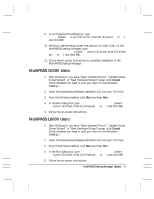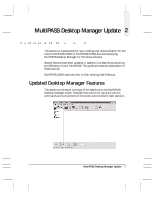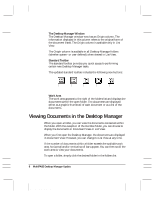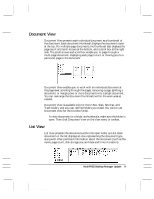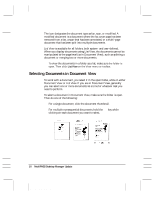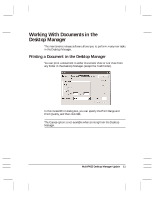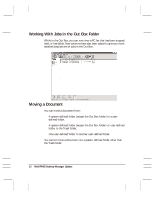Canon MultiPASS C3000 Desktop Manager Maintenance Release Notes - Page 14
Selecting Documents in Document View, Document View or List View. If you are in Document View
 |
View all Canon MultiPASS C3000 manuals
Add to My Manuals
Save this manual to your list of manuals |
Page 14 highlights
The icon designates the document type as fax, scan, or modified. A modified document is a document where the fax cover page has been removed from a fax, a scan that has been annotated, or a multi-page document that has been split into multiple documents. List View is available for all folders, both system- and user-defined. When you display documents using List View, the documents cannot be manipulated at the page level (as in Document View), such as splitting a document or merging two or more documents. r To view the documents in a folder as a list, make sure the folder is open. Then click List View on the View menu or toolbar. Selecting Documents in Document View To work with a document, you select it in the open folder, while in either Document View or List View. If you are in Document View, generally you can select one or more documents at a time for whatever task you need to perform. To select a document in Document View, make sure the folder is open. Then do one of the following: r For a single document, click the document thumbnail. r For multiple nonsequential documents, hold the Ctrl key while clicking on each document you want to select. 10 MultiPASS Desktop Manager Update MAINTENANCE RELEASE/V000/08-98