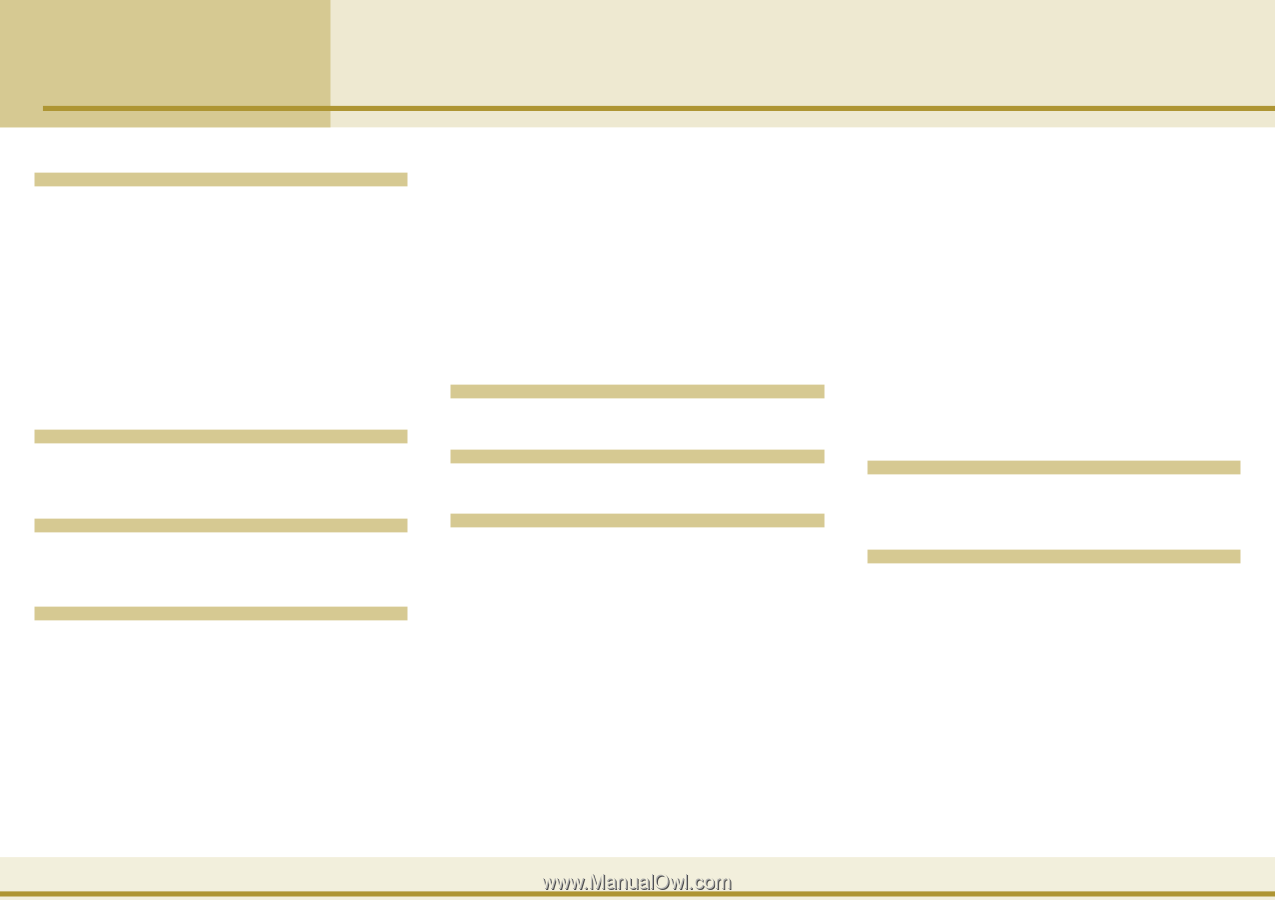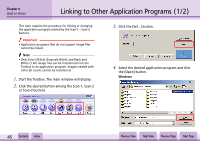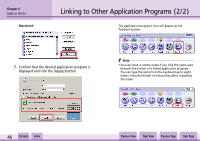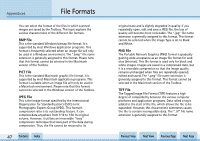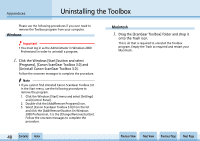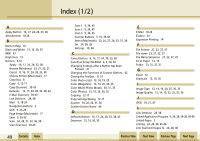Canon N670U CanoScan N670U/N676U/N1240U Toolbox3.0 for Win/Mac Guide - Page 50
Index 2/2 - driver for windows 7
 |
UPC - 013803007343
View all Canon N670U manuals
Add to My Manuals
Save this manual to your list of manuals |
Page 50 highlights
Index (2/2) M Mail 18-24 Mail Settings Dialog 18-24 Main Window 7 MAPI Settings 18, 24, 40 Microsoft Outlook 24 Microsoft Outlook Express 24 Moiré 13, 19, 30, 35 Multi-Photo Mode (ScanGear CS-U) Multiple Photos 30, 35 15, 31, 36 N None (Attached by hand) 24 Number of Copies 16, 17 O OCR Button 25-28 OCR Settings Dialog 25-28 P Paper Size 14, 20, 31, 36 PhotoBase 9, 34, 40 PhotoStudio 9, 34 PICT 47 PNG 21, 47 Printer Settings 16, 17 Choose Printer 17 BJ Cartridge 16 w w 50 Contents Index Media Type 16 Number of Copies 16 Page Setup 17 Paper Size 16 Printer 16 Print Quality 16 Printing 12-17 Put Pictures in a Subfolder Using Today's Date 23, 27, 32, 37 Q Quitting the Toolbox 7 R Resolution 14, 22, 31 S Save as Type 27, 32, 37 Save Button 29 Save Settings Dialog 29-33 Saving 27, 29-33 Scale 15 Scan-1 - Scan-3 Settings Dialog 34-38 Scan Button 24, 28, 33, 38 Scan Button (Scanner) 39-43 ScanGear CS-U 7, 15, 31, 36 Scanner Buttons 5, 39-43 Confirming 39 Symbols 39 Scanner Driver 15, 22, 31, 36 Scanner Settings 35 Scanning Mode 13, 19, 20, 26, 30, 35 Scanning Progress Dialog 41 Selecting a Scanner 44 Setting Scanner Buttons in Advance 41 Settings Dialog 8, 44 Show Toolbox 43 Starting the Toolbox 7 Standard 14 Subfolder 23, 27, 32, 37 System Requirements 6 T Threshold Value 15 TIFF 47 U Uninstalling 48 Upper Limit of Attached File 21 Use the Scanner Driver to Make Advanced Settings 15, 22, 31, 32, 36 Previous View Next View Previous Page Next Page