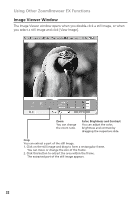Canon Optura 30 Digital Video Software (Windows) Ver.12 Instruction Manual - Page 27
Camera Window
 |
UPC - 013803040913
View all Canon Optura 30 manuals
Add to My Manuals
Save this manual to your list of manuals |
Page 27 highlights
Using Other ZoomBrowser EX Functions Camera Window The Camera Window opens when a connection to a camcorder is initiated. E Images will be displayed as thumbnails (small images). Movies are displayed with the first scene as a still image, indicated with a movie icon. Buttons are activated when an image is selected. Thumbnails Indicates that it has been Images are displayed downloaded to a computer. in reduced size. Windows Task Area Toolbar Movie icon Task Area [Download image]: Downloads selected images to the computer. [Print]: Prints selected still images. Menu options: Layout Print and Contact Sheet Print. [View as slideshow]: Starts a slide show after downloading the selected still images to the computer. [Connect to Internet]: Attaches selected still images to an e-mail message. Toolbar [Set]: [Select]: [Deselect]: [Rotate]: [Delete]: [Properties]: [Help]: Adjusts the connection settings and camcorder settings. Menu options: Reconnect, Camera Settings, Slide*/DPOF, Add Image(s) and My Camera. (*The Slide function cannot be used.) Selects images. Menu options: Select All, Select New, Select Print mark, Select Send mark, Select Slide Show mark and Invert Selection. Deselects images. Rotates still images. Menu options: 90 degree left, 90 degree right and 180 degree. Deletes selected images. Displays image information (such as shooting date/time and image size). Displays help topics. 27