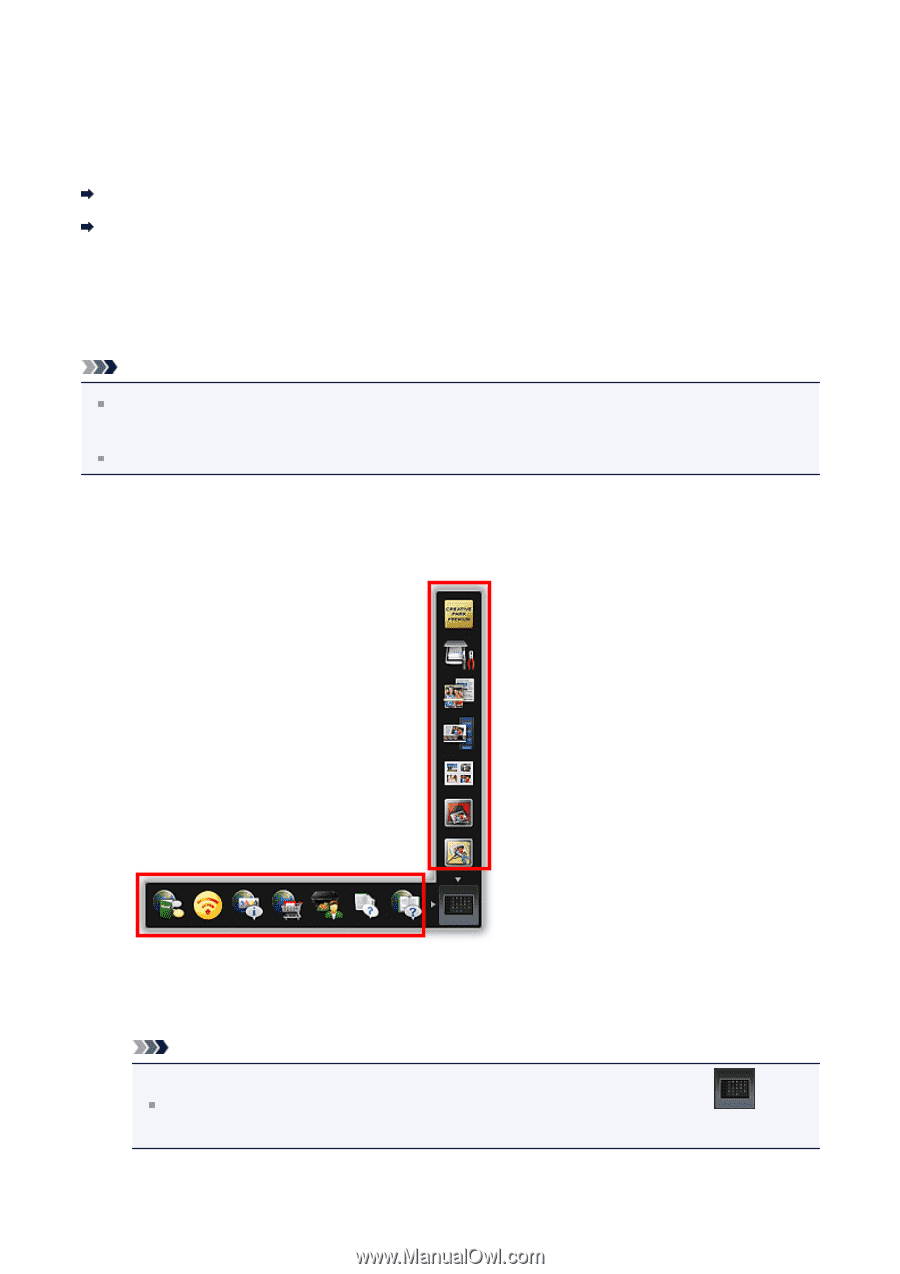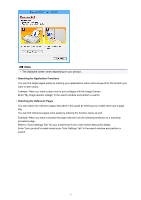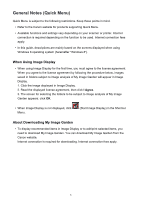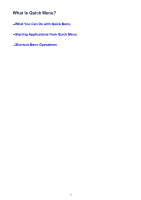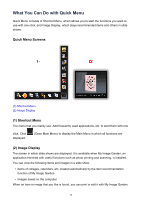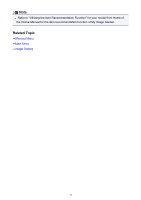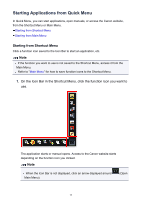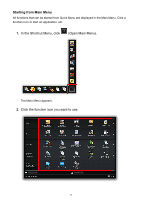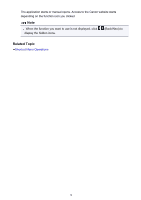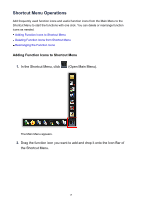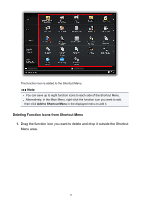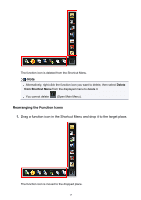Canon PIXMA MG5522 Quick Menu Guide - Page 12
Starting Applications from Quick Menu
 |
View all Canon PIXMA MG5522 manuals
Add to My Manuals
Save this manual to your list of manuals |
Page 12 highlights
Starting Applications from Quick Menu In Quick Menu, you can start applications, open manuals, or access the Canon website, from the Shortcut Menu or Main Menu. Starting from Shortcut Menu Starting from Main Menu Starting from Shortcut Menu Click a function icon saved to the Icon Bar to start an application, etc. Note If the function you want to use is not saved to the Shortcut Menu, access it from the Main Menu. Refer to "Main Menu" for how to save function icons to the Shortcut Menu. 1. On the Icon Bar in the Shortcut Menu, click the function icon you want to use. The application starts or manual opens. Access to the Canon website starts depending on the function icon you clicked. Note When the Icon Bar is not displayed, click an arrow displayed around Main Menu). (Open 12