Canon PIXMA MP499 Obtaining Network Key (MAC) - Page 11
Seven - wireless all in one printer
 |
View all Canon PIXMA MP499 manuals
Add to My Manuals
Save this manual to your list of manuals |
Page 11 highlights
Using the Canon PIXMA Wireless Setup Assistant Step Seven 1. Click the access point name(s) specified in Step One in the Access Point window (you will find the name(s) in "Detected Access Points" there.). 2. Click the Network Password "Input box" 3. Now enter or paste the network key (network password) NOTE: • If you enter the password manually, verify that it is correct. • If the same network names are displayed, select either one of them. (Either one will be fine.) • To use the printer together with the multiple Access Points, click the Manual Setup button for setup instead of the Connect button. 11
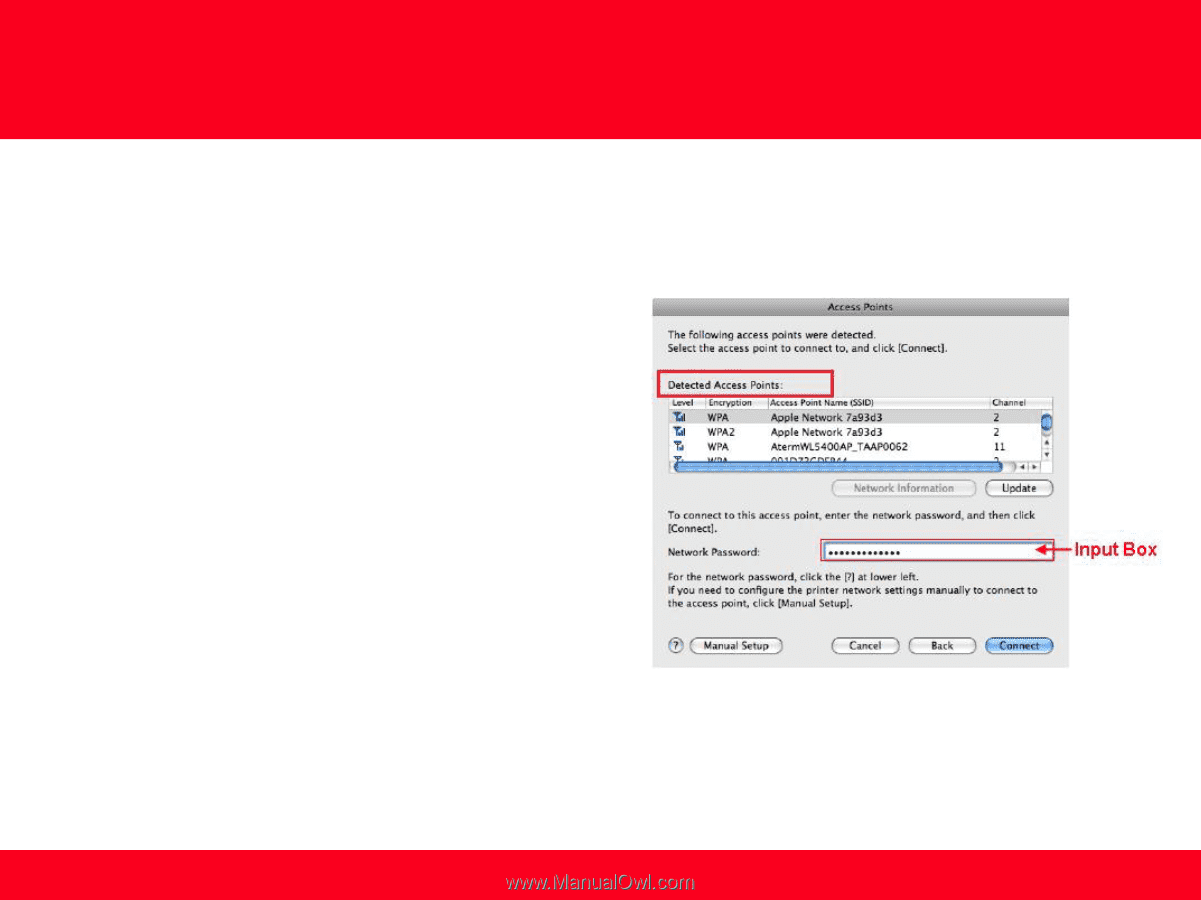
Step
Seven
1.
Click the access point name(s) specified in Step One in the
Access Point window (you will find the name(s) in
"
Detected Access Points
" there.).
2.
Click the Network Password “Input box”
3.
Now enter or paste the network key (network password)
NOTE:
•
If you enter the password manually, verify that it is correct.
•
If the same network names are displayed, select either one
of them. (Either one will be fine.)
•
To use the printer together with the multiple Access Points,
click the
Manual Setup
button for setup instead of the
Connect
button.
11
Using the Canon PIXMA
Wireless Setup Assistant











