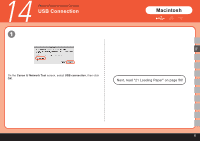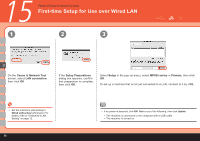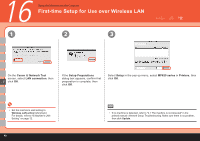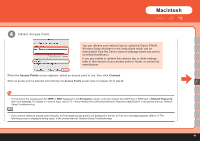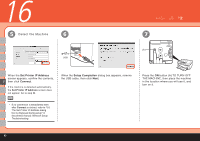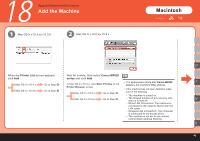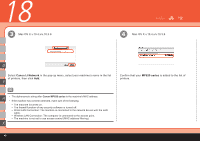Canon PIXMA MP620 Getting Started - Page 43
Access Points, Connect - wireless setup windows 7
 |
View all Canon PIXMA MP620 manuals
Add to My Manuals
Save this manual to your list of manuals |
Page 43 highlights
Macintosh 4 Detect Access Point You can retrieve your network key by using the Canon PIXMA Wireless Setup Assistant or the instructions which can be downloaded from the Canon support webpage (www.usa.canon. com/downloadlibrary). If you are unable to retrieve the network key or other settings refer to the manual of your access point or router, or contact its manufacturer. When the Access Points screen appears, select an access point to use, then click Connect. When an access point is detected automatically, the Access Points screen does not appear. Go to step . F • To connect to the access point with WEP or WPA displayed in the Encryption column, enter the network key (WEP key or WPA key) in Network Password, then click Connect. For details on network keys, refer to "3.1 About Network Key (Windows)/Network Password (Macintosh)" in the printed manual: Network Setup Troubleshooting. • If you want to select an access point manually, or if the target access point is not displayed in the list, or if an error message appears, refer to "5 The following screen is displayed during setup" in the printed manual: Network Setup Troubleshooting. 41