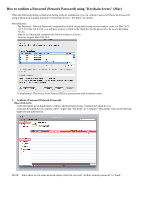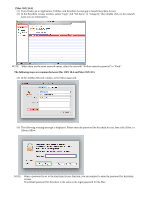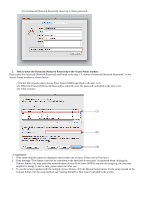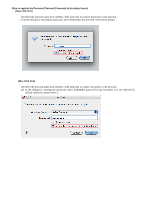Canon PIXMA MP620 Obtaining the Password For Your Existing Wireless Network (M - Page 3
A Password Network Password shows up in Show password. - printers
 |
View all Canon PIXMA MP620 manuals
Add to My Manuals
Save this manual to your list of manuals |
Page 3 highlights
(5) A Password (Network Password) shows up in Show password. 2. How to enter the Password (Network Password) in the Access Points window Please enter the Password (Network Password) confirmed in the step 1 "Confirm a Password (Network Password)." in the Access Points window as shown below. (1) Select the network name (Access Point Name (SSID)) specified in the step 1-(2). (2) When the Password (Network Password) is required, enter the password confirmed in the step 1-(4). (3) Click Connect. (1) (2) (3) 1. If the same network names are displayed, select either one of them. (Either one will be fine.) 2. If the message "The Printer could not be connected to the specified access point" is displayed when clicking the Connect button, you may select the network name (Access Point name (SSID)) you are not using (e.g. the one your neighbor is using). In such a case, please select the other one. 3. To use the printer together with the multiple Access Points, click the Manual Setup button for the setup instead of the Connect button. For the setup method, see "Getting Started for Mac Users" included in the printer.