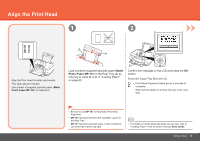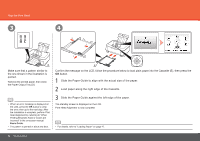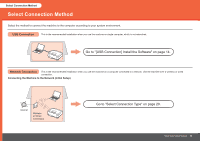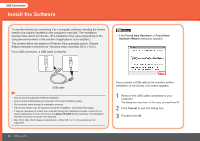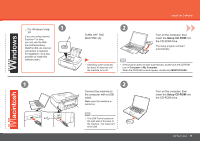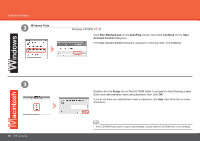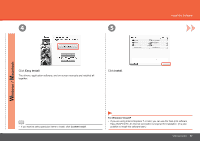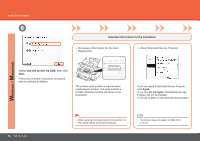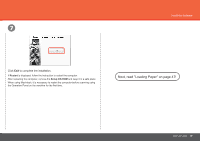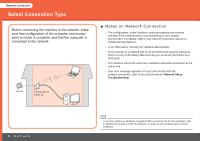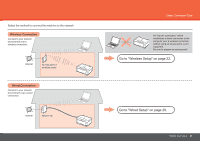Canon PIXMA MP640R MP640 series Getting Started - Page 18
Setup, Run Msetup4.exe, AutoPlay, Continue, Account Control, Windows Vista, Windows XP/2000
 |
View all Canon PIXMA MP640R manuals
Add to My Manuals
Save this manual to your list of manuals |
Page 18 highlights
Install the Software 3 Windows Vista Windows XP/2000 Click Run Msetup4.exe on the AutoPlay screen, then click Continue on the User Account Control dialog box. If the User Account Control dialog box reappears in following steps, click Continue. 3 16 USB Connection Double-click the Setup icon of the CD-ROM folder to proceed to the following screen. Enter your administrator name and password, then click OK. If you do not know your administrator name or password, click Help, then follow the on-screen instructions. • If the CD-ROM folder does not open automatically, double-click the CD-ROM icon on the desktop.
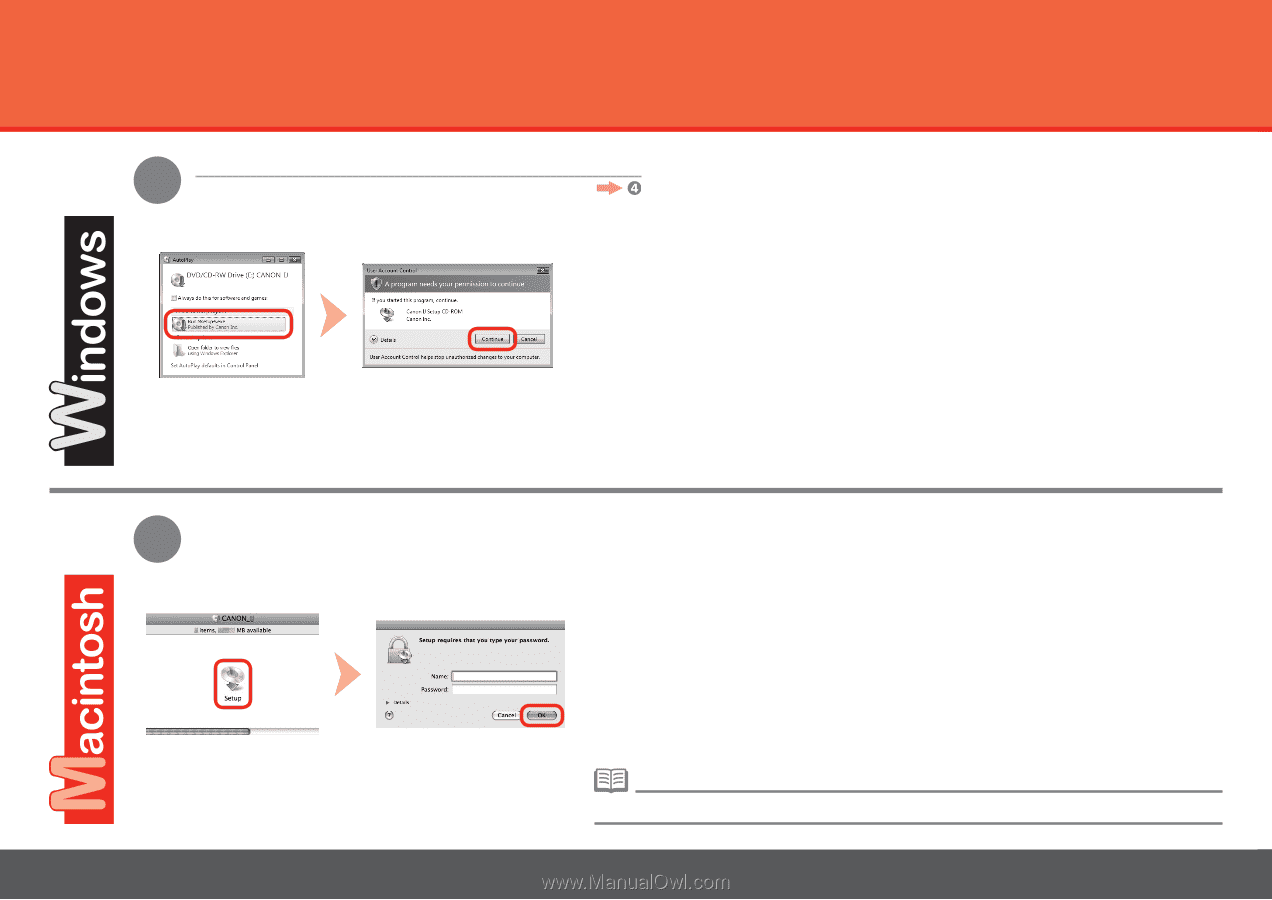
±¶
3
3
USB Connection
Install the Software
Double-click the
Setup
icon of the CD-ROM folder to proceed to the following screen.
Enter your administrator name and password, then click
OK
.
If the CD-ROM folder does not open automatically, double-click the CD-ROM icon on the desktop.
•
If you do not know your administrator name or password, click
Help
, then follow the on-screen
instructions.
Click
Run Msetup4.exe
on the
AutoPlay
screen, then click
Continue
on the
User
Account Control
dialog box.
If the
User Account Control
dialog box reappears in following steps, click
Continue
.
Windows Vista
Windows XP/2000