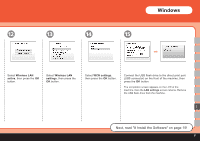Canon PIXMA MP980 Getting Started - Page 62
Machine installation is now complete, Load paper in the Rear Tray
 |
View all Canon PIXMA MP980 manuals
Add to My Manuals
Save this manual to your list of manuals |
Page 62 highlights
22 7 Load paper in the Rear Tray 8 9 10 (H) (I) (I) Open the Paper Support (H) and pull it out. Move the Paper Guides (I) to both edges. Load paper in the center of the Rear Tray. (J) (I) (I) Slide the left and right Paper Guides (I) against both edges of the paper. Do not exceed the Load Limit Mark (J). • Load paper in portrait orientation with the printing side facing up. • For details on media sizes and types you can use, refer to "Loading Paper" in the on-screen manual: Basic Guide. Machine installation is now complete! 60

¶0
(H)
(I)
(I)
(I)
(I)
(J)
7
10
9
8
22
Load paper in the Rear Tray
For details on media sizes and
types you can use, refer to
"Loading Paper" in the on-screen
manual:
Basic Guide
.
•
Load paper in portrait orientation
with the printing side facing up.
•
Machine installation is now complete!
Open the Paper Support (H) and pull
it out.
Move the Paper Guides (I) to
both edges.
Load paper in the center of the
Rear Tray.
Slide the left and right Paper
Guides (I) against both edges of
the paper.
Do not exceed the Load Limit Mark
(J).