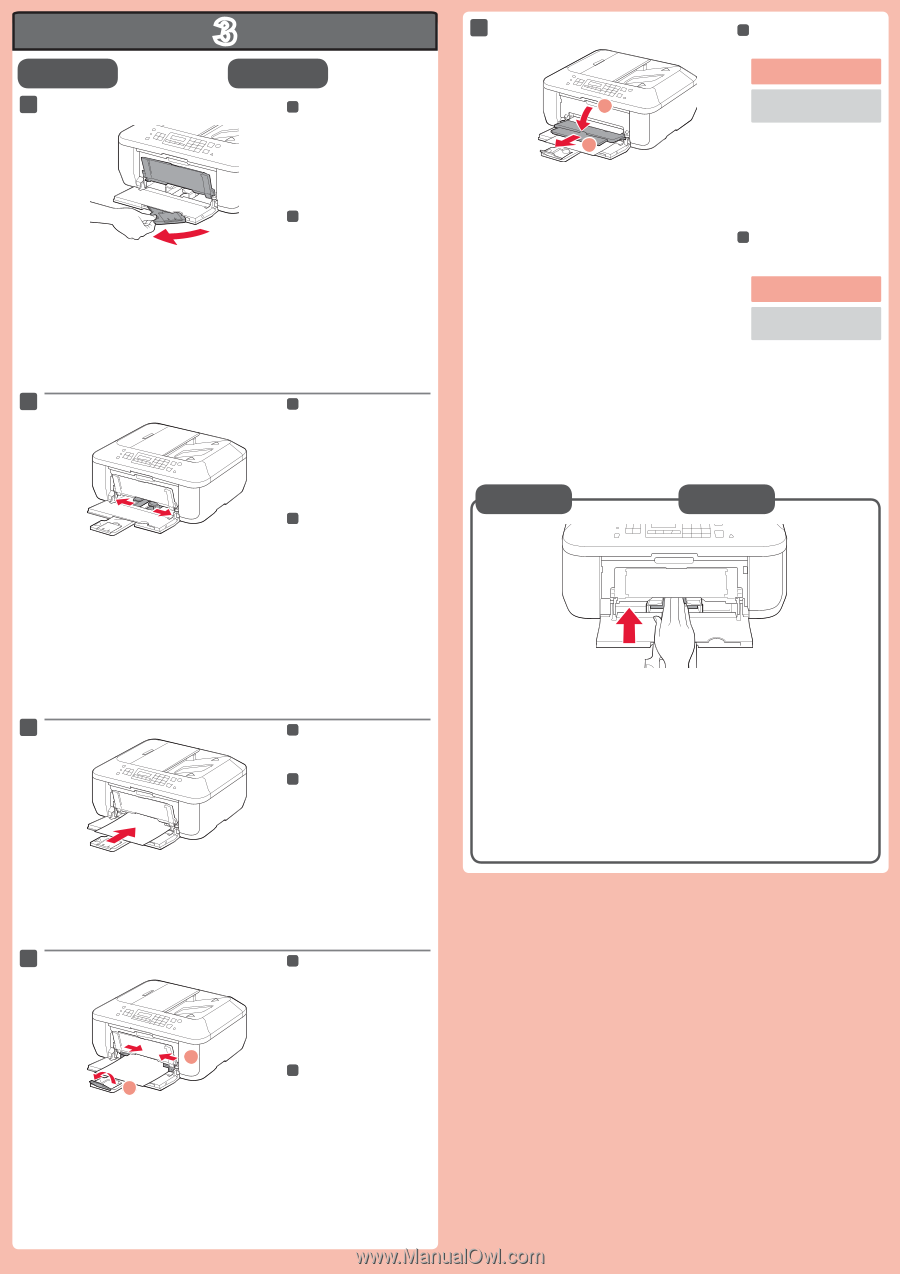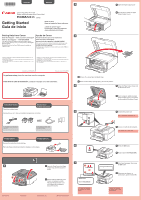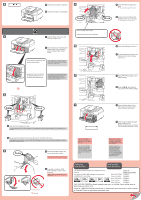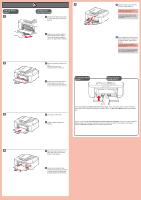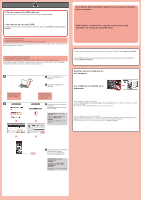Canon PIXMA MX372 MX372 Getting Started - Page 3
Configuración
 |
View all Canon PIXMA MX372 manuals
Add to My Manuals
Save this manual to your list of manuals |
Page 3 highlights
Setting Plain Paper 1 2 3 5 Configuración para papel normal 1 Check that the Paper Output Tray is closed, then pull out the Paper Support. 1 Asegúrese de que la bandeja de salida del papel (Paper Output Tray) está cerrada y extraiga el soporte del papel (Paper Support). 1 2 2 Slide the right Paper Guide to the end. The left Paper Guide moves simultaneously with the right guide. 2 Deslice la guía del papel (Paper Guide) derecha hacia el lado. La guía del papel (Paper Guide) izquierda se mueve al mismo tiempo que la derecha. Loading Photo Paper 5 Open the Paper Output Tray and the Paper Output Support. Printing without opening the Paper Output Tray causes an error. For information about paper, refer to the On-screen Manual which will be installed later. 5 Abra la bandeja de salida del papel (Paper Output Tray) y el soporte de la salida del papel (Paper Output Support). Si imprime sin abrir la bandeja de salida del papel (Paper Output Tray), provocará un error. Para obtener más información sobre el papel, consulte el Manual en pantalla que se instalará posteriormente. Cargar papel fotográfico Insert paper with the printable side down until it stops. When using photo paper, machine settings for media type and size should be adjusted. For details, refer to the On-screen Manual which will be installed later. 3 3 Insert paper until it stops. 3 Inserte el papel hasta que se detenga. Inserte el papel con la cara imprimible hacia abajo hasta que se detenga. Cuando use papel fotográfico, deberá ajustar la configuración del equipo al tipo y al tamaño del soporte. Para obtener más detalles, consulte el Manual en pantalla que se instalará posteriormente. 4 1 2 4 Adjust the Paper Guide to fit the paper size used, then open the Output Tray Extension. 4 Ajuste la guía del papel (Paper Guide) al tamaño del papel utilizado y abra la extensión de la bandeja de salida (Output Tray Extension).