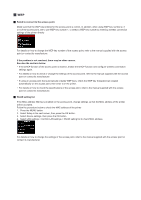Canon PIXMA MX722 Setup Guide - Page 17
Troubleshooting - wireless all in one printer
 |
View all Canon PIXMA MX722 manuals
Add to My Manuals
Save this manual to your list of manuals |
Page 17 highlights
Troubleshooting Standard setup The Target Access Point is Not Detected • Is the network device (router, etc.) turned on? If the network device is already turned on, turn it off, then turn it back on. • Check the access point name/network name and network password of your access point or router. • Are the computer and network device configured? • Are the access point and printer installed in an open space where wireless communications are possible? • Is the access point operating in IEEE802.11n (2.4 GHz), IEEE802.11g or IEEE802.11b? After checking the above points, press the left Function button (A) on the printer to search for the access point again. If the problem is not resolved, there may be other causes. See also the sections below: • If SSID broadcast (connection via "ANY" SSID, etc.) is disabled or the stealth mode is enabled on the access point, enable SSID broadcast (connection via "ANY" SSID, etc.) or disable the stealth mode, then press the left Function button on the printer to search for the access point again. • Select Directly enter the access point name in the Select access point screen. Wireless connection settings of the access point can be entered on the printer directly. • If "WPA/WPA2 Enterprise" is set as the security protocol (encryption standard) on the access point, change the security protocol (encryption standard) and configure wireless connection settings again. "WPA/WPA2 Enterprise" is not supported on this printer. • For details on how to change the security protocol (encryption standard) for the access point, refer to the manual supplied with the access point or contact its manufacturer. Multiple access points with the same name exist. Do you want to use multiple access points? The message appears when multiple access points with the same name are found.