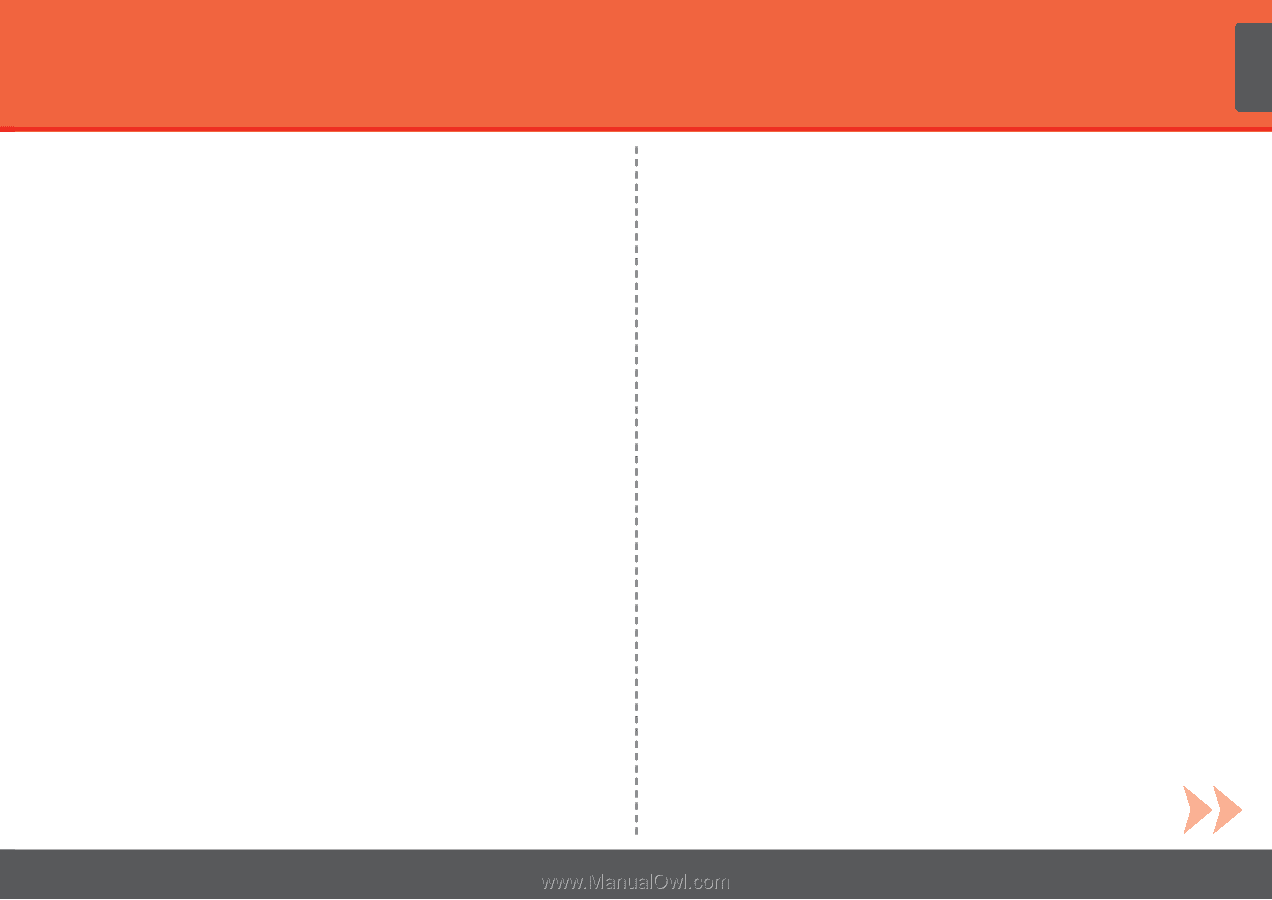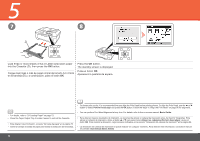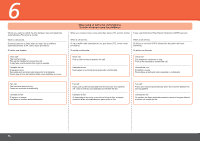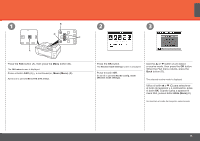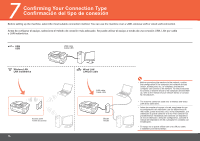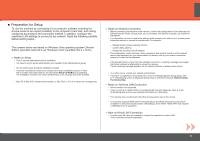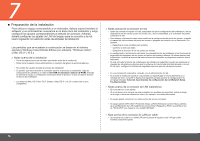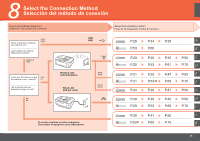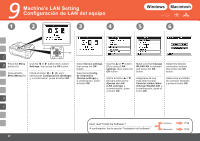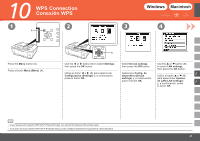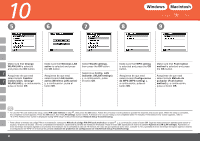Canon PIXMA MX860 Getting Started - Page 19
Preparation for Setup, Note on Wired LAN Connection - driver for mac
 |
View all Canon PIXMA MX860 manuals
Add to My Manuals
Save this manual to your list of manuals |
Page 19 highlights
■ Preparation for Setup To use the machine by connecting it to a computer, software including the drivers needs to be copied (installed) to the computer's hard disk, and setting configured according to the connection method. In addition, configure the machine's LAN settings to connect to the network. Read the following carefully before starting setup. The screens below are based on Windows Vista operating system Ultimate Edition (hereafter referred to as "Windows Vista") and Mac OS X v.10.5.x. □ Notes on Setup • Quit all running applications before installation. • You need to log on as the administrator (or a member of the Administrators group). • Do not switch users during the installation process. • It may be necessary to restart your computer during the installation process. Follow the on-screen instructions and do not remove the Setup CD-ROM during restarting. The installation resumes from where it left off when your computer has been restarted. • Mac OS 9, Mac OS X Classic environments, or Mac OS X v.10.3.8 or earlier are not supported. □ Notes on Network Connection • Before connecting the machine to the network, confirm that configuration of the computer and network devices (router, access point, etc.) is complete, and that the computer can connect to the network. • For information on how to confirm the settings of the access point, refer to your access point's instruction manual or contact its manufacturer. For example, − Disable Stealth (closed network) function − Confirm MAC address − Disable the access point's IP address • The configuration, router functions, setup procedures and security functions of the network device vary depending on your environment. For details, refer to your device's instruction manual or contact its manufacturer. • If the firewall function of your security software is turned on, a warning message may appear that Canon software is attempting to access the network. If such a warning message appears, set the security software to always allow access. • In an office setup, consult your network administrator. • If a screen not specified in the procedure or an error message appears during setup, refer to "5 The following screen is displayed during setup" in the printed manual: Network Setup Troubleshooting. □ Notes on Wireless LAN Connection • Ad-hoc mode is not supported. • If you connect to a network that is not protected with security measures, there is a risk of disclosing data such as your personal information to a third party. • The machine may communicate with other access points used in the vicinity. • The machine supports WPS (Wi-Fi Protected Setup) and WCN (Windows Connect Now) in addition to the conventional wireless LAN settings. As for WCN, "WCN-UFD" that requires a USB flash drive is supported. □ Note on Wired LAN Connection • A router and LAN cable are required to connect the machine to a wired LAN. These must be purchased separately. 17