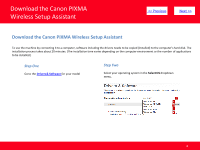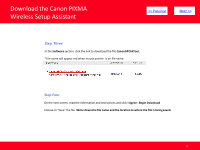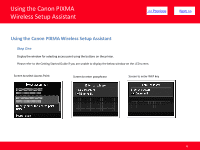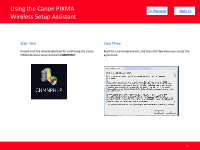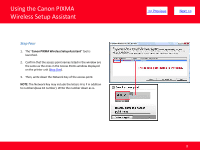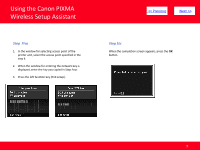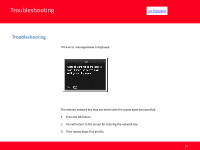Canon PIXMA MX882 Network Key - Page 9
Step Six - wireless all in one printer
 |
View all Canon PIXMA MX882 manuals
Add to My Manuals
Save this manual to your list of manuals |
Page 9 highlights
Using the Canon PIXMA Wireless Setup Assistant Step Five 1. In the window for selecting access point of the printer unit, select the access point specified in the step 4. 2. When the window for entering the network key is displayed, enter the key you copied in Step Four. 3. Press the left function key (End setup). > Step Six When the completion screen appears, press the OK button. 9
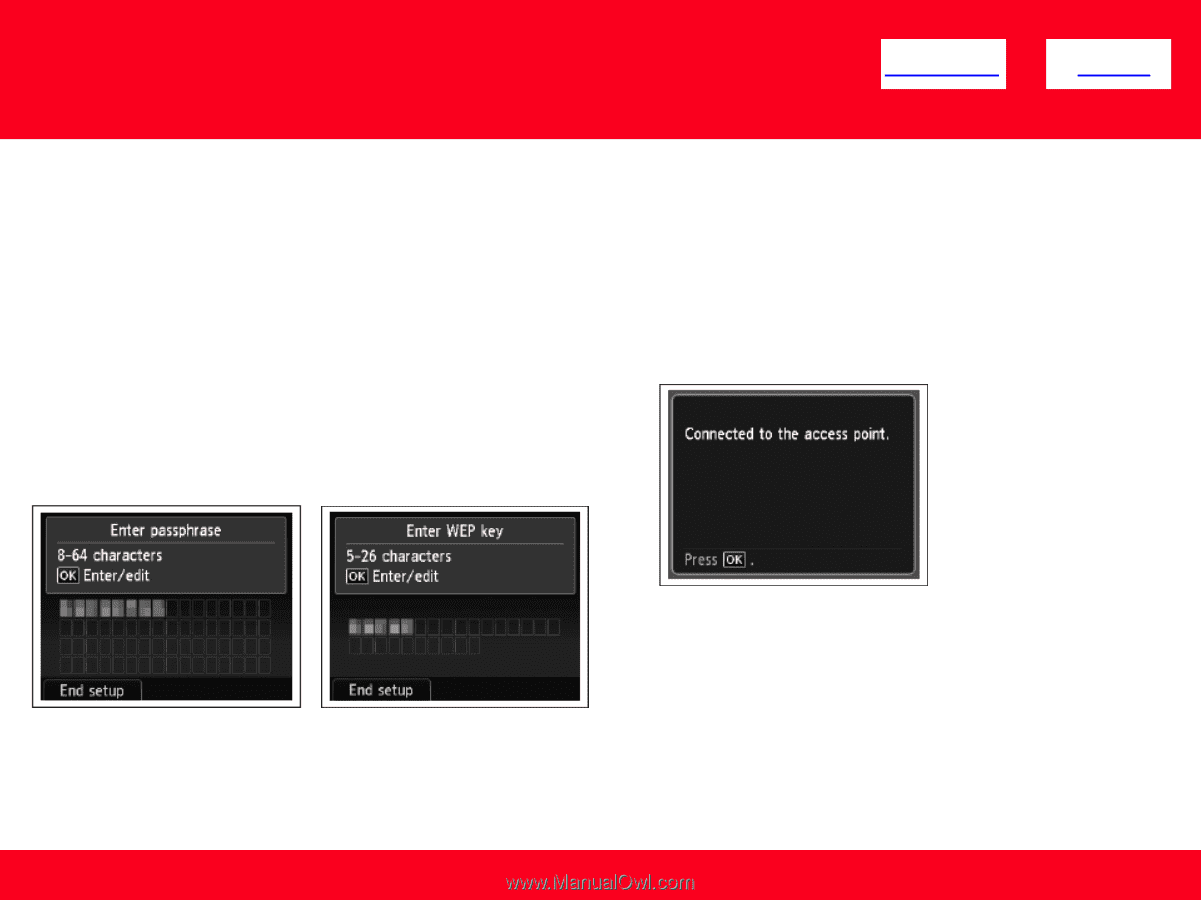
Step Six
When the completion screen appears, press the
OK
button.
Step
Five
1.
In the window for selecting access point of the
printer unit, select the access point specified in the
step 4.
2.
When the window for entering the network key is
displayed, enter the key you copied in Step Four.
3.
Press the left function key (End setup).
<< Previous
Next >>
9
Using the Canon PIXMA
Wireless Setup Assistant