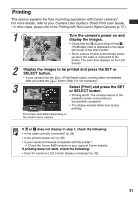Canon PIXMA SELPHY CP400 Compact Photo Printer SELPHY CP400 User Guide - Page 36
Error Messages
 |
View all Canon PIXMA SELPHY CP400 manuals
Add to My Manuals
Save this manual to your list of manuals |
Page 36 highlights
Error Messages If a problem occurs while the printer is connected to the camera, the printer's display window will light or blink red and the camera's LCD monitor may display one of the messages indicated below. (If the camera is connected to a TV, the message will appear on the TV screen.) Error Message No paper No Ink Incompatible paper size Incompatible ink size Ink Cassette Error Paper and ink do not match Paper Jam Paper has been changed. Communication Error Cause Solution Paper cassette is incorrectly installed. Load the paper cassette correctly. Paper is not loaded correctly in Load paper into the cassette the paper cassette. correctly. No paper in the paper cassette. Load paper into the cassette. Paper is not feeding correctly. Take out the paper cassette, and then manually remove any paper remaining in the printer. No ink cassette in the printer. Load an ink cassette. The ink cassette is out of ink. Load a new ink cassette. Wrong paper size is loaded in the Use the designated paper size. printer. Wrong ink cassette size is loaded Use the designated ink cassette in the printer. size. The ink cassette is not working correctly. Remove the ink cassette from the printer, take up the slack in the ink sheet, and then reload the cassette. If this does not solve the problem, replace with a new ink cassette. If the ink cassette is stuck in the printer, contact a Canon Customer Support help desk for assistance. The paper and ink are from different sets. Check the ink/paper sets. Paper jammed during printing. Turn the power off and turn it on again. If the printer fails to eject the paper, contact a Canon Customer Support help desk for assistance. Paper was changed after the print Change back to the original paper menu was displayed. size or change the print settings. Error in communication between printer and camera. Turn the printer and camera power off and turn it on again. If the error message does not clear, contact a Canon Customer Support help desk for assistance. 35