Canon PIXMA TR150 TR150 series User Manual - Page 291
advised that Canon shall not be liable for any machine malfunction or damage caused by using
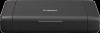 |
View all Canon PIXMA TR150 manuals
Add to My Manuals
Save this manual to your list of manuals |
Page 291 highlights
1689 Cause The remaining ink level cannot be correctly detected. What to Do Replace the ink tank and close the print head cover. Printing with an ink tank that was once empty may damage the printer. If you want to continue printing in this condition, you need to disable the function for detecting the remaining ink level. Press and hold the printer's Stop button for at least 5 seconds, and then release it. With this operation, disabling the function for detecting the remaining ink level is memorized. Please be advised that Canon shall not be liable for any machine malfunction or damage caused by using refilled ink tanks. Note • If the function for detecting the remaining ink level is disabled, the ink tank is displayed in gray on the Estimated ink levels screen on the LCD. 291















