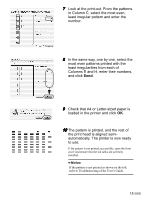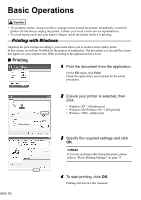Canon PIXMA i960 i960 Quick Start Guide - Page 21
Setup, Basic Printing Settings
 |
View all Canon PIXMA i960 manuals
Add to My Manuals
Save this manual to your list of manuals |
Page 21 highlights
„ Page Setup Use the Page Setup dialog box to specify the paper size settings. Select paper size you wish to use. „ Basic Printing Settings For the best print quality, specify the minimum requirement settings in the Print dialog box. Select Quality & Media from the pop-up menu to change the display of the dialog box. To get the best results, ensure you select the type of media loaded in the printer when printing on paper other than plain paper. (1) (2) (1) Media Type (2) Print Mode (3) Print (3) Select the type of media loaded in the printer. Select the type of document you want to print. To specify more detailed settings for the print quality, click Detailed Setting. Click this to start printing. • See Help for more information about other printer driver functions. Click in the Page Setup dialog box or the Print dialog box. • The print settings are automatically changed according to the type of paper loaded in the printer if Plain Paper has been selected in Media Type. This function may not work properly for some media. To ensure high printing quality, you are recommended to select the desired type of paper in Media Type first. • Refer to the User's Guide for more information about printer driver functionality. 19