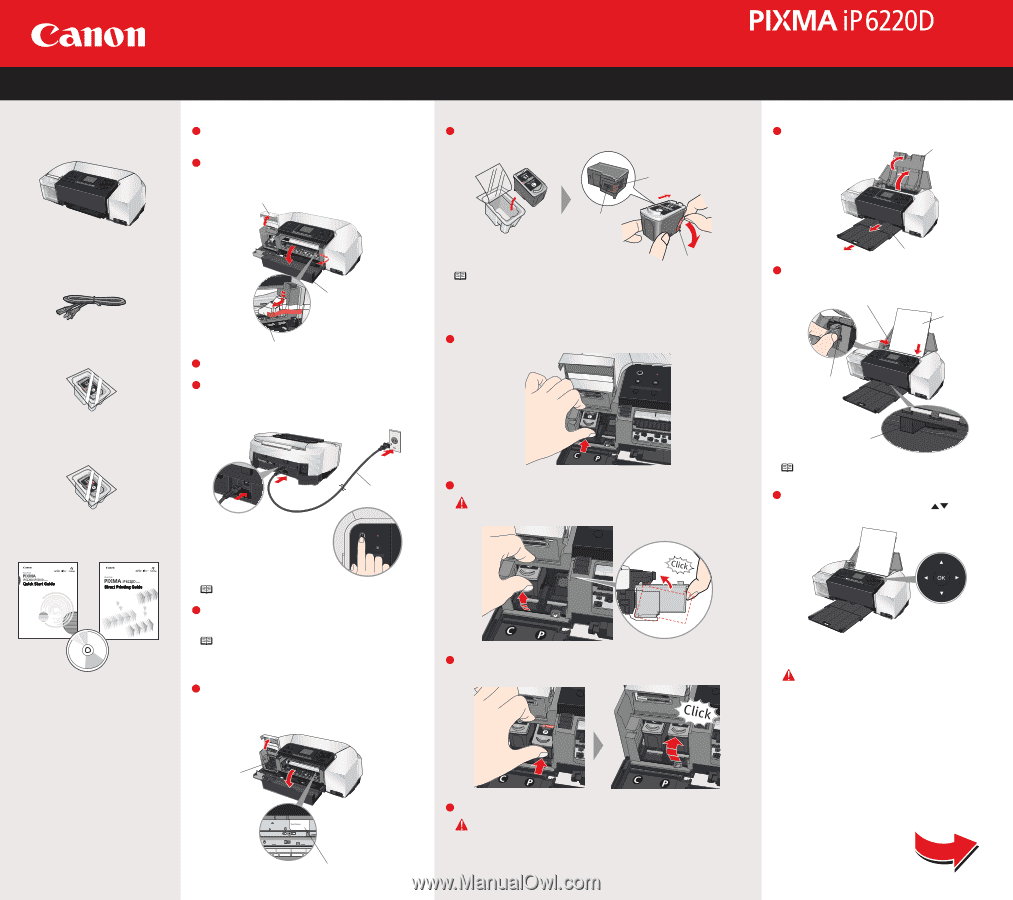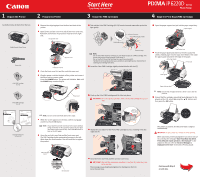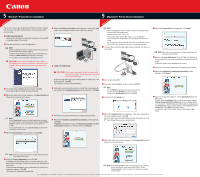Canon PIXMA iP6220D iP6220D Easy Setup Instructions - Page 1
Canon PIXMA iP6220D Manual
 |
View all Canon PIXMA iP6220D manuals
Add to My Manuals
Save this manual to your list of manuals |
Page 1 highlights
1 Unpack the Printer 2 Prepare the Printer Start Here Easy Setup Instructions 3 Install the FINE Cartridges Series Photo Printer 4 Align the Print Head (FINE Cartridge) Carefully remove all items from the box. PIXMA iP6220D Photo Printer Power Cord Color FINE Cartridge (CL-51) Photo FINE Cartridge (CL-52) 1 Remove the shipping tape from the front and back of the printer. 2 Open (a) the card slot cover first and (b) the front cover next, Pull down and remove the protective material on the right side. (a) Card slot cover 1 Take out the Color FINE Cartridge (CL-51) from its box and remove the protective tape gently. Electrical contacts To the FINE Cartridge holder Print head nozzles 1 Open the paper support and pull out the paper output tray. Paper support (b) Front cover Protective material 3 Close the front cover first and the card slot cover next. 4 Plug the power cord into the back of the printer and connect the other end to a power outlet. Press the POWER button. The printer will initialize. Wait until the POWER lamp remains fully lit. Protective tape NOTE: ·Do not touch the electrical contacts or print head nozzles on a FINE Cartridge. The printer may not print out properly if you touch it. ·Do not reattach the protective tape once you have removed it. ·Handle the removed protective tape carefully to avoid getting your hands dirty or staining surrounding work area. 2 Insert the Color FINE Cartridge slightly slanted into the left slot (C). Power cord 3 Push up the Color FINE Cartridge until it clicks into place. IMPORTANT: For correct printer operation, make sure the FINE Cartridge is secure in slots. Paper output tray 2 Pinch the paper guide and slide it to the left. Load a few sheets of blank paper into the auto sheet feeder, then slide the paper guide toward the left edge of the paper. Auto sheet feeder Print side Paper guide Paper thickness lever NOTE: Ensure that the paper thickness lever is set to the left position. 3 Ensure that the message requesting head alignment is dis- played on the LCD, select Yes using the buttons and then press the OK button. Documentation and Software Kit NOTE: Do not connect the USB cable at this stage. 5 When the screen appears on the LCD, confirm a language and then press the OK button. NOTE: If you leave the printer more than five minutes without using any button on the operation panel, the LCD goes into sleep mode automatically. Press the OK button to turn on the LCD again. 6 Open the card slot cover first and the front cover next. The FINE Cartridge holder automatically moves to the left. Write down the serial number. You will need this to register the product. 4 Repeat the procedure for the Photo FINE Cartridge (CL-52), inserting it into the right slot (P). FINE Cartridge holder Serial number 5 Close the front cover first and the card slot cover next. IMPORTANT: Wait until the preparatory operation is complete; this takes about one to two minutes. The message requesting head alignment is displayed on the LCD. Go to the next step. The pattern is printed. And the print head is aligned automatically. IMPORTANT: It takes about four minutes to finish printing. When automatic print head alignment can not be executed correctly, the message "Auto Head Align has failed. Press [OK] and repeat operation. " is displayed on the LCD. refer to "An Error Message is Displayed on the LCD" in the Direct Printing Guide. Continue with Step 5 on side two.