Canon PIXMA iP90v Quick Start Guide - Page 16
Printing with Macintosh, Basic Printing, Create a document or open a file to print. - printers
 |
View all Canon PIXMA iP90v manuals
Add to My Manuals
Save this manual to your list of manuals |
Page 16 highlights
Basic Printing Note You can cancel a print job in progress by simply pressing the RESUME/ CANCEL button on the printer. See "Canceling Printing" on page 14. Printing with Macintosh Note • The menu screens and dialog boxes that appear may vary, depending on the software application you are using. • The steps described in this section are for printing in Mac OS X v.10.3.x. 1 Create a document or open a file to print. 2 Select Paper Size. (1) Select Page Setup from the application's File menu. The Page Setup dialog box opens. (2) Select iP90 from Format for. (3) Select the desired paper size from the Paper Size pop-up menu. (4) Click OK. 12
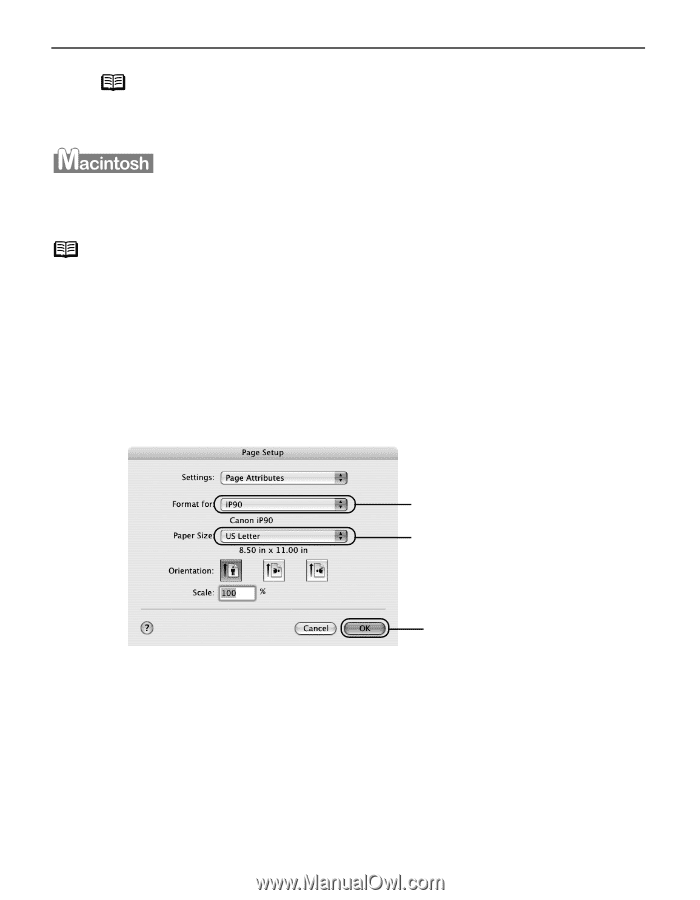
Basic Printing
12
Printing with Macintosh
1
Create a document or open a file to print.
2
Select Paper Size.
(1)
Select Page Setup
Page Setup
Page Setup
Page Setup from the application's File
File
File
File menu.
The Page Setup
Page Setup
Page Setup
Page Setup dialog box opens.
Note
You can cancel a print job in progress by simply pressing the RESUME/
RESUME/
RESUME/
RESUME/
CANCEL
CANCEL
CANCEL
CANCEL button on the printer.
See "Canceling Printing
Canceling Printing
Canceling Printing
Canceling Printing" on page 14.
Note
•
The menu screens and dialog boxes that appear may vary, depending on the
software application you are using.
•
The steps described in this section are for printing in Mac OS X v.10.3.x.
(3)
Select the desired paper
size from the Paper Size
Paper Size
Paper Size
Paper Size
pop-up menu.
(2)
Select iP90
iP90
iP90
iP90 from Format for
Format for
Format for
Format for.
(4)
Click OK
OK
OK
OK.














