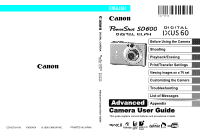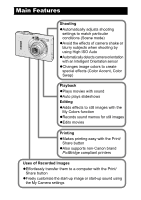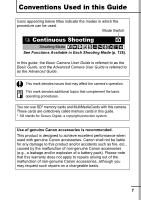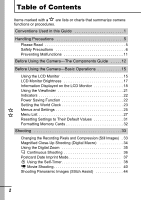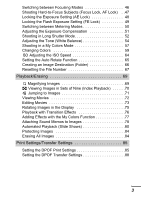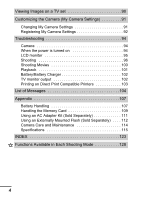Canon PowerShot 600 Advanced Owners Manual
Canon PowerShot 600 Manual
 |
View all Canon PowerShot 600 manuals
Add to My Manuals
Save this manual to your list of manuals |
Canon PowerShot 600 manual content summary:
- Canon PowerShot 600 | Advanced Owners Manual - Page 1
DIGITAL CAMERA CDI-E218-010 XX06XXX © 2006 CANON INC. PRINTED IN JAPAN Advanced Camera User Guide Before Using the Camera Shooting Playback/Erasing Print/Transfer Settings Viewing Images on a TV set Customizing the Camera Troubleshooting List of Messages Advanced Appendix Camera User Guide - Canon PowerShot 600 | Advanced Owners Manual - Page 2
the effects of camera shake or blurry subjects when shooting by using High ISO Auto zAutomatically detects camera orientation with an zMakes printing easy with the Print/ Share button zAlso supports non-Canon brand PictBridge compliant printers Uses of Recorded Images zEffortlessly transfer - Canon PowerShot 600 | Advanced Owners Manual - Page 3
the basic operating procedures. You can use SD* memory cards and MultiMediaCards with this camera. These cards are collectively called memory cards in this guide. * SD stands for Secure Digital, a copyright protection system. Use of genuine Canon accessories is recommended. This product is designed - Canon PowerShot 600 | Advanced Owners Manual - Page 4
Preventing Malfunctions 11 Before Using the Camera-The Components Guide . . . . .12 Before Using the Camera-Basic Operations 15 Using the Memory Cards 32 Shooting 33 Changing the Recording Pixels and Compression (Still Images) . 33 Magnified Close-Up Shooting (Digital Macro 34 Using the Digital - Canon PowerShot 600 | Advanced Owners Manual - Page 5
Playback with Transition Effects 76 Adding Effects with the My Colors Function 77 Attaching Sound Memos to Images 78 Automated Playback (Slide Shows 80 Protecting Images 84 Erasing All Images 84 Print Settings/Transfer Settings 85 Setting the DPOF Print Settings 85 Setting the DPOF Transfer - Canon PowerShot 600 | Advanced Owners Manual - Page 6
94 Camera 94 When the power is turned on 94 LCD monitor 95 Shooting 96 Shooting Movies 100 Playback 101 Battery/Battery Charger 102 TV monitor output 102 Printing on Direct Print Compatible Printers 103 List of Messages 104 Appendix 107 Battery Handling 107 Handling the Memory Card 109 - Canon PowerShot 600 | Advanced Owners Manual - Page 7
arising from any malfunction of a camera or accessory, including memory cards, that results in the failure of an image to be recorded or to be recorded in a way that is machine readable. Warning Against Copyright Infringement Please note that Canon digital cameras are intended for personal use and - Canon PowerShot 600 | Advanced Owners Manual - Page 8
intended to instruct you in the safe and correct operation of the camera and its accessories to prevent injuries or damage to yourself, other persons and equipment. Be sure you fully understand them before reading the rest of the manual. zEquipment refers to the camera, battery charger or separately - Canon PowerShot 600 | Advanced Owners Manual - Page 9
• Memory card: Dangerous guide. z To avoid the risk of high-voltage electrical shock, do not touch the flash portion of the camera camera power off and remove the camera battery or unplug the power cord from the power outlet. Please consult your camera distributor or the closest Canon Customer Support - Canon PowerShot 600 | Advanced Owners Manual - Page 10
and the eyes, mouth, skin or clothing contact these substances, immediately flush with water and seek medical assistance. z Disconnect the battery charger and compact power adapter from both the camera and the power outlet after recharging or when they are not in use to avoid fire and other hazards - Canon PowerShot 600 | Advanced Owners Manual - Page 11
as credit cards) away from the speaker of the camera. Such items may lose data or stop working. Cautions Equipment z Be careful not to bang the camera or z When not using the camera for extended periods of time, remove the battery from the camera or battery charger and store the equipment in - Canon PowerShot 600 | Advanced Owners Manual - Page 12
Flash z Do not operate the flash with dirt, dust or other items stuck to the surface of the flash. z Be careful not to cover the flash with your fingers or clothing when shooting. The flash may be damaged and emit smoke or noise. The resulting heat build-up could damage the flash. z Do not touch the - Canon PowerShot 600 | Advanced Owners Manual - Page 13
its external and internal surfaces. If Condensation Forms Inside the Camera z Stop using the camera immediately. Continued use may damage the equipment. Remove the memory card and battery or compact power adapter from the camera and wait until the moisture evaporates completely before resuming use - Canon PowerShot 600 | Advanced Owners Manual - Page 14
Before Using the Camera-The Components Guide Front View A/V OUT (Audio/Video output) Terminal (p. 90) DIGITAL Terminal (Basic Guide p. 19) Terminal Cover (Basic Guide p. 19) Wrist Strap Mount Microphone (p. 78) AF-assist Beam (p. 27) Red-Eye Reduction Lamp (Basic Guide p. 9) Self-Timer Lamp (p. 38) - Canon PowerShot 600 | Advanced Owners Manual - Page 15
use this toggle to open the terminal cover or memory card slot/battery cover. * When carrying the camera by the strap, be careful not to swing the camera or catch it on other items. Back View Before Using the Camera-The Components Guide LCD Monitor (p. 15) Viewfinder (p. 21) Speaker Tripod Socket - Canon PowerShot 600 | Advanced Owners Manual - Page 16
p. 9) Shooting: (Wide Angle)/ (Telephoto) Playback: (Index)/ (Magnify) Shutter Button (Basic Guide p. 5) Mode Switch (Basic Guide pp. 5, 6) (Print/Share) Button (Basic Guide p. 14) DISP. (Display) Button (p. 15) FUNC./SET (Function/Set) Button (p. 25) MENU Button (p. 26) (Macro)/ (Infinity)/ Button - Canon PowerShot 600 | Advanced Owners Manual - Page 17
for approximately 6 sec. when a setting is changed, regardless of the selected display mode. z The LCD monitor on or off setting is retained even after the camera power is turned off. z The LCD monitor does not shut off in the , , , or mode. z The LCD monitor will not switch to the detailed display - Canon PowerShot 600 | Advanced Owners Manual - Page 18
and use method 1 to display the date and time, the time will be initially displayed in the same way as when the camera is held horizontally. zYou can change the display color by pressing the or button. zThe clock display will cease when the display interval is over - Canon PowerShot 600 | Advanced Owners Manual - Page 19
this function if you have already set it to its highest setting in the Set up menu. Night Display When shooting in dark conditions, the camera automatically brightens the LCD monitor to suit the brightness of the subject*, making it easier to frame the subject. * The movement of the subject shown - Canon PowerShot 600 | Advanced Owners Manual - Page 20
Battery (p. 107) ISO Speed (p. 64) Shooting Method (pp. 36, 38) Zoom Magnification* (p. 35) Macro/Infinity (Basic Guide p. 10) Grid Lines* (p. 27) Flash (Basic Guide My Colors (p. 57) Recording Pixels (pp. 33, 43) (Red)* Camera Shake Warning (p. 95) (The shutter speed will also display when the - Canon PowerShot 600 | Advanced Owners Manual - Page 21
and a slow shutter speed will be selected. Raise the ISO speed (p. 64) or select a setting other than (flash off), or attach the camera to a tripod or other device. Playback Information (Playback Mode) Standard WAVE Format Sound (p. 78) Folder Number-File Number Shooting Date/Time Total number - Canon PowerShot 600 | Advanced Owners Manual - Page 22
Histogram Exposure Compensation (p. 51) Flash (Basic Guide p. 9) Macro/Infinity (Basic Guide p. 10) Shooting Mode (pp. 34, 40, 44, 57, Basic Guide pp. 7, 8) My Colors (Shooting) (p. Design rule for Camera File System Standards RAW image Unrecognized data type Information for images shot on other - Canon PowerShot 600 | Advanced Owners Manual - Page 23
Before Using the Camera-Basic Operations Histogram Function The histogram is a graph that allows you to judge the brightness of the image. the Viewfinder The viewfinder can be used to conserve power by turning the LCD monitor off (p. 15) while shooting. Shows the center of the image Viewfinder 21 - Canon PowerShot 600 | Advanced Owners Manual - Page 24
data. - Shake or jolt the camera - Shut off the power, or open the memory card slot/battery cover zUpper Indicator Green: Ready to shoot is accessed on the camera. * This time can be changed. z The power saving function will not activate during a slide show or while the camera is connected to a - Canon PowerShot 600 | Advanced Owners Manual - Page 25
Before Using the Camera-Basic Operations Setting the World Clock When traveling abroad, you can record images with local dates and times simply by switching the time zone setting - Canon PowerShot 600 | Advanced Owners Manual - Page 26
5 Use the or button to select a destina- tion time zone . zAs in Step 3, you can set the day- Time Difference from the light saving option. Home Time Zone 6 Use the or button to select [Home/ World], and the or button to select . Switching to the Destination Time Zone 1 (Set up) Menu [Time - Canon PowerShot 600 | Advanced Owners Manual - Page 27
as the date/time and electronic beep. The following menus are available. zFUNC. Menu zRec., Play, Print, Set up and My Camera Menus FUNC. Menu This menu sets many of the common shooting functions. Slide the mode switch to or . Press the FUNC./SET button. Use the - Canon PowerShot 600 | Advanced Owners Manual - Page 28
You can switch between menus with the or button when this part is selected. • This example shows the Rec. menu. • In playback mode, the Play, Print, Set up and My Camera menus display. Press the MENU button. Use the or button to switch between menus. You can also use the zoom lever - Canon PowerShot 600 | Advanced Owners Manual - Page 29
p. 33 Recording Pixels (Movie) p. 43 Before Using the Camera-Basic Operations Rec. Menu * Default setting Menu Item Options Page ) AF-assist Beam On*/Off - Digital Zoom On/Off* (On in standard movie mode.) p. 35 Review Off/2*-10 seconds/Hold Basic Guide p. 6 Save Original On/Off* - Canon PowerShot 600 | Advanced Owners Manual - Page 30
Date & Time On/Off* Left to right*/ Right to left Play Menu Menu Item Transition Slide Show My Colors Sound Memo Page p. 76 p. 80 p. 77 p. 78 p. 37 p. 52 set to [On]. Adjusts the volume of the start-up sound when the camera is turned on. Adjusts the volume of the operation sound that plays when - Canon PowerShot 600 | Advanced Owners Manual - Page 31
sec./ Sets the length of time before the LCD 30 sec./1 min.*/ monitor turns off when no camera 2 min./3min. operation is performed. Time Zone Home*/World p. 23 Date/Time Basic Guide p. 4 Clock Display 0-5*-10 sec./20 p. 16 sec./30 sec./1 min./2 min./3 min. Format p. 32 File Numbering - Canon PowerShot 600 | Advanced Owners Manual - Page 32
mode. Language Basic Guide p. 4 Video System full page setting for wide paper using a Canon SELPHY CP710/CP510 Compact Photo Printer. Since this Camera settings item. Start-up Image Sets the image displayed when the camera power is turned on. Start-up Sound Sets the sound played when the camera - Canon PowerShot 600 | Advanced Owners Manual - Page 33
Default Values 1 (Set up) Menu [Reset All]. See Menus and Settings (p. 26). 2 Select [OK] and press . z Settings cannot be reset when the camera is connected to a computer or to a printer. z The following cannot be reset. - Shooting mode - The [Time Zone], [Date/Time], [Language] and [Video - Canon PowerShot 600 | Advanced Owners Manual - Page 34
the FUNC./SET button. You can still use a card without problem when formatting is halted, but its data will be erased. Low Level Format We recommend you select [Low Level Format] when you think that the recording/reading speed of a memory card has dropped. A low level format may require 2 to - Canon PowerShot 600 | Advanced Owners Manual - Page 35
Shooting Shooting Changing the Recording Pixels and Com- pression (Still Images) Shooting Mode 1 FUNC. Menu * (Recording Pixels)/ * (Compression). See Menus and Settings (p. 25). * Default setting. zUse the or button to select recording pixels/compression settings and press the FUNC./SET - Canon PowerShot 600 | Advanced Owners Manual - Page 36
Shoot more images z See Image Data Sizes (Estimated) (p. 120). z See Memory Cards and Estimated Capacities (p. 119). Magnified Close-Up Shooting (Digital Macro) Shooting Mode You can shoot a subject 3 - 10 cm (1.2 - 3.9 in.) from the end of the lens at the maximum wide angle setting. With the - Canon PowerShot 600 | Advanced Owners Manual - Page 37
and Settings (p. 26). 2 Press the zoom lever toward and shoot. zThe combined digital and optical zoom setting will display in the LCD monitor. zWhen you press the zoom lever toward , the zoom stops when the lens reaches the maximum optical telephoto setting (when shooting still images). Press the - Canon PowerShot 600 | Advanced Owners Manual - Page 38
reflects standard shooting criteria established by Canon. Actual results may vary according to the subject and shooting conditions. • Even if continuous shooting suddenly stops, the memory card may not be full. 1 Press the to display . 2 Shoot. zThe camera will continue to record successive images - Canon PowerShot 600 | Advanced Owners Manual - Page 39
in the LCD monitor. 1 FUNC. Menu * (Recording Pixels) (Post Card Date Imprint). See Menus and Settings (p. 25). *Default setting. zThe recording size grays out. The digital zoom cannot be used in this mode. For printing instructions, refer to the Direct Print User Guide. Embedding the Date in - Canon PowerShot 600 | Advanced Owners Manual - Page 40
z Ensure that the camera's date/time is set beforehand (p. 29). z The date stamp cannot be deleted from the image data once it has been set. will play when the shutter button is pressed and the shutter will release 2 sec. later. * This may differ depending on your My Camera settings (p. 91). 38 - Canon PowerShot 600 | Advanced Owners Manual - Page 41
shot. - If the flash is used, the interval between shots lengthens because the flash must charge. - The interval between shots lengthens when the built- in memory of the camera fills. - Shooting will automatically cease if the memory card becomes full. 39 - Canon PowerShot 600 | Advanced Owners Manual - Page 42
are available. Standard You can select the recording pixels and frame rate and record until the memory card is full (when a super high-speed memory card is used, such as the recommended SDC-512MSH). The digital zoom can be used while shooting in this mode. (p. 35) • Recording Pixels: (640 x 480 - Canon PowerShot 600 | Advanced Owners Manual - Page 43
• The recording time will vary according to the capacity of the memory card you use (p. 119). • Recording will stop after one hour of continuous recording even if the recorded circumstances. - When the maximum recording time elapses - When the built-in memory or memory card become full Shooting 41 - Canon PowerShot 600 | Advanced Owners Manual - Page 44
recommended to use a memory card that has been formatted in your camera to shoot movies (p. 32). The card supplied with the camera may be used without a computer. QuickTime (for Windows) is included on the Canon Digital Camera Solution Disk. On the Macintosh platform, this program is standard with - Canon PowerShot 600 | Advanced Owners Manual - Page 45
x 240 pixels - 320 x 240 pixels 160 x 120 pixels - *1 - - - *1 Default setting *2 The recording pixels and frame rate are fixed. z See Image Data Sizes (Estimated) (p. 120). z See Memory Cards and Estimated Capacities (p. 119). 43 - Canon PowerShot 600 | Advanced Owners Manual - Page 46
) to create one panoramic image on a computer. The overlapping seams of several adjacent images can be joined into a single panoramic image. 1 FUNC. Menu * (Auto) (Manual). See Menus and Settings (p. 25). *Default setting. 2 (Rec.) Menu [Stitch Assist] . See Menus and Settings (p. 26). 44 - Canon PowerShot 600 | Advanced Owners Manual - Page 47
images on a TV when shooting in Stitch Assist mode. z The settings for the first image are applied to the second image onward. Use PhotoStitch, a supplied software program, to merge the images on a computer. 45 - Canon PowerShot 600 | Advanced Owners Manual - Page 48
9 available points, that it will use to determine the focus. The camera focuses using the center AF frame. This is † Off convenient for focusing Settings (p. 26). z The focus is locked to the center AF frame when the digital zoom is used. z The AF frame appears as follows (when the LCD monitor - Canon PowerShot 600 | Advanced Owners Manual - Page 49
the LCD monitor. 2 Press the shutter button halfway. 3 Re-aim the camera to compose the shot as desired and press the shutter button fully. Shooting with in the , , , or mode. 1 Turn on the LCD monitor. 2 Aim the camera so that an object at the same focal distance as the main subject is centered in - Canon PowerShot 600 | Advanced Owners Manual - Page 50
the / button. z When shooting with the focus lock or AF lock using the LCD monitor, setting [AiAF] to [Off] (p. 46) makes shooting easier since the camera focuses using the center AF frame only. z The AF lock is convenient because you can let go of the shutter button to compose the image - Canon PowerShot 600 | Advanced Owners Manual - Page 51
lock the flash exposure setting. 4 Press the shutter button halfway and press the button. zThe flash will pre-fire and will display. 5 Re-aim the camera to compose the shot as desired and press the shutter button fully. To Release the FE Lock Press the button. 49 - Canon PowerShot 600 | Advanced Owners Manual - Page 52
the FUNC./SET button. Metering Methods Evaluative Center Weighted Average Spot Appropriate for standard shooting conditions, including backlit scenes. The camera divides images into several zones for metering. It evaluates complex lighting conditions, such as the position of the subject, the - Canon PowerShot 600 | Advanced Owners Manual - Page 53
Adjusting the Exposure Compensation Shooting Mode Adjust the exposure compensation setting to avoid making the subject too dark when it is backlit or shot against a bright background or to avoid making lights appear too bright in night shots. 1 FUNC. Menu * (Exposure Compensation). See Menus - Canon PowerShot 600 | Advanced Owners Manual - Page 54
Shooting in Long Shutter Mode Shooting Mode You can set the shutter speed to a slow setting to make dark subjects appear brighter. 1 (Rec.) Menu [Long Shutter] [On]. See Menus and Settings (p. 26). 2 FUNC. Menu * (Exposure Compensation) . See Menus and Settings (p. 25). *Default setting. 3 - Canon PowerShot 600 | Advanced Owners Manual - Page 55
be shot. z Use the LCD monitor to confirm that the image was recorded at the desired brightness. z Please note that camera shake becomes a factor at low shutter speeds. Shoot with the camera secured to a tripod. z Use of the flash may result in an over-exposed image. If this occurs, shoot with the - Canon PowerShot 600 | Advanced Owners Manual - Page 56
button to select a white balance setting and press the FUNC./SET button. White Balance Settings Auto Settings are automatically set by the camera Day Light For recording outdoors on a bright day Cloudy For recording under overcast, shady or twilight skies Tungsten For recording under tungsten - Canon PowerShot 600 | Advanced Owners Manual - Page 57
can set a custom white balance to obtain the optimal setting for the shooting conditions by having the camera evaluate an object, such as a piece of white paper or cloth, or a photo-quality gray card that you wish to establish as the standard white color. In particular, take a custom white balance - Canon PowerShot 600 | Advanced Owners Manual - Page 58
when you shoot. z Since the white balance data cannot be read in Stitch Assist mode, preset the white balance in another shooting mode beforehand. z The camera will retain the custom white balance setting that you record even if you reset the - Canon PowerShot 600 | Advanced Owners Manual - Page 59
Shooting in a My Colors Mode Shooting Mode You can change the look and feel of the pictures you take. My Colors Settings Shooting My Colors Off Records normally with this setting. Vivid Emphasizes the contrast and color saturation to record bold colors. Neutral Tones down the contrast and - Canon PowerShot 600 | Advanced Owners Manual - Page 60
to a Custom Color Mode (p. 58). zWhen not in Press the FUNC./SET button to return to the shooting screen. 2 Shoot. Setting the Camera to a Custom Color Mode This mode allows you to adjust the contrast, sharpness and saturation and the color balance for red, green, blue and skin - Canon PowerShot 600 | Advanced Owners Manual - Page 61
3. zThis completes the setting. zIf you press the MENU button at this point, you will return to the screen where you can select a My Colors mode. Changing Colors Shooting Mode You can shoot images with the original colors transformed. This can be performed on movies as well as still images, - Canon PowerShot 600 | Advanced Owners Manual - Page 62
. Stills Movies 2. zThe Color Accent mode will take effect. 3. zThe camera will switch to color input mode and the display will alternate between the the color accent image (using the previously set color). 4 Aim the camera so that the color you wish to retain appears at the center of the - Canon PowerShot 600 | Advanced Owners Manual - Page 63
mode if you use the flash, or change the white balance or metering settings. z The specified color accent is retained even if the camera's power is turned off. Shooting in the Color Swap Mode Shooting Original Color (Before Swapping) Desired Color (After Swapping) 1 Stills: FUNC. Menu *(Kids - Canon PowerShot 600 | Advanced Owners Manual - Page 64
the color swap image (using the previously set color). 4 Aim the camera so that the original color appears at the center of the LCD monitor +5: Also takes colors close to the one that you want to swap 5 Aim the camera so that the desired color appears at the center of the LCD monitor and press the - Canon PowerShot 600 | Advanced Owners Manual - Page 65
to [On] - Only the transformed image displays in the LCD monitor while shooting in the Color Accent or Color Swap mode. - The transformed image is reviewed in the LCD monitor after shooting in the Color Accent or Color Swap mode. If you erase the image at this point, the original image - Canon PowerShot 600 | Advanced Owners Manual - Page 66
. z Selecting (High ISO Auto)* sets the sensitivity to a higher value than the setting. This sets the shutter speed faster, reducing the potential for camera shake or blurry subjects compared with the setting. * Noise in the recorded image may be higher than for the setting. zWhen in (Auto) shooting - Canon PowerShot 600 | Advanced Owners Manual - Page 67
to [Off]. z Even if the Auto Rotate function is set to [On], the orientation of images downloaded to a computer will depend upon the software used to download the images. Shooting z When the camera is held vertically to shoot, the Intelligent Orientation sensor judges the upper end to be "up" and - Canon PowerShot 600 | Advanced Owners Manual - Page 68
Creating an Image Destination (Folder) Shooting Mode You can create a new folder at any time and the recorded images will be automatically saved to that folder. Creates a new folder the next time you shoot Create New Folder images. To create an additional folder, insert another check mark. Auto - Canon PowerShot 600 | Advanced Owners Manual - Page 69
are reset to the starting value Auto reset (100-0001).* This is convenient for managing images on a folder-by-folder basis. *When a blank memory card is used. If a memory card with recorded data is used, the 7-digit number for the last recorded folder and image is compared with the last one on the - Canon PowerShot 600 | Advanced Owners Manual - Page 70
folder. New Folder Created Memory Card Exchanged for Another Memory Card 1 Memory Card 1 Memory Card 2 Continuous Auto Reset Memory Card 1 Memory Card 1 Memory Card 2 zImages may be zPlease refer to the Software Starter Guide for information regarding folder structures or image types. 68 - Canon PowerShot 600 | Advanced Owners Manual - Page 71
Playback/Erasing Please also see the Basic Camera User Guide (p. 11). Magnifying Images 1 Press the zoom lever toward around the image. zIf you press the FUNC./SET button while in magnified display, the camera switches to image advance mode and will display. You can use the or button to advance - Canon PowerShot 600 | Advanced Owners Manual - Page 72
Viewing Images in Sets of Nine (Index Playback) 1 Press the zoom lever toward . zUp to nine images can be viewed at once. Selected Image zUse the , , or button to change the image selection. Movie Switching between Sets of Nine Images The jump bar will display if you press the zoom lever - Canon PowerShot 600 | Advanced Owners Manual - Page 73
to Images When you have many images recorded onto a memory card, it is handy to use the five search keys the first image in each folder. 1 In single image playback mode, press the button. zThe camera will switch to jump search mode. zThe screen sample will vary slightly according to the search key - Canon PowerShot 600 | Advanced Owners Manual - Page 74
Movie Control Panel Ends playback and returns to single image playback Print (An icon will display when a printer is connected. See the Direct Print User Guide for details.) Play Slow Motion Playback (You can use the button to slow down or the button to speed up playback.) Displays the first frame - Canon PowerShot 600 | Advanced Owners Manual - Page 75
Editing Movies You can delete portions of recorded movies. Protected movies and movies 1 second or less in duration cannot be edited. 1 Select (Edit) in the movie control panel and press . zThe movie editing panel and the movie editing bar will display. Movie Editing Panel Movie Editing Bar 2 - Canon PowerShot 600 | Advanced Owners Manual - Page 76
name. The pre-edit data is lost. zWhen there is not enough space left on the memory card, only [Overwrite] can be selected. It may take approximately 3 minutes to save an edited movie. If the battery runs out of charge partway through, edited movie clips cannot be saved. When editing movies, it - Canon PowerShot 600 | Advanced Owners Manual - Page 77
with each press of the FUNC./SET button. zThis also can be set in the index playback mode. z Movies cannot be rotated. z When images are downloaded to a computer, the orientation of images rotated by the camera will depend upon the software used to download the images. Playback/Erasing 75 - Canon PowerShot 600 | Advanced Owners Manual - Page 78
image display from the right. 1 (Play) Menu /. See Menus and Settings (p. 26). The transition effect will not display when an image is switched while the camera is reading an image from the memory card. 76 - Canon PowerShot 600 | Advanced Owners Manual - Page 79
Adding Effects with the My Colors Function You can add effects to recorded images (stills only) using the My Colors function. The following selection of My Colors effects is available. For details, see p.57. Vivid Lighter Skin Tone Neutral Darker Skin Tone Sepia Vivid Blue B/W Vivid Green - Canon PowerShot 600 | Advanced Owners Manual - Page 80
My Colors effect, while [No] returns you to the Play menu. z The My Colors effects will not work if there is insufficient space on the memory card. z Although My Colors effects can be added any number of times to an image, the image quality will gradually deteriorate with each application and the - Canon PowerShot 600 | Advanced Owners Manual - Page 81
2 Use the or button to select an image to attach a sound memo to and press . zThe sound memo panel will display. 3 Select (Record) and press . zThe elapsed time and the remaining time display. zPressing the FUNC./SET button pauses the recording. Pressing it Sound Memo Panel again resumes - Canon PowerShot 600 | Advanced Owners Manual - Page 82
Automated Playback (Slide Shows) Automated Playback of Memory Card Images. Image settings for slide shows are based on the Digital Print Order Format (DPOF) standard (p. 85). All Images Plays all images on a memory card in order. Date Plays images bearing a specified date in order. Folder Plays - Canon PowerShot 600 | Advanced Owners Manual - Page 83
move horizontally, then the image expands to display the full image. In single image playback mode (when displaying a still image), you can start a slide show from the current image displayed by holding the FUNC./SET button while you press the button. Please note that if you do this while the - Canon PowerShot 600 | Advanced Owners Manual - Page 84
played back and press . Date Folder Selecting Images for Playback ( - ) Select only the images that you wish to play back and save them as a slide show (Custom 1, 2 or 3). Up to 998 images can be selected. They will be played back in their order of selection. 1 Select , or and press . zOnly the - Canon PowerShot 600 | Advanced Owners Manual - Page 85
3*-10 seconds, 15 seconds and 30 seconds. Displaying time can vary slightly depending on the image. * Default setting. zRepeat Sets whether the slide show stops when all the slides have been displayed or continues until stopped. 1 Select [Set up] and press . 2 Select [Play Time] or [Repeat] and - Canon PowerShot 600 | Advanced Owners Manual - Page 86
erased with this function. 1 (Play) Menu . See Menus and Settings (p. 26). 2 Select [OK] and press . zTo exit instead of erasing, select [Cancel]. Please format the memory card when you want to erase not only image data but also all the data contained on the - Canon PowerShot 600 | Advanced Owners Manual - Page 87
used on the camera comply with the Digital Print Order Format (DPOF) standards. This is extremely convenient for printing on a direct print compatible printer, or for sending the images to a photo developing service that supports DPOF. The icon may display for a memory card with print settings - Canon PowerShot 600 | Advanced Owners Manual - Page 88
] is selected and pressing the FUNC./SET button. All the Images on a Memory Card 1 Slide the mode switch to (playback) (Print) Menu [Select All Images ] and press . z The output of some printers or photo developing services may not reflect the specified print settings. z Print settings cannot be - Canon PowerShot 600 | Advanced Owners Manual - Page 89
Setting the Print Style After setting the print style, select the image(s) to print. The following print settings can be selected. *Default setting Standard* Prints one image per page. Print Type Index Prints the selected images together at a reduced size in an index format. Both Prints the - Canon PowerShot 600 | Advanced Owners Manual - Page 90
for images before downloading to a computer. Refer to the Software Starter Guide for instructions on how to transfer images to your computer. The settings used on the camera comply with the Digital Print Order Format (DPOF) standards. The icon may display for a memory card with transfer settings - Canon PowerShot 600 | Advanced Owners Manual - Page 91
./SET button again deselects the setting. zYou can also select images in the index playback mode. Transfer Selection All the Images on a Memory Card 1 (Play) Menu . See Menus and Settings (p. 26). Print Settings/Transfer Settings 2 Select [Mark all] and press . zSelecting [Reset] cancels all - Canon PowerShot 600 | Advanced Owners Manual - Page 92
and AUDIO IN jacks on the TV. VIDEO Yellow IN AUDIO Black 4 Turn on the TV and switch it to video mode. 5 Turn on the camera. The video output signal can be switched (NTSC or PAL) to accommodate different regional standards (p. 30). The default setting varies between regions. - NTSC: Japan - Canon PowerShot 600 | Advanced Owners Manual - Page 93
operation, self-timer and shutter sounds. You can change and register these settings, enabling you to customize the camera to suit your own tastes. Changing My Camera Settings 1 (My Camera) Menu Menu Item. See Menus and Settings (p. 26). 2 Select the contents you wish to set. zSelect [Theme] to - Canon PowerShot 600 | Advanced Owners Manual - Page 94
Settings Images recorded onto the memory card and newly recorded sounds can be added as My Camera settings to the and menu items. You can also use the supplied software to upload your computer's images and sounds to the camera. A computer is required to restore the My Camera settings to the defaults - Canon PowerShot 600 | Advanced Owners Manual - Page 95
select [Cancel]. z The following cannot be registered as My Camera settings. - Movies - Sounds recorded with the sound memo function (p. 78) z The prior setting is erased when a new My Camera setting is added. See the supplied Software Starter Guide for more information on creating and adding to the - Canon PowerShot 600 | Advanced Owners Manual - Page 96
Troubleshooting Camera Camera will not operate. Power is not turned on. zPress the power button (Basic Guide p. 5). Memory card slot/battery zConfirm that the memory card slot/ cover is open. battery cover is securely closed (Basic Guide p. 2). Insufficient battery voltage ("Change the - Canon PowerShot 600 | Advanced Owners Manual - Page 97
, such as a tripod (Basic Guide p. 9). appears. This displays when using zThese settings will be overwritten by a memory card that has those set by your camera (p. 85). print settings, transfer settings or slide show image selections set by other DPOF-compliant cameras. Troubleshooting 95 - Canon PowerShot 600 | Advanced Owners Manual - Page 98
and erase them from the memory card to make space. Memory card is not formatted correctly. zFormat the memory card (p. 32). zIf reformatting does not work, the memory card logic circuits may be damaged. Consult the nearest Canon Customer Support Help Desk. SD memory card is write zSlide the write - Canon PowerShot 600 | Advanced Owners Manual - Page 99
to [Off]. zIn dark places where it is difficult for the camera to focus, the AF-assist Beam will emit to assist focusing. Insufficient light for shooting. zSet the flash to (flash on) (Basic Guide p. 9). The subject is zSet the exposure compensation to a underexposed because Troubleshooting 97 - Canon PowerShot 600 | Advanced Owners Manual - Page 100
angle. directly into the camera, or is being reflected off the subject. Flash is set to on. zSet the flash to (flash off) (Basic Guide p. 9). Image contains noise zThis is a phenomenon that occurs reflected off dust with digital cameras and does not particles or insects in the constitute a - Canon PowerShot 600 | Advanced Owners Manual - Page 101
in another device. zUse a memory card formatted in your camera (p. 32). Lens will not retract. Memory card slot/battery zFirst close the memory card slot/ cover was opened with battery cover and then turn the power on. power on and then off again. (Basic Guide p. 2). Troubleshooting 99 - Canon PowerShot 600 | Advanced Owners Manual - Page 102
pixels or frame rate (p. 43). - Use a high-speed memory card (SDC-512MSH, etc.). Zoom does not operate. Zoom lever was pressed while shooting in movie mode. zOperate the zoom before shooting in movie mode (Basic Guide p. 9). Note the digital zoom is available while shooting, but only in Standard - Canon PowerShot 600 | Advanced Owners Manual - Page 103
to the Software Starter Guide for details). Movies cannot be edited. Some movies shot with another camera cannot be edited. Movies do not play back correctly. Movies recorded with high recording pixels and frame rates may momentarily stop playing if played on slow reading memory cards. You may - Canon PowerShot 600 | Advanced Owners Manual - Page 104
another device. zUse a memory card formatted in your camera (p. 32). Battery/Battery Charger Battery consumed quickly. Battery life exceeded if battery loses its charge quickly at normal temperature (23 °C/73 °F). zReplace the battery with a new one (Basic Guide p. 2). Battery will not charge - Canon PowerShot 600 | Advanced Owners Manual - Page 105
Cannot print. Camera and printer not properly connected. Printer power is off. Incorrect print connection. zAttach the camera to the printer securely with the supplied cable. zPower up the printer. zIn the (Set up) menu, select [Print Method] and select [Auto] (p. 30). Troubleshooting 103 - Canon PowerShot 600 | Advanced Owners Manual - Page 106
the Direct Print User Guide for the messages that display during a printer connection. Busy... zImage is being recorded to, or read from, memory card. The playback mode is starting up. No memory card zYou turned on the camera without a memory card installed. Card locked! zThe SD memory card is write - Canon PowerShot 600 | Advanced Owners Manual - Page 107
No image. zNo images recorded on memory card. Image too large. zYou attempted to play back an image larger a computer, or a movie. Cannot rotate zYou attempted to rotate an image recorded in a different camera or data type, an image edited with a computer, or a movie. Incompatible WAVE format. zA - Canon PowerShot 600 | Advanced Owners Manual - Page 108
or slide show settings. Unselectable image. zYou attempted to set the print settings for a non-JPEG image. Communication error zThe computer was unable to download the image due to the large amount of images (approx. 1000) stored on the memory card. Lens error, restart camera zCamera detected - Canon PowerShot 600 | Advanced Owners Manual - Page 109
soon as possible it will be used for an extended period. Change the battery pack Battery charge is insufficient to operate the camera. Replace the battery immediately. Battery Handling Precautions z Keep the battery terminals clean at all times. Dirty terminals may cause poor contact between the - Canon PowerShot 600 | Advanced Owners Manual - Page 110
in the camera about once a year before returning it to storage. Charging the Battery z Since this is a lithium-ion battery, you need approximately 1 hour 30 minutes to fully charge the battery from a fully discharged state (based on Canon's testing standards). • Charging it within a temperature - Canon PowerShot 600 | Advanced Owners Manual - Page 111
dust or sand • Locations subject to high humidity and high temperatures z Since some or all of the data recorded on the memory card may be corrupted or erased by electrical noise, static electricity, or camera or card malfunction, making a backup copy of important data is recommended. Appendix 109 - Canon PowerShot 600 | Advanced Owners Manual - Page 112
memory cards that have been formatted in your camera. • The card supplied with the camera may be used without further formatting. • When the camera is malfunctioning, a corrupted memory card might be the cause. Reformatting the memory card may solve the problem. • When a non-Canon brand memory card - Canon PowerShot 600 | Advanced Owners Manual - Page 113
or connecting it to a computer. Turn the camera power off before connecting or disconnecting the AC adapter. 1 Connect the power cord to the compact power adapter first and then plug the other end into the power outlet. 2 Open the memory card slot/battery cover, then insert the DC coupler until it - Canon PowerShot 600 | Advanced Owners Manual - Page 114
the camera and High-Power Flash to the supporting bracket. Please read the instructions accompanying the flash along with this explanation. Tripod Sockets Bracket (Comes with the flash) z The flash charge time will lengthen as the battery - Canon PowerShot 600 | Advanced Owners Manual - Page 115
Before attaching the bracket to the flash, check that the lithium battery (CR123A or DL123) is installed. z To illuminate the subjects properly, install the flash so that it is up against the side of the camera and parallel with the camera's front panel. z A tripod can be used even when the flash is - Canon PowerShot 600 | Advanced Owners Manual - Page 116
with a soft cloth. Never use synthetic cleansers on the camera body or lens. If dirt remains, contact the closest Canon Customer Support Help Desk as listed on the separate Canon Customer Support leaflet. Viewfinder and LCD Monitor Use a lens blower brush to remove dust and dirt. If necessary - Canon PowerShot 600 | Advanced Owners Manual - Page 117
on Canon's standard testing methods. Subject to change without notice. PowerShot SD600 DIGITAL ELPH/DIGITAL IXUS 60 (W): Max. wide angle (T): Max. telephoto Camera Effective Pixels Approx. 6.0 million Image Sensor 1/2.5-inch CCD (Total number of pixels: Approx. 6.2 million) Lens 5.8 (W) - 17 - Canon PowerShot 600 | Advanced Owners Manual - Page 118
Manual mode. (Movies) Standard, Fast Frame Rate, Compact, Color Accent, Color Swap Continuous Shooting Approx. 2.1 shots/sec. (Large/Fine mode) Self-timer Activates shutter after an approx. 10-sec./ approx. 2-sec. delay, Custom Timer Recording Media SD memory card/MultiMediaCard This camera - Canon PowerShot 600 | Advanced Owners Manual - Page 119
pixels (30 frames/sec., 15 frames/sec.) Recording can continue until the memory card is full* (can record up to a maximum of 1 GB** at show, MyColors or Movie (edit/slow motion play back possible). Direct Print PictBridge compliant, and Canon Direct Print and Bubble Jet Direct compatible My Camera - Canon PowerShot 600 | Advanced Owners Manual - Page 120
fired once every two shots and the camera power turned off after every tenth shot. Power is left off for a sufficient amount of time*, then the power is turned back on and the testing procedure is repeated. zA Canon-brand memory card is used. *Until the battery returns to normal temperature Playback - Canon PowerShot 600 | Advanced Owners Manual - Page 121
Memory Cards and Estimated Capacities : Card included with the camera Recording Pixels Compression 16MB SDC-128M SDC-512MSH (Large) 2816 (*Only available when card has been formatted with a low level format). • This reflects standard shooting criteria established by Canon. Actual results may - Canon PowerShot 600 | Advanced Owners Manual - Page 122
Fast Frame Rate 320 x 240 pixels 10 sec. 1 min. 32 sec. 5 min. 59 sec. Compact 160x 120 pixels 1 min. 39 sec. 14 min. 29 sec. 55 min. 57 sec. * Maximum movie clip length at : 1 min., at : 3 min. The figures indicate the maximum continuous recording time. Image Data Sizes (Estimated) Recording - Canon PowerShot 600 | Advanced Owners Manual - Page 123
SD memory card standards 32.0 x 24.0 x 2.1 mm (1.3 x 0.9 x 0.1 in.) Approx. 2 g (0.07 oz.) MultiMediaCard Interface Dimensions Weight Compatible with MultiMediaCard standards 32.0 x 24.0 x 1.4 mm (1.3 x 0.9 x 0.06 in.) Approx. 1.5 g (0.05 oz.) Battery g (0.6 oz.) Battery Charger CB-2LV/CB-2LVE - Canon PowerShot 600 | Advanced Owners Manual - Page 124
Compact Power Adapter CA-DC10 (Included with the separately sold AC Adapter Kit ACK-DC10) Rated Input Rated Output Operating Temperatures Dimensions Weight 100 - 240 V AC (50/ 60 Hz) 16 VA (100 V) - 26 VA (240 V) 4.3 V DC, 1.5 A 0 - 40 °C (32 - 104 °F) 42.6 x 104.4 x 31.4 mm (1.7 x 4.1 x 1.2 in.) - Canon PowerShot 600 | Advanced Owners Manual - Page 125
Beam 27 AiAF 46 Auto Play (Slide Show 80 Auto Rotate Function 65 AV Cable 90 B Battery Battery Capacity 118 Charging 108, Basic 1 Handling 107 16 World Clock 23 Digital Macro 34 DIGITAL Terminal .. 12, Basic 19 Digital Zoom 35 Direct Transfer Basic 22 Downloading Images to a Computer - Canon PowerShot 600 | Advanced Owners Manual - Page 126
18 Using the LDC Monitor ...... 15 M Macro 14, Basic 10 Magnifying 69 Memory Card Estimated Capacities ....... 119 Formatting 32, 110 Handling 109 Inserting Basic 2 Menu FUNC. Menu 25, 27 Menu List 27 Menus and Settings 25 My Camera Menu 30 Play Menu 28 Print Menu 28 Rec. Menu 27 Set up - Canon PowerShot 600 | Advanced Owners Manual - Page 127
Self-Timer 38 Set up Menu 28 Shooting Mode Auto Basic 7 Digital Macro 34 Manual Basic 7 Movie 40, Basic 8 Scene Mode Basic 7 Beach Button 14 Fully Basic 6 Halfway Basic 5 Shutter Speed 52 Slide Show 80 Repeat Settings 83 Selecting 82 Transition Effects 81 Smooth Continuous Shooting. - Canon PowerShot 600 | Advanced Owners Manual - Page 128
due to a mistaken operation or malfunction of the camera, the software, SD memory cards (SD cards), personal computers, peripheral devices, or use of non-Canon SD cards. Trademark Acknowledgments • Canon, PowerShot, PIXMA and SELPHY are trademarks of Canon Inc. • Macintosh, Mac OS and QuickTime are - Canon PowerShot 600 | Advanced Owners Manual - Page 129
with the instructions, may off and on, the user is encouraged to try the ferrite core provided with the digital camera must be used with this equipment in manual. If such changes or modifications should be made, you could be required to stop operation of the equipment. Canon U.S.A. Inc., One Canon - Canon PowerShot 600 | Advanced Owners Manual - Page 130
Functions Available in Each Shooting Mode The chart below is a reference for the settings available for various shooting conditions. The settings selected in each shooting mode are saved after you finish shooting. Function Page 128 Large Medium 1 Medium 2 Recording Pixels Small Postcard - Canon PowerShot 600 | Advanced Owners Manual - Page 131
Function Page Digital Zoom (8) - - z(9) p.35 Evaluative -(10) z z Metering Method Center-Weighted Average - Spot - -(10) -(10) z -(10) - settings, all the other menu settings and changes made with the camera buttons can be reset to the default values in a single
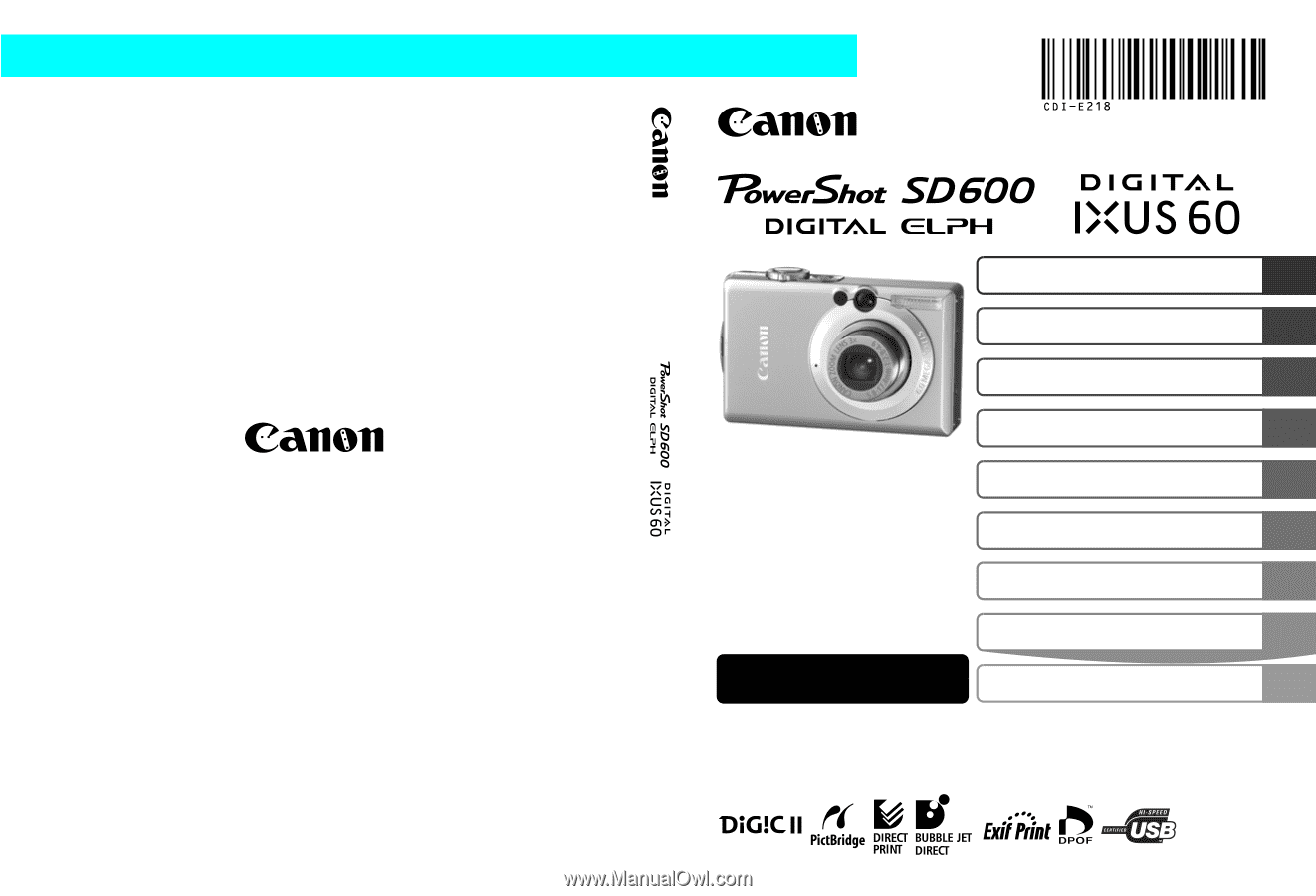
Camera User Guide
Advanced
DIGITAL CAMERA
Advanced Camera User Guide
Before Using the Camera
Shooting
Playback/Erasing
Print/Transfer Settings
Viewing Images on a TV set
Customizing the Camera
Troubleshooting
List of Messages
This guide explains camera features and procedures in detail.
Appendix
CDI-E218-010
XX06XXX
© 2006 CANON INC.
PRINTED IN JAPAN
ENGLISH