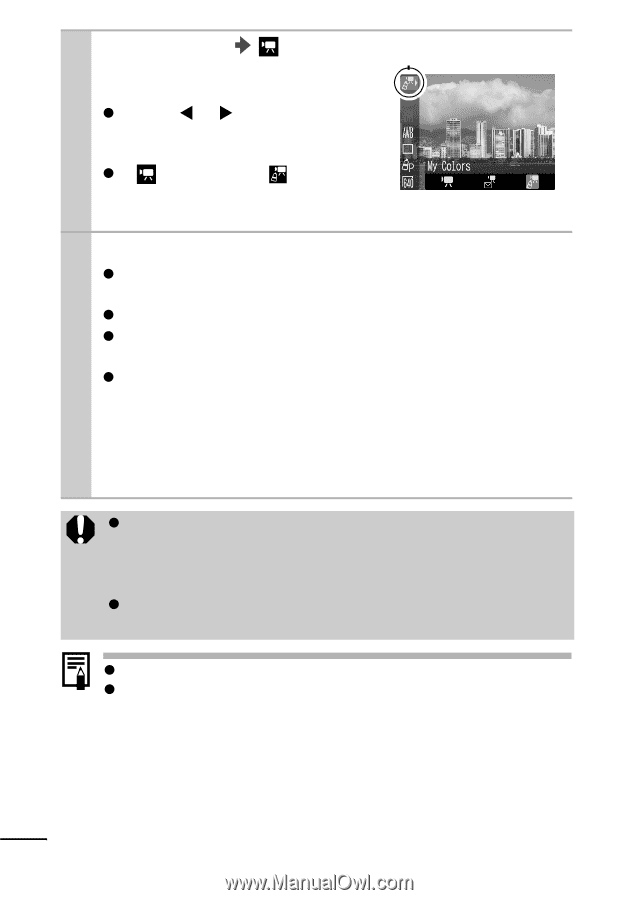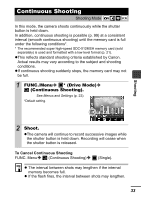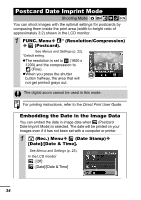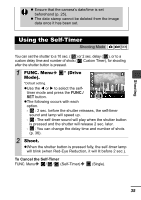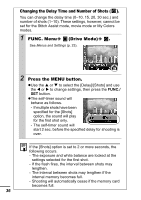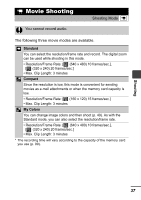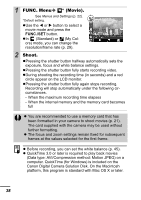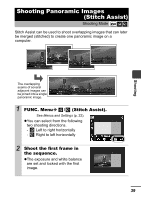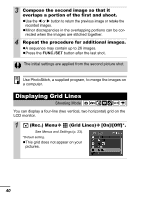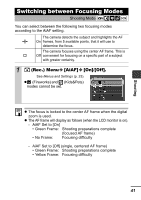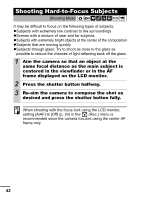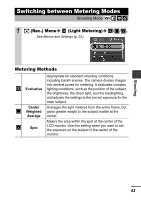Canon PowerShot A410 PowerShot A410 Camera User Guide Advanced - Page 40
FUNC. Menu, Movie., Shoot. - mac
 |
View all Canon PowerShot A410 manuals
Add to My Manuals
Save this manual to your list of manuals |
Page 40 highlights
1 FUNC. Menu * (Movie). See Menus and Settings (p. 22). *Default setting. zUse the W or X button to select a movie mode and press the FUNC./SET button. zIn (Standard) or (My Colors) mode, you can change the resolution/frame rate (p. 29). 2 Shoot. zPressing the shutter button halfway automatically sets the exposure, focus and white balance settings. zPressing the shutter button fully starts recording video. zDuring shooting the recording time (in seconds) and a red circle appear on the LCD monitor. zPressing the shutter button fully again stops recording. Recording will stop automatically under the following circumstances. - When the maximum recording time elapses - When the internal memory and the memory card becomes full z You are recommended to use a memory card that has been formatted in your camera to shoot movies (p. 21). The card supplied with the camera may be used without further formatting. z The focus and zoom settings remain fixed for subsequent frames at the values selected for the first frame. z Before recording, you can set the white balance (p. 45). z QuickTime 3.0 or later is required to play back movies (Data type: AVI/Compression method: Motion JPEG) on a computer. QuickTime (for Windows) is included on the Canon Digital Camera Solution Disk. On the Macintosh platform, this program is standard with Mac OS X or later. 38