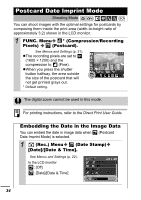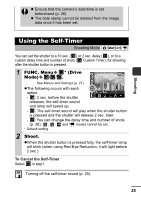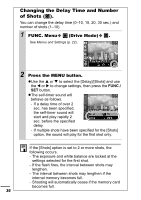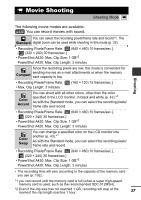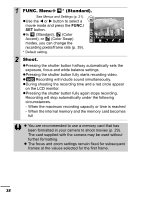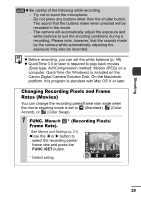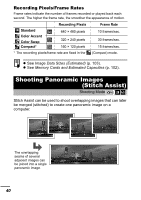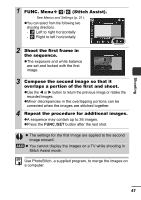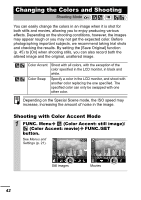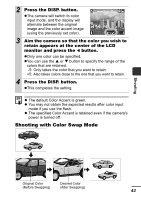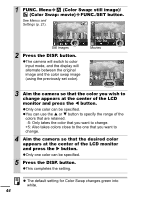Canon PowerShot A420 PowerShot A430 / A420 Manuals Camera User Guide Advanced - Page 41
Changing Recording Pixels and Frame, Rates, Movies
 |
View all Canon PowerShot A420 manuals
Add to My Manuals
Save this manual to your list of manuals |
Page 41 highlights
Shooting z Be careful of the following while recording. - Try not to touch the microphone. - Do not press any buttons other than the shutter button. The sound that the buttons make when pressed will be recorded in the movie. - The camera will automatically adjust the exposure and white balance to suit the shooting conditions during a recording. Please note, however, that the sounds made by the camera while automatically adjusting the exposure may also be recorded. z Before recording, you can set the white balance (p. 49). z QuickTime 3.0 or later is required to play back movies (Data type: AVI/Compression method: Motion JPEG) on a computer. QuickTime (for Windows) is included on the Canon Digital Camera Solution Disk. On the Macintosh platform, this program is standard with Mac OS X or later. Changing Recording Pixels and Frame Rates (Movies) You can change the recording pixels/frame rate mode when the movie shooting mode is set to (Standard), (Color Accent), or (Color Swap). 1 FUNC. Menu Frame Rate). * (Recording Pixels/ See Menus and Settings (p. 21). zUse the W or X button to select the recording pixels/ frame rate and press the FUNC./SET button. * Default setting. 39