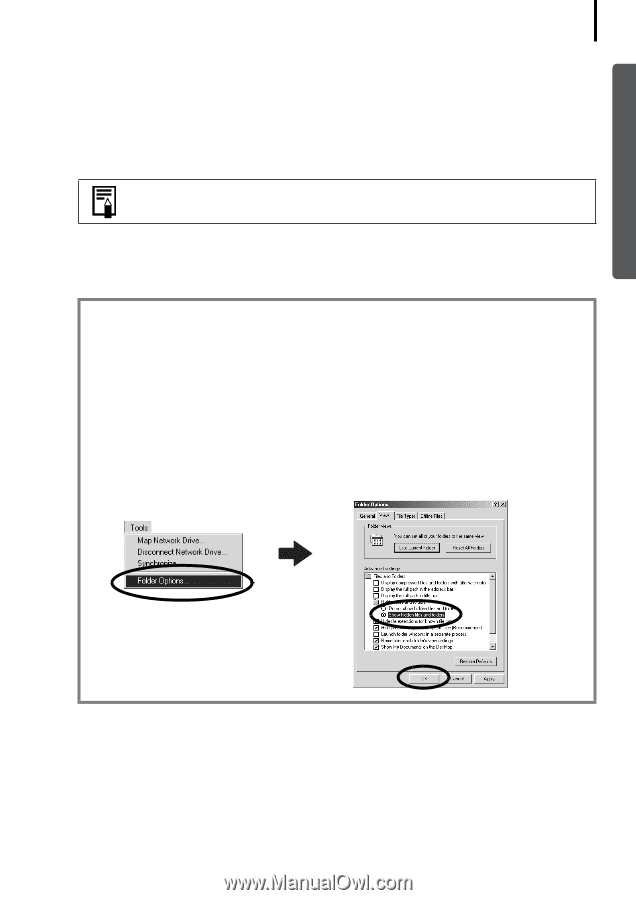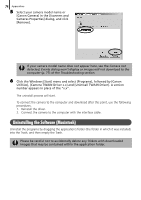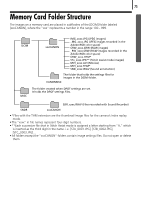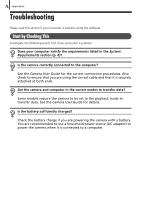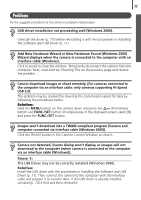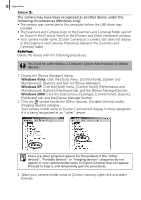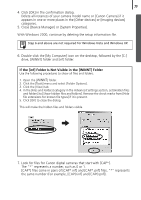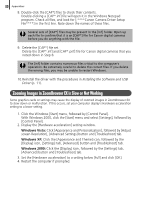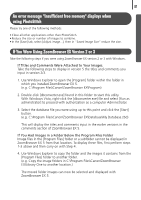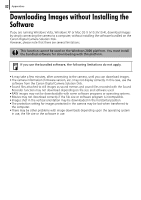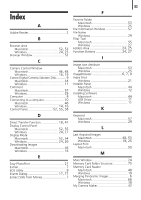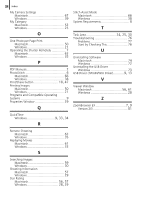Canon PowerShot A460 Software Starter Guide For the Canon Digital Camera Solut - Page 81
If the [inf] Folder Is Not Visible in the [WINNT] Folder
 |
View all Canon PowerShot A460 manuals
Add to My Manuals
Save this manual to your list of manuals |
Page 81 highlights
79 4. ClickÅ[OK]ÅinÅtheÅconfirmationÅdialog. DeleteÅallÅinstancesÅofÅyourÅcameraÅmodelÅnameÅorÅ[CanonÅCamera]ÅifÅitÅ appearsÅinÅoneÅorÅmoreÅplacesÅinÅtheÅ[OtherÅdevices]ÅorÅ[ImagingÅdevices]Å categories.Å 5. CloseÅ[DeviceÅManager]ÅorÅ[SystemÅProperties]. WithÅWindowsÅ2000,ÅcontinueÅbyÅdeletingÅtheÅsetupÅinformationÅfile.Å Step 6 and above are not required for Windows Vista and Windows XP. 6. Double-clickÅtheÅ[MyÅComputer]ÅiconÅonÅtheÅdesktop,ÅfollowedÅbyÅtheÅ[C:]Å drive,Å[WINNT]ÅfolderÅandÅ[inf]Åfolder. If the [inf] Folder Is Not Visible in the [WINNT] Folder UseÅtheÅfollowingÅproceduresÅtoÅshowÅallÅfilesÅandÅfolders. 1. OpenÅtheÅ[WINNT]Åfolder. 2. ClickÅtheÅ[Tools]ÅmenuÅandÅselectÅ[FolderÅOptions]. 3. ClickÅtheÅ[View]Åtab. 4. InÅtheÅ[FilesÅandÅFolders]ÅcategoryÅinÅtheÅAdvancedÅSettingsÅsection,ÅsetÅ[HiddenÅfilesÅ andÅfolders]ÅtoÅ[ShowÅhiddenÅfilesÅandÅfolders].ÅRemoveÅtheÅcheckÅmarksÅfromÅ[HideÅ fileÅextensionsÅforÅknownÅfileÅtypes]ÅifÅitÅisÅpresent. 5. ClickÅ[OK]ÅtoÅcloseÅtheÅdialog. ThisÅwillÅmakeÅtheÅhiddenÅfilesÅandÅfoldersÅvisible. 7. LookÅforÅfilesÅforÅCanonÅdigitalÅcamerasÅthatÅstartÅwithÅ[CAP*].Å TheÅ"*"ÅrepresentsÅaÅnumber,ÅsuchÅasÅ0ÅorÅ1.Å [CAP*]ÅfilesÅcomeÅinÅpairsÅofÅ[CAP*.inf]ÅandÅ[CAP*.pnf]Åfiles,Å"*"ÅrepresentsÅ theÅsameÅnumberÅ(ForÅexample,Å[CAP0.inf]ÅandÅ[CAP0.pnf]).Å