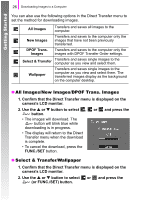Canon PowerShot A470 Gray PowerShot A470 Getting Started - Page 24
Preparing to Download Images
 |
View all Canon PowerShot A470 Gray manuals
Add to My Manuals
Save this manual to your list of manuals |
Page 24 highlights
Getting Started 22 Downloading Images to a Computer Preparing to Download Images Windows 2000 users must install the software before connecting the camera to the computer. a Installing the software. „ Windows 1. Place the Canon Digital Camera Solution Disk in the computer's CD-ROM drive. 2. Click [Easy Installation]. Follow the onscreen messages to proceed with the installation. 3. Click [Restart] or [Finish] once the installation is complete. When the installation is complete, [Restart] or [Finish] will display. Click the button that appears. 4. Remove the CD-ROM from the drive when your normal desktop screen appears. „ Macintosh Double-click the icon in the CDROM window. When the installer panel appears, click [Install]. Follow the onscreen instructions to proceed.