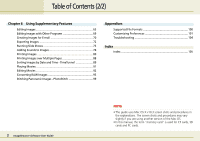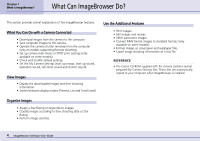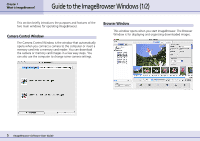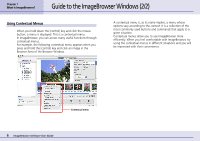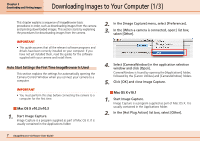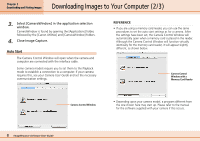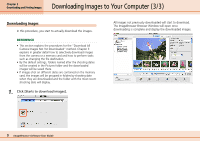Canon PowerShot A510 ImageBrowser Software User Guide - Page 8
Downloading Images to Your Computer 2/3 - manual download
 |
View all Canon PowerShot A510 manuals
Add to My Manuals
Save this manual to your list of manuals |
Page 8 highlights
Chapter 2 Downloading and Printing Images Downloading Images to Your Computer (2/3) 3. Select [CameraWindow] in the application selection window. CameraWindow is found by opening the [Applications] folder, followed by the [Canon Utilities] and [CameraWindow] folders. 4. Close Image Capture. Auto Start The Camera Control Window will open when the camera and computer are connected with the interface cable. Some camera models require you to set them to the Playback mode to establish a connection to a computer. If your camera requires this, see your Camera User Guide and set the necessary communication settings. REFERENCE • If you are using a memory card reader, you can use the same procedures to set the auto start settings as for a camera. After the settings have been set, the Camera Control Window will automatically open when a memory card is placed in the reader. Although the Camera Control Window will function virtually identically for the memory card reader, it will appear slightly different, as shown below. Camera Control Window with a Memory Card Reader Camera Control Window • Depending upon your camera model, a program different from the one shown here may start up. Please refer to the manual for the software supplied with your camera if this occurs. 8 ImageBrowser Software User Guide