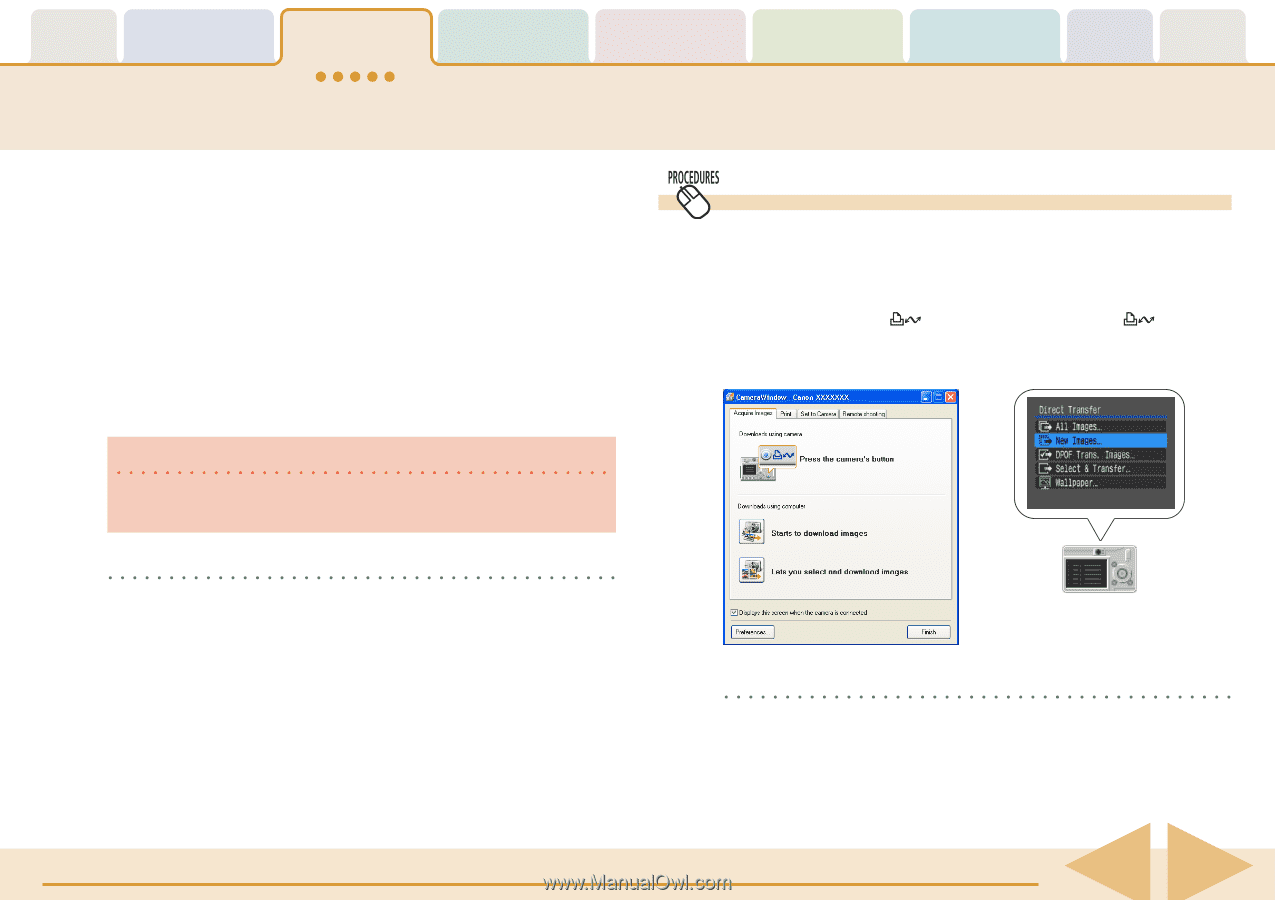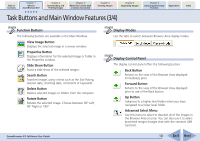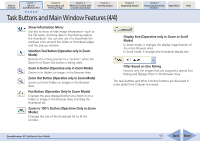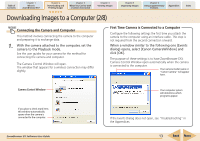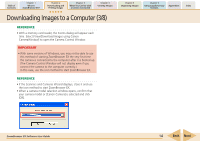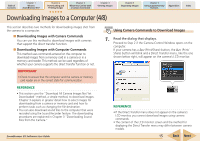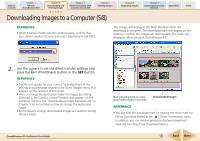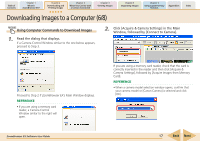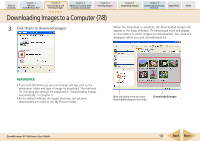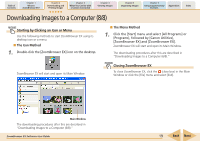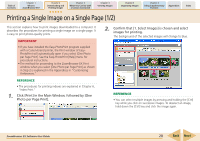Canon PowerShot A540 ZoomBrowser EX 5.6 Software User Guide - Page 15
Downloading Images to a Computer 4/8 - lcd
 |
View all Canon PowerShot A540 manuals
Add to My Manuals
Save this manual to your list of manuals |
Page 15 highlights
Table of Contents Chapter 1 What is ZoomBrowser EX? Chapter 2 Downloading and Printing Images Chapter 3 What You Can Do with a Camera Connected Chapter 4 Viewing Images Chapter 5 Organizing Images Chapter 6 Using Supplementary Features Appendices Index Downloading Images to a Computer (4/8) This section describes two methods for downloading images shot from the camera to a computer. ■ Downloading Images with Camera Commands You can use this method to download images with cameras that support the direct transfer function. ■ Downloading Images with Computer Commands This method uses commands entered on the computer to download images from a memory card in a camera or in a memory card reader. This method can be used regardless of whether your camera supports the direct transfer function or not. IMPORTANT • Check to ensure that the computer and the camera or memory card reader are in the correct state for communication. REFERENCE • This section uses the "Download All Camera Images Not Yet Downloaded" method, a simple method, to download images. Chapter 3 explains in greater detail how to select images for downloading from a camera or memory card and how to perform tasks such as changing the file destination. • You can also download sound files to the computer that were recorded using the Sound Recorder feature. The downloading procedures are explained in Chapter 3 "Downloading Sound Files from the Camera." ZoomBrowser EX Software User Guide Using Camera Commands to Download Images 1. Read the dialog that displays. Proceed to Step 2 if the Camera Control Window opens on the computer. If your camera has a (Print/Share) button, the (Print/ Share) button will blink and a Direct Transfer menu, like the one shown below right, will appear on the camera's LCD monitor. REFERENCE • If the Direct Transfer menu does not appear on the camera's LCD monitor, you cannot download images using camera commands. • The content of the LCD monitor screen and the method for displaying the Direct Transfer menu may differ between camera models. 15 Back Next