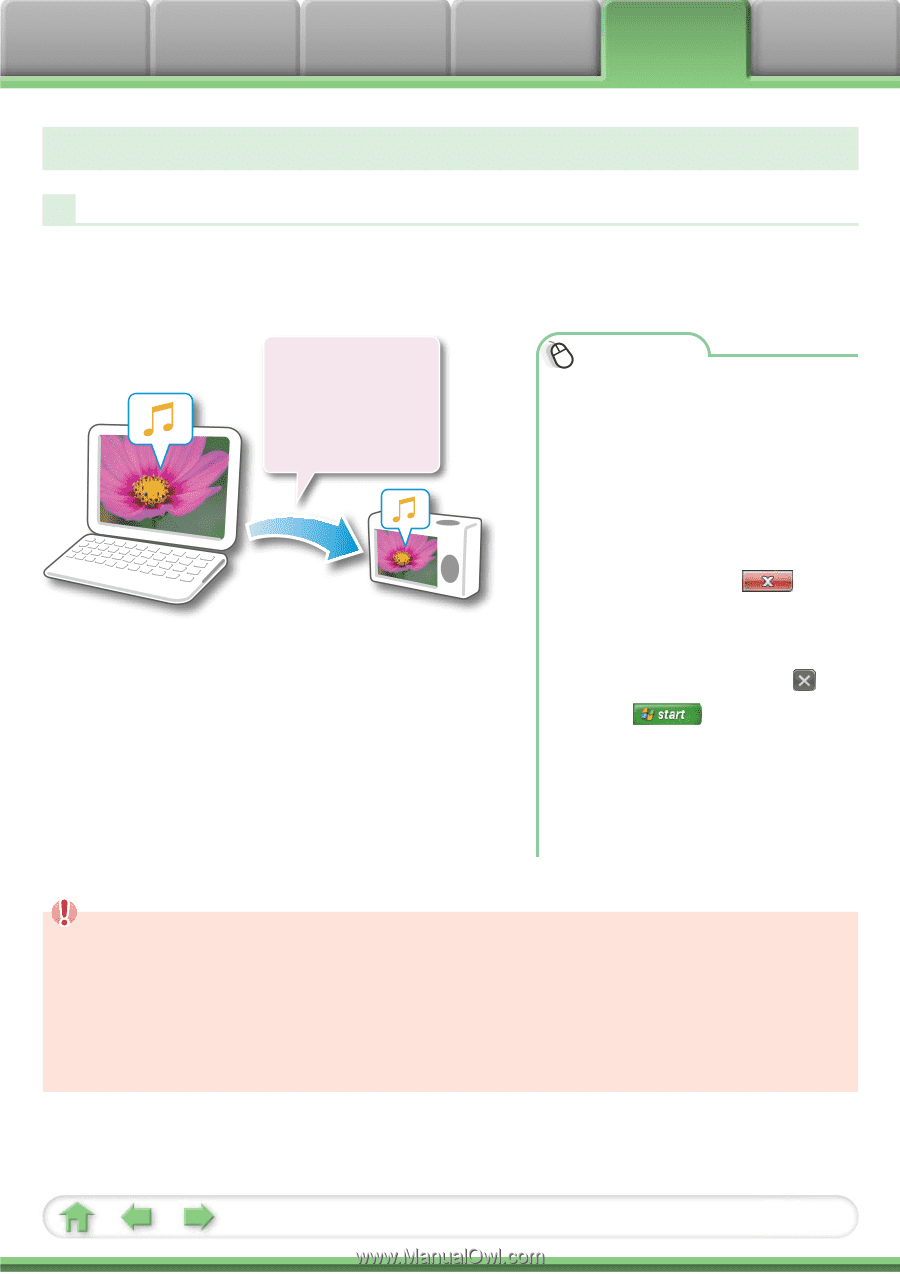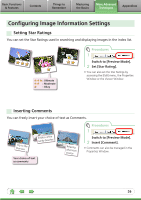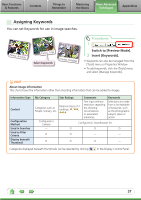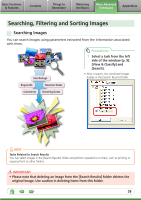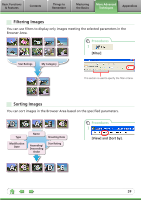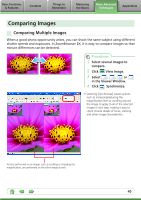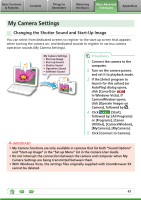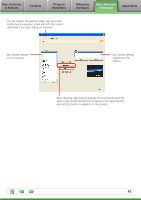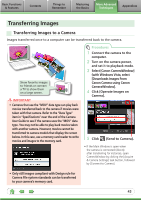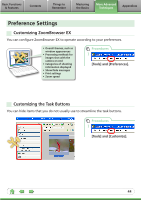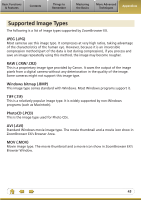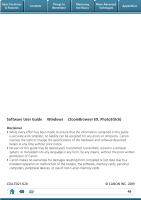Canon PowerShot D10 Software User Guide for Windows - Page 41
My Camera Settings, Changing the Shutter Sound and Start-Up Image, Camera User Guide - power supply
 |
View all Canon PowerShot D10 manuals
Add to My Manuals
Save this manual to your list of manuals |
Page 41 highlights
Basic Functions & Features Contents Things to Remember Mastering the Basics More Advanced Techniques Appendices My Camera Settings Changing the Shutter Sound and Start-Up Image You can select from dedicated screens to register to the start-up screen that appears when turning the camera on, and dedicated sounds to register to various camera operation sounds (My Camera Settings). My Camera Settings • Start-up Image • Start-up Sound • Shutter Sound • Operation Sound • Selftimer Sound Procedures 1 Connect the camera to the computer. 2 Turn on the camera power, and set it to playback mode. 3 If the [Select program to launch for this action] (or AutoPlay) dialog opens, click [Cancel] (or in Windows Vista). If CameraWindow opens, click [Operate Images on Camera], followed by . 4 Click [Start], followed by: [All Programs] or [Programs], [Canon Utilities], [CameraWindow], [MyCamera], [MyCamera]. 5 Click [Connect to Camera]. IMPORTANT • My Camera functions are only available in cameras that list both "Sound Options" and "Start-up Image" in the "Set up Menu" list in the Camera User Guide. • Do not interrupt the connection between the camera and computer when My Camera Settings are being transmitted between them. • With Windows Vista, the settings files originally supplied with ZoomBrowser EX cannot be deleted. 41