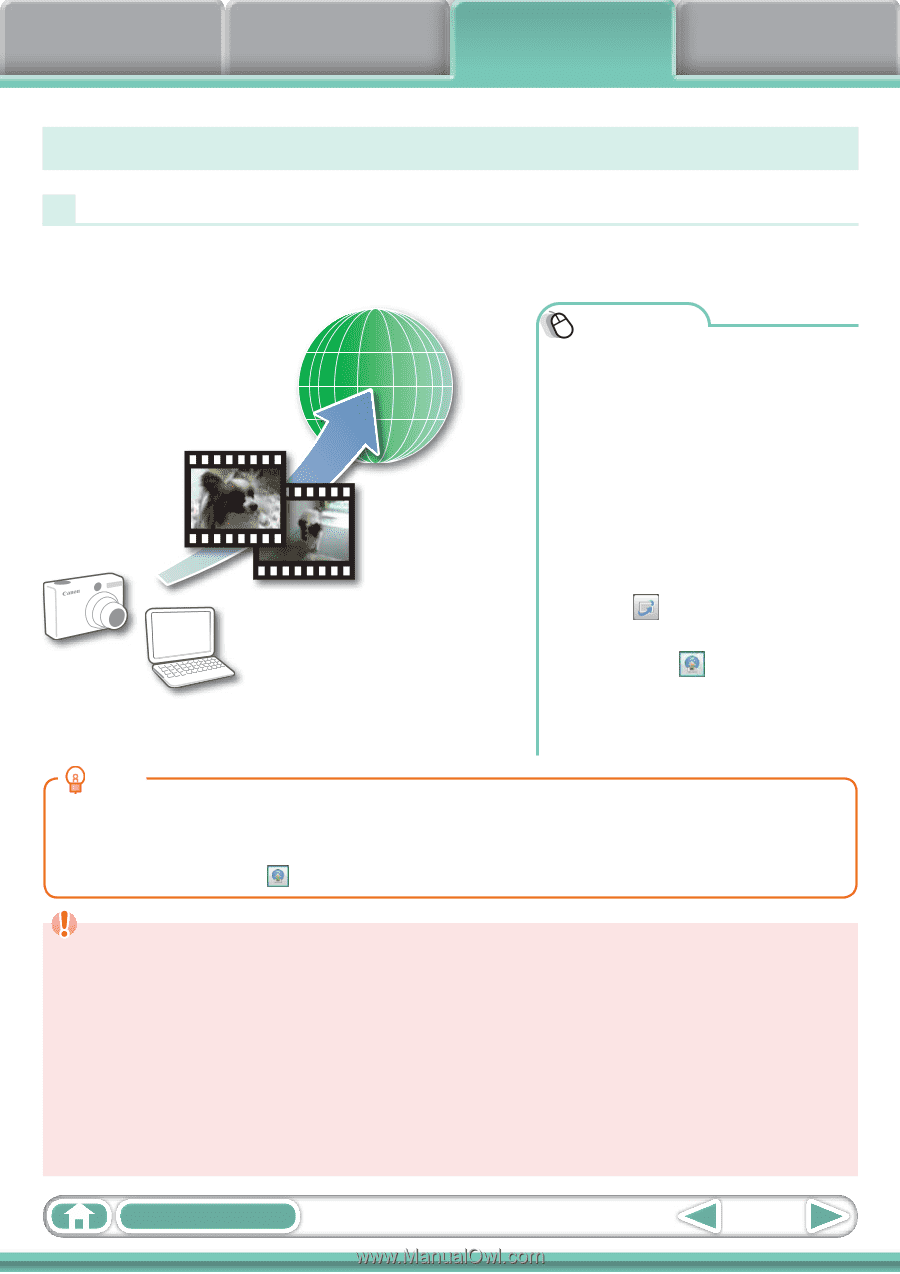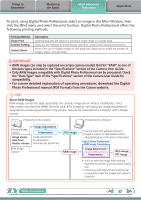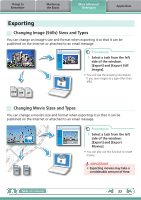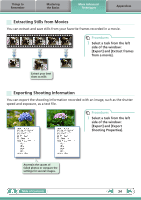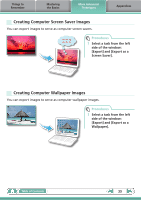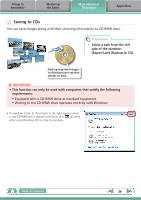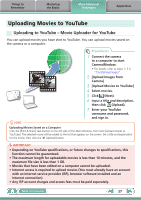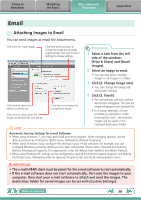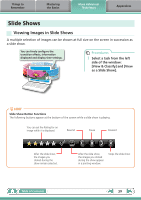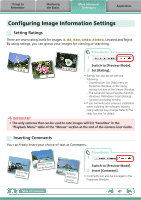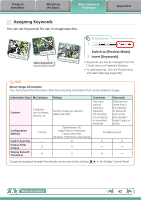Canon PowerShot ELPH 100 HS Software Guide for Windows - Page 37
Uploading Movies to YouTube, Uploading to YouTube – Movie Uploader for YouTube
 |
View all Canon PowerShot ELPH 100 HS manuals
Add to My Manuals
Save this manual to your list of manuals |
Page 37 highlights
Things to Remember Mastering the Basics More Advanced Techniques Appendices Uploading Movies to YouTube Uploading to YouTube - Movie Uploader for YouTube You can upload movies you have shot to YouTube. You can upload movies saved on the camera or a computer. Procedures 1 Connect the camera to a computer to start CameraWindow. • For details, refer to steps 1- 3 in "Transferring Images". 2 [Upload Images from Camera] 3 [Upload Movies to YouTube] 4 Select movies. 5 Click (Next). 6 Input a title and description, then click (Upload). 7 Enter your YouTube username and password, and sign in. HINT Uploading Movies Saved on a Computer Click the [Print & Share] task button on the left side of the Main Window, then click [Upload movies to YouTube]. The selected movie will be added to the list that appears on the screen. Set a title and explanation for the movie, then click the (Upload) button. IMPORTANT • Depending on YouTube specifications, or future changes to specifications, this function cannot be guaranteed. • The maximum length for uploadable movies is less than 10 minutes, and the maximum file size is less than 1 GB. • Movies that have been edited on a computer cannot be uploaded. • Internet access is required to upload movies (You must already have an account with an Internet service provider (ISP), browser software installed and an Internet connection). • Any ISP account charges and access fees must be paid separately. Table of Contents 37