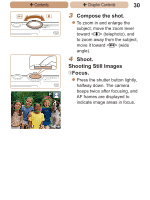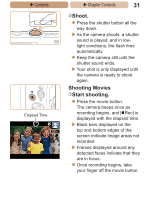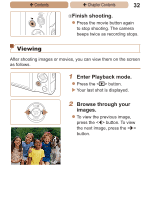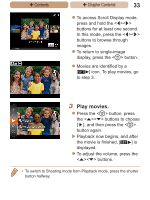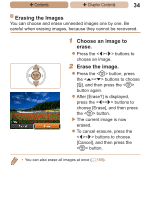Canon PowerShot ELPH 115 IS User Guide - Page 29
Trying the Camera Out
 |
View all Canon PowerShot ELPH 115 IS manuals
Add to My Manuals
Save this manual to your list of manuals |
Page 29 highlights
ç Contents ç Chapter Contents 29 Still Images Trying the Camera Out Movies Follow these instructions to turn the camera on, shoot still images or movies, and then view them. Shooting (Smart Auto) For fully automatic selection of the optimal settings for specific scenes, simply let the camera determine the subject and shooting conditions. 1 Turn the camera on. zzPress the power button. XXThe startup screen is displayed. 2 Enter [A] mode. zzSet the mode switch to [A]. zzAim the camera at the subject. The camera will make a slight clicking noise as it determines the scene. XXIcons representing the scene and image stabilization mode are displayed in the upper right of the screen. XXFrames displayed around any detected subjects indicate that they are in focus.