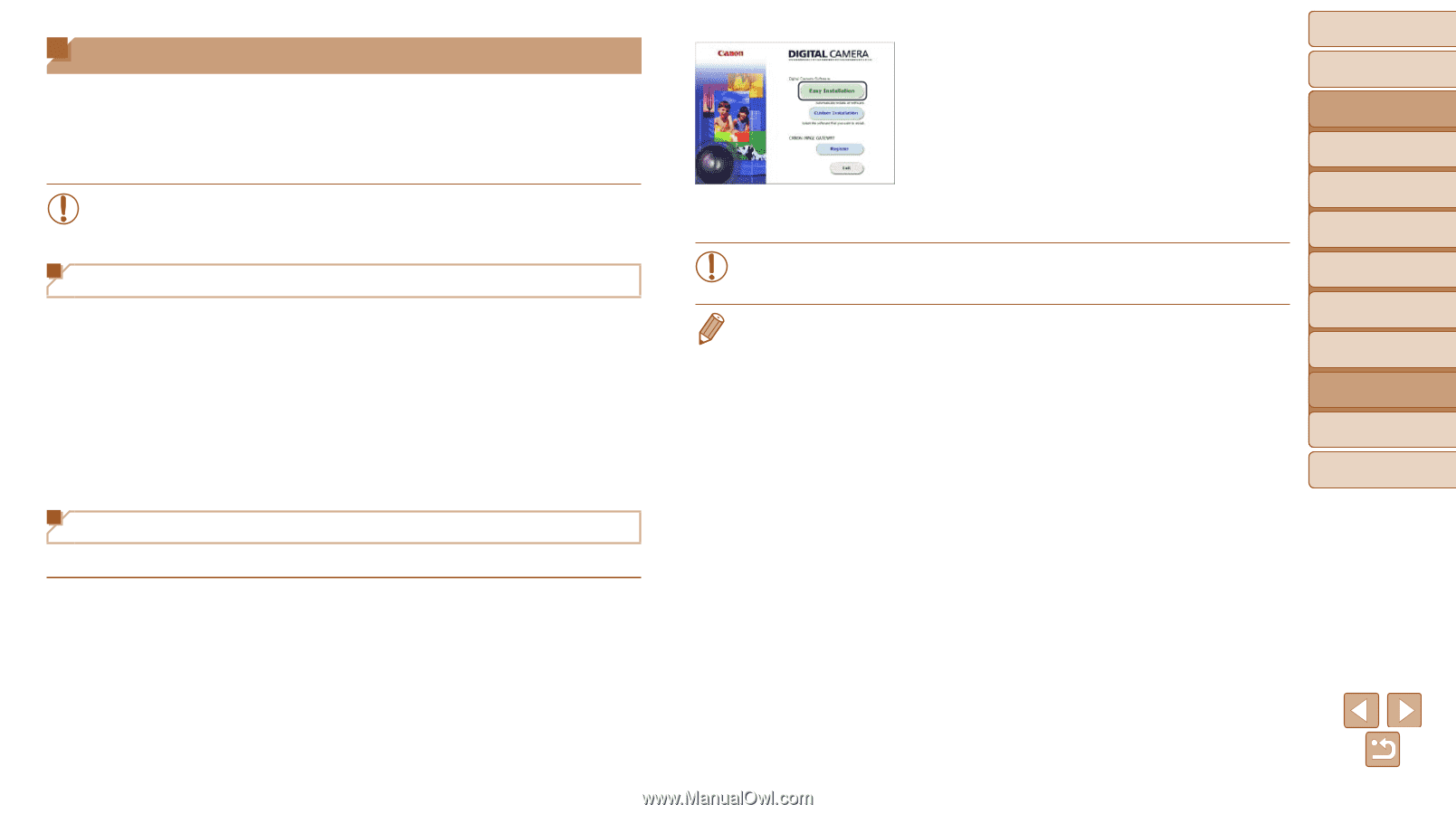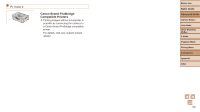Canon PowerShot ELPH 170 IS User Guide - Page 85
Using the Software
 |
View all Canon PowerShot ELPH 170 IS manuals
Add to My Manuals
Save this manual to your list of manuals |
Page 85 highlights
Using the Software To utilize the features of the following software, download the software from the Canon website and install it on your computer. • CameraWindow - Import images to your computer • To view and edit images on a computer, use preinstalled or commonly available software compatible with images captured by the camera. Checking Your Computer Environment The software can be used on the following computers. For detailed system requirements and compatibility information, including support in new operating systems, visit the Canon website. • Windows 8/8.1 • Windows 7 SP1 • Mac OS X 10.9 • Mac OS X 10.8 Installing the Software Windows 7 and Mac OS X 10.8 are used here for the sake of illustration. 1 Download the software. zzWith a computer connected to the Internet, access http://www.canon.com/ icpd/. zzAccess the site for your country or region. zzDownload the software. 2 Install the files. zzClick [Easy Installation] and follow the on-screen instructions to complete the installation process. Installation may take some time, depending on computer performance and the Internet connection. zzClick [Finish] or [Restart] on the screen after installation. • Internet access is required, and any ISP account charges and access fees must be paid separately. • To uninstall the software, follow these steps. - Windows: Select [Start] menu ► [All Programs] ► [Canon Utilities], and then choose the software for uninstallation. - Mac OS: In the [Canon Utilities] folder within the [Applications] folder, drag the folder of the software for uninstallation to the Trash, and then empty the Trash. Before Use Basic Guide Advanced Guide Camera Basics Auto Mode Other Shooting Modes P Mode Playback Mode Setting Menu Accessories Appendix Index 85