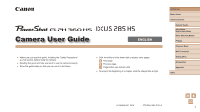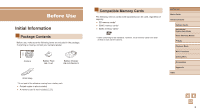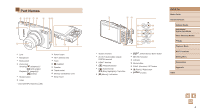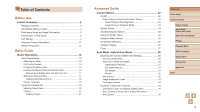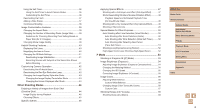Canon PowerShot ELPH 360 HS User Manual
Canon PowerShot ELPH 360 HS Manual
 |
View all Canon PowerShot ELPH 360 HS manuals
Add to My Manuals
Save this manual to your list of manuals |
Canon PowerShot ELPH 360 HS manual content summary:
- Canon PowerShot ELPH 360 HS | User Manual - Page 1
12) section, before using the camera. ●● Reading this guide will help you learn to use the camera properly. ●● Store this guide safely so that you can use , click the chapter title at right. Before Use Basic Guide Advanced Guide Camera Basics Auto Mode / Hybrid Auto Mode Other Shooting Modes - Canon PowerShot ELPH 360 HS | User Manual - Page 2
contact your camera retailer. Camera Battery Pack NB-11LH* Battery Charger CB-2LF/CB-2LFE Wrist Strap * Do not peel off the adhesive covering from a battery pack. ●● Printed matter is also included. ●● A memory card is not included (=2). Compatible Memory Cards The following memory cards (sold - Canon PowerShot ELPH 360 HS | User Manual - Page 3
. In case of camera problems while abroad, return to the area of purchase before contacting a Canon Customer Support Help Desk. ●● Although Instructions in this guide apply to the camera under default settings. ●● For convenience, all supported memory cards are simply referred to as the "memory card - Canon PowerShot ELPH 360 HS | User Manual - Page 4
(N-Mark)* Speaker Tripod socket Memory card/battery cover Strap mount Screen (monitor) AV OUT (Audio/video output) / DIGITAL terminal HDMITM terminal [ (Playback )] / Right button [ ] button Before Use Basic Guide Advanced Guide Camera Basics Auto Mode / Hybrid Auto Mode Other Shooting Modes - Canon PowerShot ELPH 360 HS | User Manual - Page 5
11 Safety Precautions 12 Basic Guide Basic Operations 15 Initial Preparations 15 Attaching the Strap 15 Holding the Camera 15 Charging the Battery Pack 16 Inserting the Battery Pack and Memory Card 16 Removing the Battery Pack and Memory Card 17 Setting the Date and Time 17 Changing the - Canon PowerShot ELPH 360 HS | User Manual - Page 6
the Self-Timer to Avoid Camera Shake 36 Customizing the Self-Timer 36 Deactivating the Flash 37 Adding a Date Stamp 37 Continuous Shooting 38 and Focusing 58 Shooting Close-Ups (Macro 58 Before Use Basic Guide Advanced Guide Camera Basics Auto Mode / Hybrid Auto Mode Other Shooting Modes P - Canon PowerShot ELPH 360 HS | User Manual - Page 7
(Infinity 58 Digital Tele-Converter 59 Shooting Still Images (Digest Movies 66 Viewing by Date 67 Browsing and Filtering Images 67 Navigating through Images Movies 82 Editing Digest Movies 83 Before Use Basic Guide Advanced Guide Camera Basics Auto Mode / Hybrid Auto Mode Other Shooting - Canon PowerShot ELPH 360 HS | User Manual - Page 8
Images to a Connected Computer 95 Confirming Access Point Compatibility 95 Using WPS-Compatible Access Points 96 Connecting to Listed Access Points 98 Previous Access Points 99 Sending Images to a Registered Web Service 99 Registering Web Services 99 Registering CANON iMAGE GATEWAY 100 - Canon PowerShot ELPH 360 HS | User Manual - Page 9
a Photobook 133 Appendix 134 Troubleshooting 134 On-Screen Messages 138 On-Screen Information 140 Shooting (Information Display 140 Battery Level 140 Playback (Detailed Information Display 141 Summary of Movie Control Panel 141 Before Use Basic Guide Advanced Guide Camera Basics Auto Mode - Canon PowerShot ELPH 360 HS | User Manual - Page 10
per Memory Card 151 Battery Pack NB-11LH 152 Battery Charger CB-2LF/CB-2LFE 152 Index 153 Wi-Fi (Wireless LAN) Precautions 155 Radio Wave Interference Precautions 155 Security Precautions 155 Trademarks and Licensing 156 Disclaimer 157 Before Use Basic Guide Advanced Guide Camera Basics - Canon PowerShot ELPH 360 HS | User Manual - Page 11
=36, =51 ●● Add a date stamp -- =37 ●● Movie clips computer -- =125 ●● Browse through images quickly -- =67 ●● Erase images -- =74 ●● Create an album automatically -- =84 Record/View Movies ●● Record movies -- =28 ●● View movies (Playback Mode) -- =64 Before Use Basic Guide Advanced Guide Camera - Canon PowerShot ELPH 360 HS | User Manual - Page 12
images online -- =99 ●● Send images to a computer -- =94 Safety Precautions ●● Before using the product ●● Do not peel off the adhesive covering, if the battery pack has it. ●● Avoid dropping or subjecting the product product. Before Use Basic Guide Advanced Guide Camera Basics Auto Mode / Hybrid - Canon PowerShot ELPH 360 HS | User Manual - Page 13
/batteries, resulting in electrical shock, fire, burns, or other injuries. Overheating and damage may result in electrical shock, fire, burns, or other injuries. ●● The slideshow transition effects may cause discomfort when viewed for prolonged periods. Before Use Basic Guide Advanced Guide Camera - Canon PowerShot ELPH 360 HS | User Manual - Page 14
any battery charger used batteries that have different levels of charge together, and do not use old and new batteries together. Do not insert the batteries with the + and - terminals reversed. This may cause the product to malfunction. ●● Do not sit down with the camera Guide Advanced Guide Camera - Canon PowerShot ELPH 360 HS | User Manual - Page 15
Basic Guide Basic Operations Basic information and instructions, from initial preparations to shooting and close to your body and hold the camera securely to prevent it from moving. Do not rest your fingers on the flash. Before Use Basic Guide Advanced Guide Camera Basics Auto Mode / Hybrid Auto - Canon PowerShot ELPH 360 HS | User Manual - Page 16
Pack Before use, charge the battery pack with the included charger. Be sure to charge the battery pack initially, because the camera is not sold with the battery pack charged. (1) (2) 1 Insert the battery pack. ●●After aligning the marks on the battery pack and charger, insert the battery pack by - Canon PowerShot ELPH 360 HS | User Manual - Page 17
The battery pack will pop up. Remove the memory card. ●●Push the memory card in until it clicks, and then slowly release it. ●●The memory card will pop up. Setting the Date and Time Set the current date and time correctly as follows if the [Date/Time] screen is displayed when you turn the camera on - Canon PowerShot ELPH 360 HS | User Manual - Page 18
a charged battery pack, even if the camera is left off. ●● Once the date/time battery is depleted, the [Date/Time] screen will be displayed when you turn the camera on. Set the correct date and time as described in "Setting the Date and Time" (= 17). Before Use Basic Guide Advanced Guide Camera - Canon PowerShot ELPH 360 HS | User Manual - Page 19
] on the [ ] tab. Trying the Camera Out Still Images Movies Follow these instructions to turn the camera on, shoot still images or movies, and then subjects indicate that they are in focus. Before Use Basic Guide Advanced Guide Camera Basics Auto Mode / Hybrid Auto Mode Other Shooting Modes P - Canon PowerShot ELPH 360 HS | User Manual - Page 20
as recording begins, and [ Rec] is displayed with the elapsed Advanced Guide (1) time (1). ●●Black bars are displayed on the top and Camera Basics bottom edges of the screen, and the subject is slightly enlarged. The black Auto Mode / Hybrid Auto Mode bars indicate image areas not recorded - Canon PowerShot ELPH 360 HS | User Manual - Page 21
buttons to choose [Cancel], and then press the [ ] button. ●● You can choose multiple images to erase at once (=75). Before Use Basic Guide Advanced Guide Camera Basics Auto Mode / Hybrid Auto Mode Other Shooting Modes P Mode Playback Mode Wi-Fi Functions Setting Menu Accessories Appendix Index 21 - Canon PowerShot ELPH 360 HS | User Manual - Page 22
(=23). ●● The lens will be retracted after about one minute once the camera is in Playback mode. You can turn the camera off when the lens is retracted by pressing the [ ] button. Before Use Basic Guide Advanced Guide Camera Basics Auto Mode / Hybrid Auto Mode Other Shooting Modes P Mode Playback - Canon PowerShot ELPH 360 HS | User Manual - Page 23
to conserve battery power, the camera automatically deactivates active while the camera is connected to other devices via Wi-Fi (=87), or when connected to a computer (= 126). the camera (or the subject moves) before the shutter sound ends. Before Use Basic Guide Advanced Guide Camera Basics - Canon PowerShot ELPH 360 HS | User Manual - Page 24
a [ ] icon can be configured by pressing the [ ] button. ●●To return to the menu items, press the [ ] button. Before Use Basic Guide Advanced Guide Camera Basics Auto Mode / Hybrid Auto Mode Other Shooting Modes P Mode Playback Mode Wi-Fi Functions Setting Menu Accessories Appendix Index 24 - Canon PowerShot ELPH 360 HS | User Manual - Page 25
have pressed the [ ][ ] buttons to choose a tab initially, you can switch between tabs by pressing the [ ][ ] buttons. Before Use Basic Guide Advanced Guide Camera Basics Auto Mode / Hybrid Auto Mode Other Shooting Modes P Mode Playback Mode Wi-Fi Functions Setting Menu Accessories Appendix Index - Canon PowerShot ELPH 360 HS | User Manual - Page 26
you can restore the camera's default settings (=120). On-Screen Keyboard Use the on-screen keyboard to enter information for Wi-Fi connections (=88). Note that Screen ●●Press the [ ] button. Before Use Basic Guide Advanced Guide Camera Basics Auto Mode / Hybrid Auto Mode Other Shooting Modes - Canon PowerShot ELPH 360 HS | User Manual - Page 27
-- Connected to a computer (=126) -- Display off (=23, =116) -- Starting up, recording, or reading -- Communicating with other devices -- Shooting long exposures (=52) -- Connecting/transmitting via Wi-Fi ●● When the indicator blinks green, do not turn the camera off, or open the memory card/battery - Canon PowerShot ELPH 360 HS | User Manual - Page 28
right of the screen (=32, =33). ●●Frames displayed around any detected subjects indicate that they are in focus. Before Use Basic Guide Advanced Guide Camera Basics Auto Mode / Hybrid Auto Mode Other Shooting Modes P Mode Playback Mode Wi-Fi Functions Setting Menu Accessories Appendix Index 28 - Canon PowerShot ELPH 360 HS | User Manual - Page 29
Advanced Guide Camera Basics Auto Mode / Hybrid Auto Mode Other Shooting Modes Recording Movies 1) Start recording. P Mode ●●Press the movie button. The camera beeps once as recording begins, and [ Rec] is displayed with the elapsed (1) time (1). Playback Mode Wi-Fi Functions ●●Black bars - Canon PowerShot ELPH 360 HS | User Manual - Page 30
camera beeps twice as recording stops. ●●Recording will stop automatically when the memory card movie. ●● Battery life is camera on, choosing [ ] mode, or operating the camera in other ways. ●● Camera operating sounds will be recorded in digest movies. Before Use Basic Guide Advanced Guide Camera - Canon PowerShot ELPH 360 HS | User Manual - Page 31
day, or specify the date of the digest movie to play (=66). Still Images/Movies ●● If the camera makes no operating sounds, button all the way down and wait, or release it and press it again. ●● Although you (= 43). Before Use Basic Guide Advanced Guide Camera Basics Auto Mode / Hybrid Auto - Canon PowerShot ELPH 360 HS | User Manual - Page 32
Gray - With Blue Sky Blue Sky and Backlit Light Blue - Spotlights Dark Dark Blue Dark, Using Tripod *2 - - Before Use Basic Guide Advanced Guide Camera Basics Auto Mode / Hybrid Auto Mode Other Shooting Modes P Mode Playback Mode Wi-Fi Functions Setting Menu Accessories Appendix Index 32 - Canon PowerShot ELPH 360 HS | User Manual - Page 33
, set [IS Mode] to [Off] (=41). In this case, an IS icon is not displayed. ●● In [ ] mode, no [ ] icon is displayed. Before Use Basic Guide Advanced Guide Camera Basics Auto Mode / Hybrid Auto Mode Other Shooting Modes P Mode Playback Mode Wi-Fi Functions Setting Menu Accessories Appendix Index 33 - Canon PowerShot ELPH 360 HS | User Manual - Page 34
Convenient Features Zooming In Closer on Subjects (Digital Zoom) Still Images Movies When distant subjects are too far away is the current zoom factor. ●●The camera zooms in even closer on the subject. Before Use Basic Guide Advanced Guide Camera Basics Auto Mode / Hybrid Auto Mode Other - Canon PowerShot ELPH 360 HS | User Manual - Page 35
grainy. -- Yellow range: digital zoom range where the image is not noticeably grainy (ZoomPlus). -- Blue range: digital zoom range where the image detected, the camera zooms to a certain level and stops zooming until a face is detected. Before Use Basic Guide Advanced Guide Camera Basics Auto - Canon PowerShot ELPH 360 HS | User Manual - Page 36
to Avoid Camera Shake This option delays shutter release until about two seconds after you have pressed the shutter button. If the camera is unsteady "Using the Self-Timer" (=36) to shoot. Before Use Basic Guide Advanced Guide Camera Basics Auto Mode / Hybrid Auto Mode Other Shooting Modes P Mode - Canon PowerShot ELPH 360 HS | User Manual - Page 37
Shooting will stop automatically when the memory card becomes full. ●● When a date stamp this way to images that already have one may cause it to be printed twice. -- Print using printer functions (=127) -- Use camera DPOF print settings (=131) to print Before Use Basic Guide Advanced Guide Camera - Canon PowerShot ELPH 360 HS | User Manual - Page 38
Also used for printing images at 3.5 x 5-inch or A-series sizes. Square aspect ratio. ●● Not available in [ ] mode. Before Use Basic Guide Advanced Guide Camera Basics Auto Mode / Hybrid Auto Mode Other Shooting Modes P Mode Playback Mode Wi-Fi Functions Setting Menu Accessories Appendix Index 38 - Canon PowerShot ELPH 360 HS | User Manual - Page 39
at each level of image quality that will fit on a memory card, see "Recording Time per Memory Card" (= 151). ●●Press the [ ] button, choose [ modes, black bars displayed on the top and bottom edges of the screen indicate image areas not recorded. Before Use Basic Guide Advanced Guide Camera Basics - Canon PowerShot ELPH 360 HS | User Manual - Page 40
is too large for the screen, or if the camera detects subject movement -- When digital zoom is used (=34) -- When Tracking AF is used (=60) -- When a TV is used as a display (=123) ●● Not available in [ ] mode. Before Use Basic Guide Advanced Guide Camera Basics Auto Mode / Hybrid Auto Mode Other - Canon PowerShot ELPH 360 HS | User Manual - Page 41
when [IS Mode] is set to [Off] (= 41). ●● When the movie quality is [ ], Dynamic IS is [1] and cannot be changed. Before Use Basic Guide Advanced Guide Camera Basics Auto Mode / Hybrid Auto Mode Other Shooting Modes P Mode Playback Mode Wi-Fi Functions Setting Menu Accessories Appendix Index 41 - Canon PowerShot ELPH 360 HS | User Manual - Page 42
Customizing Camera Operation Customize shooting functions on the [ ] tab of the menu screen as follows. For instructions on menu original setting, repeat this process but choose [On]. Before Use Basic Guide Advanced Guide Camera Basics Auto Mode / Hybrid Auto Mode Other Shooting Modes P Mode - Canon PowerShot ELPH 360 HS | User Manual - Page 43
Period after Shots 1 Access the [Review image after shooting] screen. ●●Press the [ ] button, choose [Review image after shooting] on the [ 72) -- Favorites (=78) -- Erase (=74) Before Use Basic Guide Advanced Guide Camera Basics Auto Mode / Hybrid Auto Mode Other Shooting Modes P Mode Playback - Canon PowerShot ELPH 360 HS | User Manual - Page 44
(=69). ●● Simultaneous display of the six images as shown in step 2 is only available immediately after you shoot. Before Use Basic Guide Advanced Guide Camera Basics Auto Mode / Hybrid Auto Mode Other Shooting Modes P Mode Playback Mode Wi-Fi Functions Setting Menu Accessories Appendix Index 44 - Canon PowerShot ELPH 360 HS | User Manual - Page 45
resemble old photos Images are generated in one color Bold, distinctive-looking images Subdued, natural-looking images Before Use Basic Guide Advanced Guide Camera Basics Auto Mode / Hybrid Auto Mode Other Shooting Modes P Mode Playback Mode Wi-Fi Functions Setting Menu Accessories Appendix Index - Canon PowerShot ELPH 360 HS | User Manual - Page 46
mode, although no frames are displayed when you press the shutter button halfway, optimal focus is still determined. Before Use Basic Guide Advanced Guide Camera Basics Auto Mode / Hybrid Auto Mode Other Shooting Modes P Mode Playback Mode Wi-Fi Functions Setting Menu Accessories Appendix Index 46 - Canon PowerShot ELPH 360 HS | User Manual - Page 47
the effect applied. 3 Shoot. ●● Try taking some test shots first, to make sure you obtain the desired results. Before Use Basic Guide Advanced Guide Camera Basics Auto Mode / Hybrid Auto Mode Other Shooting Modes P Mode Playback Mode Wi-Fi Functions Setting Menu Accessories Appendix Index 47 - Canon PowerShot ELPH 360 HS | User Manual - Page 48
is [ ] at an aspect ratio of [ ] and [ ] at an aspect ratio of [ ] (=38). These quality settings cannot be changed. Before Use Basic Guide Advanced Guide Camera Basics Auto Mode / Hybrid Auto Mode Other Shooting Modes P Mode Playback Mode Wi-Fi Functions Setting Menu Accessories Appendix Index 48 - Canon PowerShot ELPH 360 HS | User Manual - Page 49
is shown of how your shot will look with the effect applied. 3 Shoot. B/W Sepia Blue Black and white shots. Sepia tone shots. Blue and white shots. Before Use Basic Guide Advanced Guide Camera Basics Auto Mode / Hybrid Auto Mode Other Shooting Modes P Mode Playback Mode Wi-Fi Functions Setting - Canon PowerShot ELPH 360 HS | User Manual - Page 50
person who will wink. 3 Press the shutter button all the way down. ●●The camera now enters shooting standby mode, and [Wink to take picture] is displayed. ●●The and the self-timer sound is played. Before Use Basic Guide Advanced Guide Camera Basics Auto Mode / Hybrid Auto Mode Other Shooting Modes - Canon PowerShot ELPH 360 HS | User Manual - Page 51
about 15 seconds later. ●● To change the number of shots, press the [ ][ ] buttons after choosing [ ] in step 1. Before Use Basic Guide Advanced Guide Camera Basics Auto Mode / Hybrid Auto Mode Other Shooting Modes P Mode Playback Mode Wi-Fi Functions Setting Menu Accessories Appendix Index 51 - Canon PowerShot ELPH 360 HS | User Manual - Page 52
stop momentarily or continuous shooting may slow down depending on shooting conditions, camera settings, and the zoom position. ●● As more shots are taken, shooting may slow down. Before Use Basic Guide Advanced Guide Camera Basics Auto Mode / Hybrid Auto Mode Other Shooting Modes P Mode Playback - Canon PowerShot ELPH 360 HS | User Manual - Page 53
P Mode More discerning shots, in your preferred shooting style ●● Instructions in this chapter apply when the mode switch set to [ settings may be automatically adjusted for movie recording. Before Use Basic Guide Advanced Guide Camera Basics Auto Mode / Hybrid Auto Mode Other Shooting Modes P Mode - Canon PowerShot ELPH 360 HS | User Manual - Page 54
more important. Metering restricted to within the [ ] (Spot AE Point frame), displayed in the center of the screen. Before Use Basic Guide Advanced Guide Camera Basics Auto Mode / Hybrid Auto Mode Other Shooting Modes P Mode Playback Mode Wi-Fi Functions Setting Menu Accessories Appendix Index 54 - Canon PowerShot ELPH 360 HS | User Manual - Page 55
, correction may be inaccurate or may cause images to appear grainy. ●● You can also correct existing images (=81). Before Use Basic Guide Advanced Guide Camera Basics Auto Mode / Hybrid Auto Mode Other Shooting Modes P Mode Playback Mode Wi-Fi Functions Setting Menu Accessories Appendix Index 55 - Canon PowerShot ELPH 360 HS | User Manual - Page 56
shooting under daylight fluorescent lighting. Custom For manually setting a custom white balance (= 56). black and white. ●●Press the [ ] button, choose [ ] in the menu, and choose the desired option (= 24). ●●The option you configured is now displayed. Before Use Basic Guide Advanced Guide Camera - Canon PowerShot ELPH 360 HS | User Manual - Page 57
color saturation for subdued images. Creates sepia tone images. Creates black and white images. Combines the effects of Vivid Blue, Vivid Press the [ the setting. ] button to complete Before Use Basic Guide Advanced Guide Camera Basics Auto Mode / Hybrid Auto Mode Other Shooting Modes P Mode - Canon PowerShot ELPH 360 HS | User Manual - Page 58
press the [ ][ ] buttons to choose [ ], and then press the [ ] button. ●●Once the setting is complete, [ ] is displayed. Before Use Basic Guide Advanced Guide Camera Basics Auto Mode / Hybrid Auto Mode Other Shooting Modes P Mode Playback Mode Wi-Fi Functions Setting Menu Accessories Appendix Index - Canon PowerShot ELPH 360 HS | User Manual - Page 59
and the zoom factor is displayed on the screen. ●● The digital tele-converter cannot be used with digital zoom (=34) or AF-point zoom (=40). ●● The shutter are displayed around faces in focus. Before Use Basic Guide Advanced Guide Camera Basics Auto Mode / Hybrid Auto Mode Other Shooting Modes - Canon PowerShot ELPH 360 HS | User Manual - Page 60
the way down to shoot. ●●Even after your shot, [ ] is still displayed and the camera continues to track the subject. ●● [Servo AF] (=61) is set to [On] and displayed in the center of the screen. Before Use Basic Guide Advanced Guide Camera Basics Auto Mode / Hybrid Auto Mode Other Shooting Modes P - Canon PowerShot ELPH 360 HS | User Manual - Page 61
and aperture value are displayed in orange. Release the shutter button, and then press it halfway again. ●● [AF-Point Zoom] on the [ ] tab (=25) is not available. ●● Not available when using the self-timer (=36). Before Use Basic Guide Advanced Guide Camera Basics Auto Mode / Hybrid Auto Mode Other - Canon PowerShot ELPH 360 HS | User Manual - Page 62
the camera constantly focuses on subjects until you press the shutter button halfway. Off Conserves battery power, because the camera does move until the shutter sound is finished playing. Before Use Basic Guide Advanced Guide Camera Basics Auto Mode / Hybrid Auto Mode Other Shooting Modes P - Canon PowerShot ELPH 360 HS | User Manual - Page 63
per Memory Card" (= 151). ●●Press the [ ] button, choose [ ] in the menu, and choose the desired option (= 24). Changing the IS Mode Settings Still Images Movies ●●Follow steps 1 - 2 in "Deactivating Image Stabilization" (=41) and choose [Shoot Only]. Before Use Basic Guide Advanced Guide Camera - Canon PowerShot ELPH 360 HS | User Manual - Page 64
●●To return to single-image display, press the [ ] button. ●●To browse images grouped by shooting date, press the [ ][ ] buttons in Scroll Display mode. Before Use Basic Guide Advanced Guide Camera Basics Auto Mode / Hybrid Auto Mode Other Shooting Modes P Mode Playback Mode Wi-Fi Functions Setting - Canon PowerShot ELPH 360 HS | User Manual - Page 65
on the information displayed, see "Playback (Detailed Information Display)" (= 141). No Information Display Simple Information Display Before Use Basic Guide Advanced Guide Camera Basics Auto Mode / Hybrid Auto Mode Other Shooting Modes P Mode Playback Mode Wi-Fi Functions Setting Menu Accessories - Canon PowerShot ELPH 360 HS | User Manual - Page 66
connected to the camera via Wi-Fi, you can geotag images on the camera, adding information such as latitude, longitude, and elevation (=110). You can review when you are using the camera with information display deactivated (= 65). Before Use Basic Guide Advanced Guide Camera Basics Auto Mode / - Canon PowerShot ELPH 360 HS | User Manual - Page 67
choose [List/ Play Digest Movies] on the [ ] tab, and then choose a date (=25). 2 Play the movie. ●●Press the [ ] button to start playback. view the selected image in single-image display. Before Use Basic Guide Advanced Guide Camera Basics Auto Mode / Hybrid Auto Mode Other Shooting Modes P - Canon PowerShot ELPH 360 HS | User Manual - Page 68
images quickly on a memory card full of images by images with detected faces. Shot Date Displays the images shot on a specific date. Favorites Still image/Movie Displays found are no longer shown. Before Use Basic Guide Advanced Guide Camera Basics Auto Mode / Hybrid Auto Mode Other Shooting - Canon PowerShot ELPH 360 HS | User Manual - Page 69
2 in "Enjoying a Variety of Images from Each Shot (Creative Shot)" (=44) is only shown immediately after you shoot. Before Use Basic Guide Advanced Guide Camera Basics Auto Mode / Hybrid Auto Mode Other Shooting Modes P Mode Playback Mode Wi-Fi Functions Setting Menu Accessories Appendix Index 69 - Canon PowerShot ELPH 360 HS | User Manual - Page 70
Viewing Slideshows Still Images Movies Automatically play back images from a memory card as follows. Each image is displayed for about three seconds. images matching search conditions are played. Before Use Basic Guide Advanced Guide Camera Basics Auto Mode / Hybrid Auto Mode Other Shooting - Canon PowerShot ELPH 360 HS | User Manual - Page 71
An unsupported image is currently displayed -- Images are shown in filtered display (=68) -- During group playback (=69) Before Use Basic Guide Advanced Guide Camera Basics Auto Mode / Hybrid Auto Mode Other Shooting Modes P Mode Playback Mode Wi-Fi Functions Setting Menu Accessories Appendix Index - Canon PowerShot ELPH 360 HS | User Manual - Page 72
Protected images on a memory card will be erased if you format the card (=117). ●● Protected images cannot be erased using the camera's erasure function. To menu screen, press the [ ] button. Before Use Basic Guide Advanced Guide Camera Basics Auto Mode / Hybrid Auto Mode Other Shooting Modes P - Canon PowerShot ELPH 360 HS | User Manual - Page 73
button. 3 Choose an ending image. ●●Press the [ ] button to choose [Last image], and then press the [ ] button. Before Use Basic Guide Advanced Guide Camera Basics Auto Mode / Hybrid Auto Mode Other Shooting Modes P Mode Playback Mode Wi-Fi Functions Setting Menu Accessories Appendix Index ●●Press - Canon PowerShot ELPH 360 HS | User Manual - Page 74
is now erased. ●●To cancel erasure, press the [ ][ ] buttons to choose [Cancel], and then press the [ ] button. Before Use Basic Guide Advanced Guide Camera Basics Auto Mode / Hybrid Auto Mode Other Shooting Modes P Mode Playback Mode Wi-Fi Functions Setting Menu Accessories Appendix Index 74 - Canon PowerShot ELPH 360 HS | User Manual - Page 75
button. A confirmation message is displayed. ●●Press the [ ][ ] buttons to choose [OK], and then press the [ ] button. Before Use Basic Guide Advanced Guide Camera Basics Auto Mode / Hybrid Auto Mode Other Shooting Modes P Mode Playback Mode Wi-Fi Functions Setting Menu Accessories Appendix Index - Canon PowerShot ELPH 360 HS | User Manual - Page 76
direction. Each time you press the button, the image is rotated 90°. Press the [ ] button to complete the setting. Before Use Basic Guide Advanced Guide Camera Basics Auto Mode / Hybrid Auto Mode Other Shooting Modes P Mode Playback Mode Wi-Fi Functions Setting Menu Accessories Appendix Index 76 - Canon PowerShot ELPH 360 HS | User Manual - Page 77
], images shot vertically will be displayed vertically, and rotated images will be displayed in the rotated orientation. Before Use Basic Guide Advanced Guide Camera Basics Auto Mode / Hybrid Auto Mode Other Shooting Modes P Mode Playback Mode Wi-Fi Functions Setting Menu Accessories Appendix Index - Canon PowerShot ELPH 360 HS | User Manual - Page 78
] button. ●● Images will not be tagged as favorites if you switch to Shooting mode or turn the camera off before finishing the setup process in step 3. Before Use Basic Guide Advanced Guide Camera Basics Auto Mode / Hybrid Auto Mode Other Shooting Modes P Mode Playback Mode Wi-Fi Functions Setting - Canon PowerShot ELPH 360 HS | User Manual - Page 79
is only available when the memory card has sufficient free space. [ ] button. ●●The image is now saved as a new file. 5 Review the new image. ●●Press the [ ] button. [Display new image?] is displayed tab (= 25). Before Use Basic Guide Advanced Guide Camera Basics Auto Mode / Hybrid Auto Mode - Canon PowerShot ELPH 360 HS | User Manual - Page 80
or resized to [ ] (=79). ●● Images supported for cropping will have the same aspect ratio after and then press the [ ] button. 4 Save as a new image and review. ●●Follow steps 4 - 5 in "Resizing Images" (= 79). ●● Image (=56). Before Use Basic Guide Advanced Guide Camera Basics Auto Mode / Hybrid - Canon PowerShot ELPH 360 HS | User Manual - Page 81
choose an option, and then press the [ ] button. 4 Save as a new image and review. ●●Follow steps 4 - 5 in "Resizing Images" (= 79). ●● For some images, correction may in "Magnifying Images" (= 70). Before Use Basic Guide Advanced Guide Camera Basics Auto Mode / Hybrid Auto Mode Other Shooting - Canon PowerShot ELPH 360 HS | User Manual - Page 82
4 Save as a new image and review. ●●Press the buttons to choose [New File], and then press the [ ] portion after the nearest [ ] mark on the right will be cut. Before Use Basic Guide Advanced Guide Camera Basics Auto Mode / Hybrid Auto Mode Other Shooting Modes P Mode Playback Mode Wi-Fi Functions - Canon PowerShot ELPH 360 HS | User Manual - Page 83
Review memory card lacks sufficient space, only [Overwrite] will be available. ●● Movies may not be saved if the battery pack runs out while saving is in progress. ●● When editing movies, you should use a fully charged battery . Before Use Basic Guide Advanced Guide Camera Basics Auto Mode / - Canon PowerShot ELPH 360 HS | User Manual - Page 84
battery pack is fully charged. Creating albums also requires free space on the memory card. As a guideline, use a memory card an album. ●●Press the [ ][ ] buttons to choose [Date] or [Event] as the album theme, and then press 64). Before Use Basic Guide Advanced Guide Camera Basics Auto Mode / Hybrid - Canon PowerShot ELPH 360 HS | User Manual - Page 85
cannot be saved unless there is enough space on the memory card. ●● You can specify the color effect in step selection method. ●●Choose [Image Selection] or [Date Selection], and then press the [ ] button. Before Use Basic Guide Advanced Guide Camera Basics Auto Mode / Hybrid Auto Mode Other - Canon PowerShot ELPH 360 HS | User Manual - Page 86
with [ ], and multiple images are displayed at once. ●● Up to 15 dates can be selected if you choose [Date Selection]. ●● The color effect may not be applied to some images. Before Use Basic Guide Advanced Guide Camera Basics Auto Mode / Hybrid Auto Mode Other Shooting Modes P Mode Playback Mode - Canon PowerShot ELPH 360 HS | User Manual - Page 87
to a computer or Web service via CANON iMAGE GATEWAY. ●● Printers Send images wirelessly to a PictBridge-compatible printer (supporting DPS over IP) to print them. ●● Another Camera Send images wirelessly between Wi-Fi-compatible Canon cameras. Before Use Basic Guide Advanced Guide Camera Basics - Canon PowerShot ELPH 360 HS | User Manual - Page 88
it to a computer or other device. Multiple smartphones can be added. Before connecting to the camera, you must install the free dedicated Camera Connect app on the smartphone. For details on this application (supported smartphones and included functions), refer to the Canon website. ●● Canon Wi-Fi - Canon PowerShot ELPH 360 HS | User Manual - Page 89
confirmation screen to choose [OK], and then press the [ ] button. You can also use the smartphone to end the connection. Before Use Basic Guide Advanced Guide Camera Basics Auto Mode / Hybrid Auto Mode Other Shooting Modes P Mode Playback Mode Wi-Fi Functions Setting Menu Accessories Appendix - Canon PowerShot ELPH 360 HS | User Manual - Page 90
(=111). ●● Connections require that a memory card be in the camera. ●● You can also change the camera nickname on the screen in step 2 (= 89). ●● Not all NFC-compatible smartphones have an N-Mark ( ). For details, refer to the smartphone user manual. ●● You can also send multiple images at once - Canon PowerShot ELPH 360 HS | User Manual - Page 91
the password displayed on the camera. 6 Start Camera Connect. ●●Start Camera Connect on the smartphone. 7 Select the camera to connect to. ●●On the camera selection screen displayed on the smartphone, choose the camera to begin pairing. Before Use Basic Guide Advanced Guide Camera Basics Auto Mode - Canon PowerShot ELPH 360 HS | User Manual - Page 92
privacy settings for it on the camera (=111). ●● Connections require that a memory card be in the camera. ●● Once you have connected to devices via the Wi-Fi this image] on the screen in step 9. Before Use Basic Guide Advanced Guide Camera Basics Auto Mode / Hybrid Auto Mode Other Shooting Modes P - Canon PowerShot ELPH 360 HS | User Manual - Page 93
points, choose [Switch Network] on the screen displayed when you establish a connection, and then follow the procedure in "Using Another Access Point" (= 93) from step 4. Before Use Basic Guide Advanced Guide Camera Basics Auto Mode / Hybrid Auto Mode Other Shooting Modes P Mode Playback Mode - Canon PowerShot ELPH 360 HS | User Manual - Page 94
Saving Images to a Computer Preparing to Register a Computer For details on computers that you can connect the camera to via Wi-Fi, system requirements, and other compatibility information (including support in new operating systems), visit the Canon website. ●● Windows 7 Starter and Home Basic - Canon PowerShot ELPH 360 HS | User Manual - Page 95
connecting the camera to the computer wirelessly. 1 Confirm that the computer is connected to an access point. ●●For instructions on checking your network connection, refer to the computer user manual. 2 Configure the setting. ●●Click in the following order: [Start] menu ► [All Programs] ► [Canon - Canon PowerShot ELPH 360 HS | User Manual - Page 96
Button Configuration Method or PIN Method for settings on a WPS supported device. 1 Confirm that the computer is connected to an access point. ●●For instructions on checking the connection, refer to the device and access point user manuals. 2 Access the Wi-Fi menu. ●●Press the [ ] button. ●●If the - Canon PowerShot ELPH 360 HS | User Manual - Page 97
Windows: Access CameraWindow by clicking [Downloads Images From Canon Camera]. ●●Mac OS: CameraWindow is automatically displayed when a Wi-Fi connection is established between the camera and computer. 11 Import images. ●●Click [Import Images from Camera], and then click [Import Untransferred Images - Canon PowerShot ELPH 360 HS | User Manual - Page 98
press the [ ] button. ●●To save images to a connected computer, follow the procedure from step 8 in "Using WPS-Compatible Access Points" (= 96). ●● To determine the access point password, check on the access point itself or refer to the user manual. ●● If no access points are detected even after you - Canon PowerShot ELPH 360 HS | User Manual - Page 99
Sending Images to a Registered Web Service Registering Web Services Use a smartphone or computer to add to the camera Web services that you want to use. ●● A smartphone or computer with a browser and Internet connection is required to complete camera settings for CANON iMAGE GATEWAY and other Web - Canon PowerShot ELPH 360 HS | User Manual - Page 100
iMAGE GATEWAY Link the camera and CANON iMAGE GATEWAY by adding CANON iMAGE GATEWAY as a destination Web service on the camera. Note that you will need to enter an email address used on your computer or smartphone to receive a notification message for completing linkage settings. 1 Access the Wi - Canon PowerShot ELPH 360 HS | User Manual - Page 101
access the camera link settings page. ●●From a computer or smartphone, access http://www.canon.com/cig/ to visit CANON iMAGE GATEWAY. 2 Configure the Web service you want to use. ●●On the computer or smartphone, display the Web service settings screen. ●●Follow the on-screen instructions to complete - Canon PowerShot ELPH 360 HS | User Manual - Page 102
to YouTube, read the terms of service, choose [I Agree], and press the [ ] button. ●●Press the [ ] button to return to the playback screen once [OK] is displayed after the image is sent. ●● Connections require that a memory card with saved images be in the camera. ●● You can also send multiple - Canon PowerShot ELPH 360 HS | User Manual - Page 103
button. ●●For detailed printing instructions, see "Printing Images" (= 127). ●●To end the connection, press the [ ] button, press the [ ][ ] buttons on the confirmation screen to choose [OK], and then press the [ ] button. Before Use Basic Guide Advanced Guide Camera Basics Auto Mode / Hybrid Auto - Canon PowerShot ELPH 360 HS | User Manual - Page 104
Wi-Fi and send images between them as follows. ●● Only Canon-brand cameras equipped with a Wi-Fi function can be connected to wirelessly. You cannot connect to a Canon-brand camera that does not have a Wi-Fi function, even if it supports Eye-Fi/FlashAir cards. 1 Access the Wi-Fi menu. ●●Press the - Canon PowerShot ELPH 360 HS | User Manual - Page 105
] button. ●● Connections require that a memory card be in the camera. ●● Once you have connected to devices via the setting (size) before sending. Some Web services also enable you to annotate the images you ] button. Before Use Basic Guide Advanced Guide Camera Basics Auto Mode / Hybrid Auto - Canon PowerShot ELPH 360 HS | User Manual - Page 106
a long time to send movies. Be sure to keep an eye on the camera battery level. ●● Web services may limit the number of images or length of movies you can send. ●● When sending movies to smartphones, note that the supported image quality varies depending on the smartphone. For details, refer to the - Canon PowerShot ELPH 360 HS | User Manual - Page 107
be entered may differ depending on the Web service. 1 Access the screen for adding comments. CANON iMAGE GATEWAY is automatically sent. ●● You can also annotate multiple images before sending them. The same comment is added to all images sent together. Before Use Basic Guide Advanced Guide Camera - Canon PowerShot ELPH 360 HS | User Manual - Page 108
Automatically (Image Sync) Images on the memory card that have not been transferred already can be sent to a computer or Web services via CANON iMAGE GATEWAY. Note that images cannot be sent only to Web services. Initial Preparations Preparing the Camera Register [ ] as the destination. On the - Canon PowerShot ELPH 360 HS | User Manual - Page 109
turn it on. ●●Images are automatically sent to Web services from the CANON iMAGE GATEWAY server, even if the computer is off. ●● When sending images, you should use a fully charged battery pack. ●● Even if images were imported to the computer through a different method, any images not sent to the - Canon PowerShot ELPH 360 HS | User Manual - Page 110
GPS data recorded on a smartphone using the dedicated Camera Connect application can be added to images on the camera. Images are tagged with information including the latitude, longitude, and elevation. ●● Before shooting, make sure the date and time and your home time zone are set correctly, as - Canon PowerShot ELPH 360 HS | User Manual - Page 111
import images from the camera. Editing or Erasing Wi-Fi Settings Edit or erase Wi-Fi settings as follows. Editing Connection Information 1 Access the Wi you can change depend on the device or service. Before Use Basic Guide Advanced Guide Camera Basics Auto Mode / Hybrid Auto Mode Other Shooting - Canon PowerShot ELPH 360 HS | User Manual - Page 112
Connection Info] (=112) O O : Configurable - : Not configurable Connection Web Services OOO - O- - - OOO - Changing a Device Nickname You can change the device nickname (display name) that is displayed on the camera nickname. Before Use Basic Guide Advanced Guide Camera Basics Auto Mode / - Canon PowerShot ELPH 360 HS | User Manual - Page 113
ownership of the camera to another person, or dispose of it. Resetting the Wi-Fi settings will also clear all Web service settings. Be sure [Reset All] on the [ ] tab (=120). Before Use Basic Guide Advanced Guide Camera Basics Auto Mode / Hybrid Auto Mode Other Shooting Modes P Mode Playback - Canon PowerShot ELPH 360 HS | User Manual - Page 114
[Volume], and then press the [ ] button. ●●Choose an item, and then press the [ ][ ] buttons to adjust the volume. Before Use Basic Guide Advanced Guide Camera Basics Auto Mode / Hybrid Auto Mode Other Shooting Modes P Mode Playback Mode Wi-Fi Functions Setting Menu Accessories Appendix Index 114 - Canon PowerShot ELPH 360 HS | User Manual - Page 115
Date/Time setting manually. Before using the world clock, be sure to set the date and time and your home time zone, as described in "Setting the Date the date or time while in [ ] mode (=18) will automatically update your [ Home] time and date. Before Use Basic Guide Advanced Guide Camera Basics - Canon PowerShot ELPH 360 HS | User Manual - Page 116
an item, press the [ ][ ] buttons to adjust it as needed. ●● To conserve battery power, you should normally choose [On] for [Auto Power Down] and [1 min.] or set Eco mode (=116) to [On]. Before Use Basic Guide Advanced Guide Camera Basics Auto Mode / Hybrid Auto Mode Other Shooting Modes P Mode - Canon PowerShot ELPH 360 HS | User Manual - Page 117
], and then choose [Off]. Formatting Memory Cards Before using a new memory card or a card formatted in another device, you should format the card with this camera. Formatting erases all data on a memory card. Before formatting, copy images on the memory card to a computer, or take other steps to - Canon PowerShot ELPH 360 HS | User Manual - Page 118
numbered consecutively after the last number of existing images on newly inserted memory cards. To start saving shots from 0001, use an empty (or formatted, =117) memory card. Before Use Basic Guide Advanced Guide Camera Basics Auto Mode / Hybrid Auto Mode Other Shooting Modes P Mode Playback Mode - Canon PowerShot ELPH 360 HS | User Manual - Page 119
camera create folders each day you shoot to store shots taken that day. ●●Choose [Create Folder], and then choose [Daily]. ●●Images will now be saved in folders created on the shooting date the [ ] button. Before Use Basic Guide Advanced Guide Camera Basics Auto Mode / Hybrid Auto Mode Other - Canon PowerShot ELPH 360 HS | User Manual - Page 120
to default settings. -- [ ] tab settings [Date/Time] (=115), [Time Zone] (=115), [Language ] (=119), and [Video System] (=123) -- Custom white balance data you have recorded (=56) -- Shooting Mode -- Wi-Fi settings (=87) Before Use Basic Guide Advanced Guide Camera Basics Auto Mode / Hybrid Auto - Canon PowerShot ELPH 360 HS | User Manual - Page 121
sold separately System Map Included Accessories Wrist Strap Battery Pack NB-11LH*1 Battery Charger CB-2LF/CB-2LFE*1 USB Cable (camera end: Mini-B)*2 Connect Station CS100*4 Memory Card Card Reader HDMI Cable (camera end: Type D)*3 Cables Computer AV Cable AVC-DC400 TV/Video System Flash - Canon PowerShot ELPH 360 HS | User Manual - Page 122
that is not visible on an uncharged battery pack. ●● Battery Pack NB-11L is also supported. Flash Unit High-Power Flash HF-DC2 ●●External flash for illuminating subjects that are out of range of the built-in flash. Before Use Basic Guide Advanced Guide Camera Basics Auto Mode / Hybrid Auto Mode - Canon PowerShot ELPH 360 HS | User Manual - Page 123
IFC-400PCU ●●For connecting the camera to a computer or printer. AV Cable AVC-DC400 ●●Connect the camera to a TV to enjoy playback on the larger TV screen. Printers Canon-Brand PictBridge-Compatible Printers ●●Even without using a computer, you can print images by connecting the camera directly to - Canon PowerShot ELPH 360 HS | User Manual - Page 124
sold separately) enables you to view your shots on the larger screen of the TV as you control the camera. 1 Make sure the camera and TV are off. Black or white Yellow Yellow Black 2 Connect the camera to the TV. ●●On the TV, insert the cable plugs fully into the video inputs as shown. ●●On the - Canon PowerShot ELPH 360 HS | User Manual - Page 125
compatible with images captured by the camera. Computer Connections via a Cable Checking Your Computer Environment For detailed software system requirements and compatibility information (including support in new operating systems), visit the Canon website. Installing the Software Windows 7 and - Canon PowerShot ELPH 360 HS | User Manual - Page 126
orientation shown, insert the plug fully into the camera terminal (2). ●●Insert the larger plug of the USB cable in the computer's USB port. For details about USB connections on the computer, refer to the computer user manual. 2 Turn the camera on to access CameraWindow. ●●Press the [ ] button to - Canon PowerShot ELPH 360 HS | User Manual - Page 127
plug in the orientation shown, insert the plug fully into the camera terminal. ●●Connect the larger cable plug to the printer. For other connection details, refer to the printer manual. Before Use Basic Guide Advanced Guide Camera Basics Auto Mode / Hybrid Auto Mode Other Shooting Modes P Mode - Canon PowerShot ELPH 360 HS | User Manual - Page 128
camera and printer off and disconnect the cable. ●● For Canon- Paper Settings Default Matches current printer settings. Date Prints images with the date added. File No. Prints images with the other details (= 129). Before Use Basic Guide Advanced Guide Camera Basics Auto Mode / Hybrid Auto Mode - Canon PowerShot ELPH 360 HS | User Manual - Page 129
sizes, or at some aspect ratios. ●● Dates may not be printed correctly if you crop images shot with [Date Stamp ] selected. Choosing Paper Size and Layout the [ ] button. 5 Print the image. Before Use Basic Guide Advanced Guide Camera Basics Auto Mode / Hybrid Auto Mode Other Shooting Modes P Mode - Canon PowerShot ELPH 360 HS | User Manual - Page 130
1 here by pressing the [ ][ ] buttons to choose [ ] in the movie control panel and then pressing the [ ] button. Before Use Basic Guide Advanced Guide Camera Basics Auto Mode / Hybrid Auto Mode Other Shooting Modes P Mode Playback Mode Wi-Fi Functions Setting Menu Accessories Appendix Index 130 - Canon PowerShot ELPH 360 HS | User Manual - Page 131
service can be set up on the camera. Choose up to 998 images on a memory card Canon-brand PictBridgecompatible printers (sold separately). ●● The date is printed in a format matching setting details in [Date longer displayed. Before Use Basic Guide Advanced Guide Camera Basics Auto Mode / Hybrid Auto - Canon PowerShot ELPH 360 HS | User Manual - Page 132
to the print list (=131 - =132), this screen is displayed after you connect the camera to a PictBridge-compatible printer. Press the [ ][ ] buttons to choose [Print be resumed from the next image. Before Use Basic Guide Advanced Guide Camera Basics Auto Mode / Hybrid Auto Mode Other Shooting Modes - Canon PowerShot ELPH 360 HS | User Manual - Page 133
set up on the camera by choosing up to 998 images on a memory card and importing them into the software on your computer, where they are choose [OK], and then press the [ ] button. Before Use Basic Guide Advanced Guide Camera Basics Auto Mode / Hybrid Auto Mode Other Shooting Modes P Mode Playback - Canon PowerShot ELPH 360 HS | User Manual - Page 134
the camera Troubleshooting If you think there is a problem with the camera, first check the following. If the items below do not solve your problem, contact a Canon Customer Support Help Desk. Power Nothing happens when the power button is pressed. ●● Confirm that the battery pack is charged (=16 - Canon PowerShot ELPH 360 HS | User Manual - Page 135
display problems are memory card (=118). Shooting settings or FUNC. menu settings are not available. ●● Available setting items vary by shooting mode. Refer to "Functions Available in Each Shooting Mode", "FUNC. Menu", and "Shooting Tab" (=142 - =145). Before Use Basic Guide Advanced Guide Camera - Canon PowerShot ELPH 360 HS | User Manual - Page 136
connections. End the Wi-Fi connection. Memory Card The memory card is not recognized. ●● Restart the camera, with the memory card in it (=22). Computer Cannot transfer images to a computer the [ ] button. Before Use Basic Guide Advanced Guide Camera Basics Auto Mode / Hybrid Auto Mode Other - Canon PowerShot ELPH 360 HS | User Manual - Page 137
-protect switch of the memory card in the destination camera is set to the locked position. Slide the write-protect switch to the unlocked position. ●● Images are not sent to CANON iMAGE GATEWAY or other Web services if you move or rename image files or folders on the computer that received images - Canon PowerShot ELPH 360 HS | User Manual - Page 138
(=16), contact a Canon Customer Support Help Desk. Insufficient space on card ●● There is not enough free space on the memory card to shoot (=28, =44, =53) or edit images (=79). Either erase unneeded images (=74) or insert a memory card with enough free space (=16). Charge the battery (=16) No Image - Canon PowerShot ELPH 360 HS | User Manual - Page 139
is displayed even when you have inserted a formatted memory card facing the correct way, contact a Canon Customer Support Help Desk. Receiving failed Insufficient space on card ●● There is not enough free space on the memory card in the target camera to receive images. Erase images to create space - Canon PowerShot ELPH 360 HS | User Manual - Page 140
indicates the battery charge level. Display Details Sufficient charge Slightly depleted, but sufficient (Blinking red) Nearly depleted-charge the battery pack soon [Charge the battery] Depleted-charge the battery pack immediately Before Use Basic Guide Advanced Guide Camera Basics Auto - Canon PowerShot ELPH 360 HS | User Manual - Page 141
Battery connected to a PictBridge-compatible printer (=127). * Displays the frame approx. 4 sec. before or after the current frame. ●● During movie playback, you can skip back or forward (or to the previous or next clip) by pressing the [ ][ ] buttons. Before Use Basic Guide Advanced Guide Camera - Canon PowerShot ELPH 360 HS | User Manual - Page 142
- - - OO - - - OOOOOOOOO - O - - - OO - - - O - O - - - OOO - O O - OOO - - - OOO - - - - OOOO O Available or set automatically. - Not available. Before Use Basic Guide Advanced Guide Camera Basics Auto Mode / Hybrid Auto Mode Other Shooting Modes P Mode Playback Mode Wi-Fi Functions Setting Menu - Canon PowerShot ELPH 360 HS | User Manual - Page 143
be modified) in modes without selection of the number of shots. O Available or set automatically. - Not available. Before Use Basic Guide Advanced Guide Camera Basics Auto Mode / Hybrid Auto Mode Other Shooting Modes P Mode Playback Mode Wi-Fi Functions Setting Menu Accessories Appendix Index 143 - Canon PowerShot ELPH 360 HS | User Manual - Page 144
with the aspect ratio setting and is automatically set (=48). O Available or set automatically. - Not available. Before Use Basic Guide Advanced Guide Camera Basics Auto Mode / Hybrid Auto Mode Other Shooting Modes P Mode Playback Mode Wi-Fi Functions Setting Menu Accessories Appendix Index 144 - Canon PowerShot ELPH 360 HS | User Manual - Page 145
AF Center AF Frame Size (=59)*1 Normal Small Digital Zoom (=34) Standard Off 1.6x/2.0x AF- - - - - OOOOOOOOOO O Available or set automatically. - Not available. Before Use Basic Guide Advanced Guide Camera Basics Auto Mode / Hybrid Auto Mode Other Shooting Modes P Mode Playback Mode Wi-Fi Functions - Canon PowerShot ELPH 360 HS | User Manual - Page 146
Lamp On/Off i-Contrast (=55) Auto Off Review image after shooting (=43) Display Time Off/ Off IS Mode Continuous Shoot Only Dynamic IS 1 2 Date Stamp (=37) Off Date/Date & Time Digest Type (=30) Include Stills/No Stills . Before Use Basic Guide Advanced Guide Camera Basics Auto Mode - Canon PowerShot ELPH 360 HS | User Manual - Page 147
Item Mute Volume Hints & Tips Date/Time Time Zone Lens Retraction Eco 81 = 81 = 79 = 79 = 80 = 64 = 64 = 69 = 77 = 64 Before Use Basic Guide Advanced Guide Camera Basics Auto Mode / Hybrid Auto Mode Other Shooting Modes P Mode Playback Mode Wi-Fi Functions Setting Menu Accessories Appendix Index - Canon PowerShot ELPH 360 HS | User Manual - Page 148
pack and memory card, and wait until the moisture has evaporated before resuming use. ●● Store unused battery packs in a plastic bag or other container. To maintain battery performance if you will not use the battery pack for some time, about once a year charge it and then use the camera until it - Canon PowerShot ELPH 360 HS | User Manual - Page 149
Zoom Magnification 12× Digital Zoom Magnification Approx. 4× Max. Magnification (digital x optical zoom Approx other shooting factors, as well as memory card brands Normal Continuous Shooting in Auto/P Power Supply Battery Pack NB-11LH Before Use Basic Guide Advanced Guide Camera Basics Auto - Canon PowerShot ELPH 360 HS | User Manual - Page 150
0.90 in.) Weight (CIPA compliant) Including Battery Pack, Memory Card Approx. 147 g (approx. 5.19 oz.) Camera Body Only Approx. 130 g (approx. ft.) - infinity 3.0 m (9.8 ft.) - infinity Before Use Basic Guide Advanced Guide Camera Basics Auto Mode / Hybrid Auto Mode Other Shooting Modes P Mode - Canon PowerShot ELPH 360 HS | User Manual - Page 151
values in the table are based on Canon measurement conditions and may change depending on the subject, memory card and camera settings. ●● Recording times for individual movies are based on memory cards rated at an SD speed class of 10. Recording may stop when cards rated at lower speed classes are - Canon PowerShot ELPH 360 HS | User Manual - Page 152
Battery Charger CB-2LF/CB-2LFE Rated Input: 100 - 240 V AC (50/60 Hz) Rated Output: 4.2 V DC, 0.41 A Charging Time: Approx. 2 hours, 20 minutes Operating Temperatures: 5 - 40 °C (41 - 104 °F) ●● Size, weight, and number of shots available are based on measurement guidelines of the Camera - Canon PowerShot ELPH 360 HS | User Manual - Page 153
Batteries → Date/time (date/time battery) Power saving 23 Battery charger 2, 122 Battery pack Charging 16 Eco mode 116 Level 140 Power saving 23 Black and white images 57 C Camera Reset all 120 Camera access point mode 93 Camera Connect 88 CameraWindow 94, 125 CANON display 70 Memory cards 2 - Canon PowerShot ELPH 360 HS | User Manual - Page 154
. menu, Menu SD/SDHC/SDXC memory cards → Memory cards Searching 68 Self-timer 36 2-second self-timer 36 Customizing the self-timer 36 Face self-timer (shooting mode) 51 Wink self-timer (shooting mode) 50 Sending images 105 Sending images to a computer 94 Sending images to another camera 104 Sending - Canon PowerShot ELPH 360 HS | User Manual - Page 155
Canon website to check where use is allowed. Note that Canon cannot be held liable for any problems service transaction permission) from the Japanese government is necessary to export strategic resources or services to connect to other unknown networks. Before Use Basic Guide Advanced Guide Camera - Canon PowerShot ELPH 360 HS | User Manual - Page 156
problems from occurring, be sure to thoroughly secure your Wi-Fi network. Only use this camera camera can print to PictBridge-compatible printers via Wi-Fi. PictBridge technical standards make it easy to connect digital cameras logo is a trademark of SD-3C, LLC. ●● HDMI, Guide Advanced Guide Camera - Canon PowerShot ELPH 360 HS | User Manual - Page 157
differ slightly from the actual equipment. ●● The above items notwithstanding, Canon cannot be held liable for any loss arising from the use of this product. Before Use Basic Guide Advanced Guide Camera Basics Auto Mode / Hybrid Auto Mode Other Shooting Modes P Mode Playback Mode Wi-Fi Functions
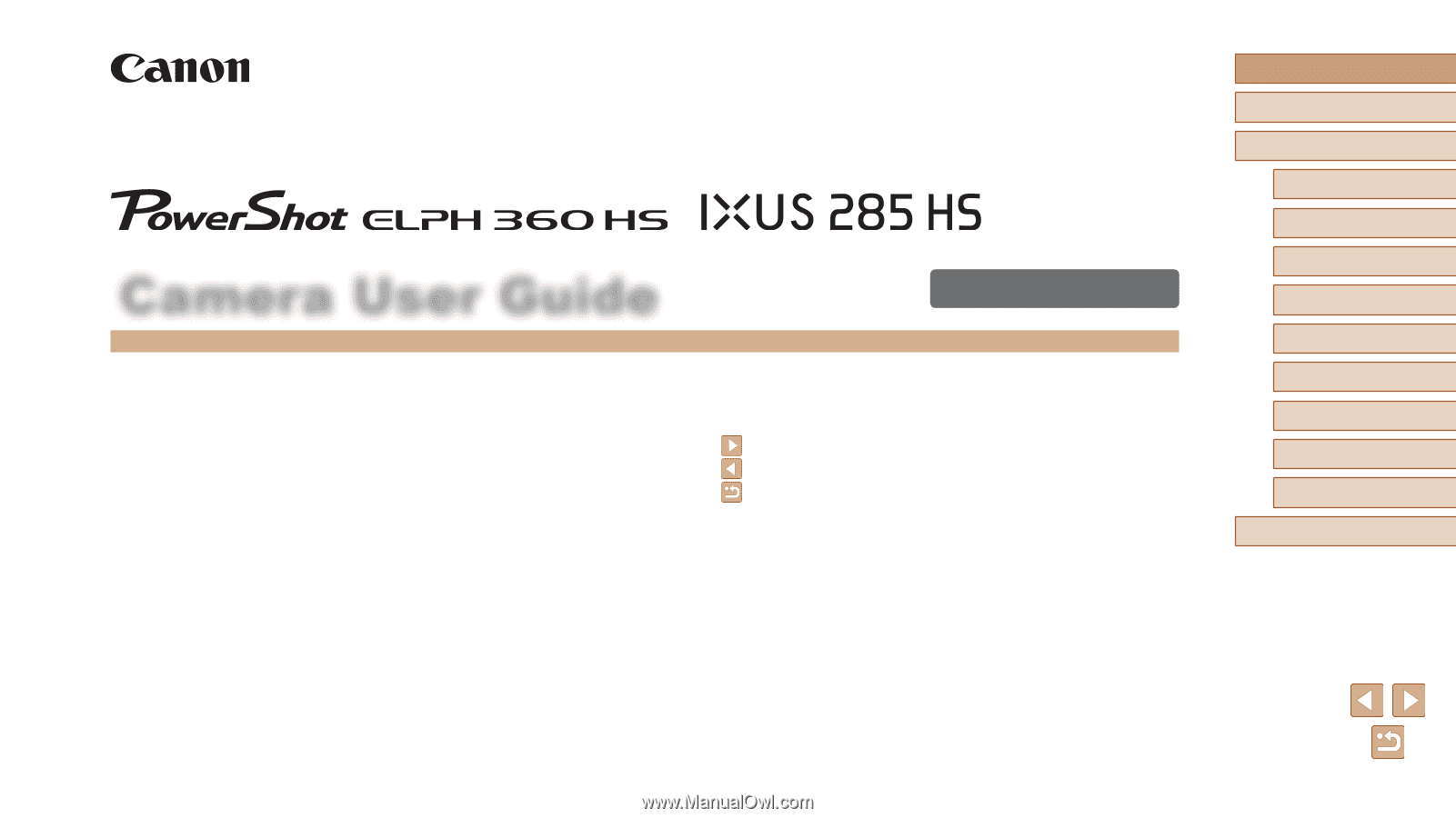
1
ENGLISH
Before Use
Basic Guide
Advanced Guide
Camera Basics
Auto Mode /
Hybrid Auto Mode
Other Shooting Modes
P Mode
Playback Mode
Wi-Fi Functions
Setting Menu
Accessories
Appendix
Index
Camera User Guide
© CANON INC. 2016
CT0-D041-000-F101-C
●
Make sure you read this guide, including the “Safety Precautions”
(
=
12) section, before using the camera.
●
Reading this guide will help you learn to use the camera properly.
●
Store this guide safely so that you can use it in the future.
●
Click the buttons in the lower right to access other pages.
: Next page
: Previous page
: Page before you clicked a link
●
To jump to the beginning of a chapter, click the chapter title at right.