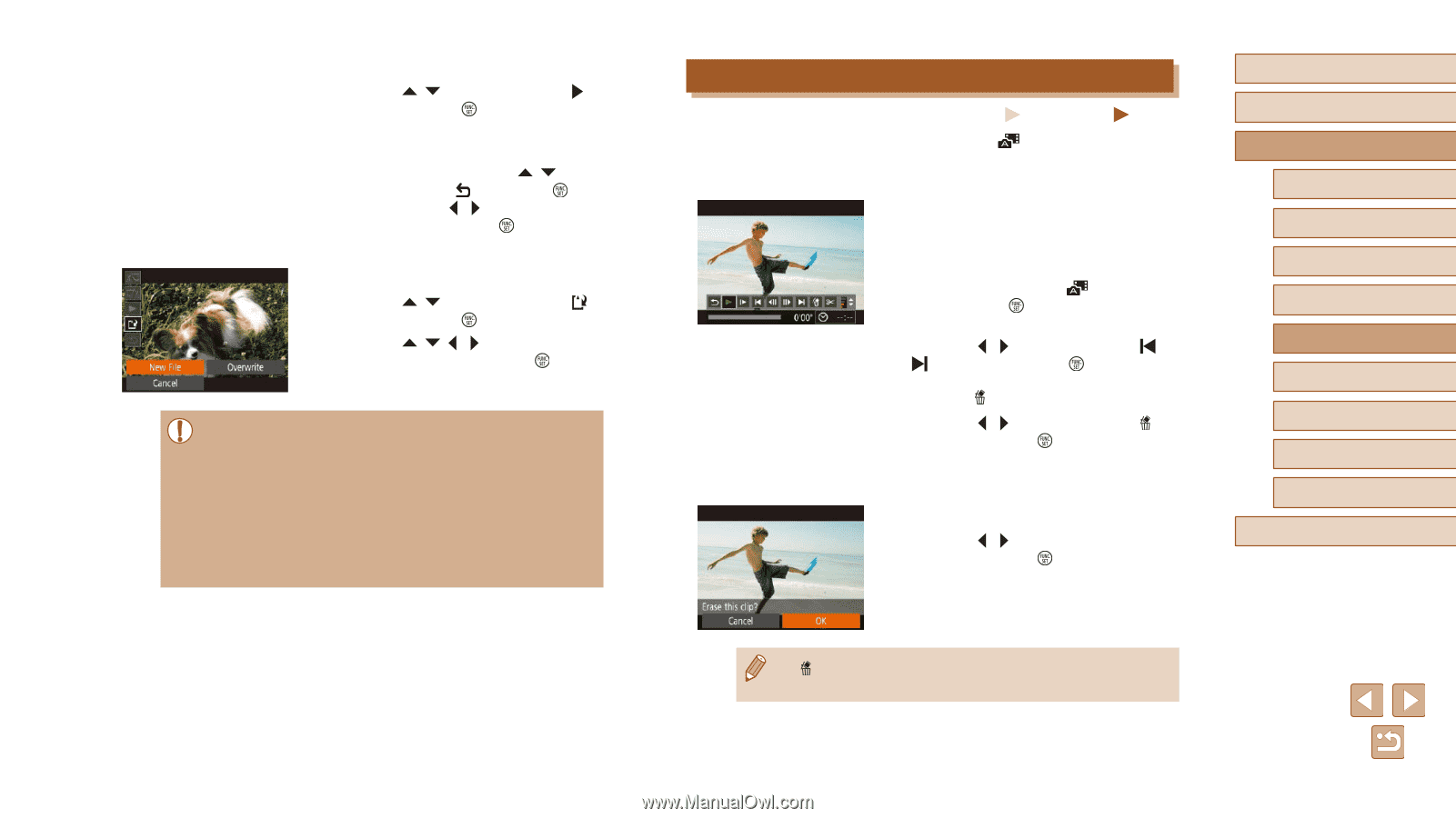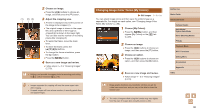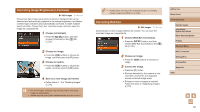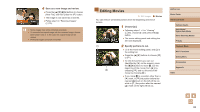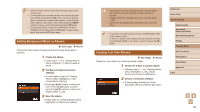Canon PowerShot ELPH 360 HS User Manual - Page 83
Editing Digest Movies
 |
View all Canon PowerShot ELPH 360 HS manuals
Add to My Manuals
Save this manual to your list of manuals |
Page 83 highlights
3 Review the edited movie. ●●Press the [ ][ ] buttons to choose [ ], and then press the [ ] button. The edited movie is now played. ●●To edit the movie again, repeat step 2. ●●To cancel editing, press the [ ][ ] buttons to choose [ ]. Press the [ ] button, press the [ ][ ] buttons to choose [OK], and then press the [ ] button again. 4 Save the edited movie. ●●Press the [ ][ ] buttons to choose [ ], and then press the [ ] button. ●●Press the buttons to choose [New File], and then press the [ ] button. ●●The movie is now saved as a new file. ●● To overwrite the original movie with the cut one, choose [Overwrite] in step 4. In this case, the original movie will be erased. ●● If the memory card lacks sufficient space, only [Overwrite] will be available. ●● Movies may not be saved if the battery pack runs out while saving is in progress. ●● When editing movies, you should use a fully charged battery pack. Editing Digest Movies Still Images Movies Individual chapters (clips) (=30) recorded in [ ] mode can be erased, as needed. Be careful when erasing clips, because they cannot be recovered. 1 Select the clip to erase. ●●Follow steps 1 - 2 in "Viewing Short Movies Created When Shooting Still Images (Digest Movies)" (=66) to play a movie created in [ ] mode, and then press the [ ] button to access the movie control panel. ●●Press the [ ][ ] buttons to choose [ ] or [ ], and then press the [ ] button. 2 Choose [ ]. ●●Press the [ ][ ] buttons to choose [ ], and then press the [ ] button. ●●The selected clip is played back repeatedly. 3 Confirm erasure. ●●Press the [ ][ ] buttons to choose [OK], and then press the [ ] button. ●●The clip is erased, and the short movie is overwritten. Before Use Basic Guide Advanced Guide Camera Basics Auto Mode / Hybrid Auto Mode Other Shooting Modes P Mode Playback Mode Wi-Fi Functions Setting Menu Accessories Appendix Index ●● [ ] is not displayed if you select a clip when the camera is connected to a printer. 83