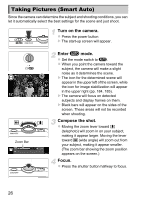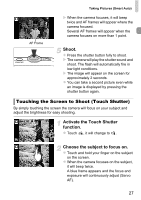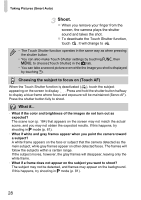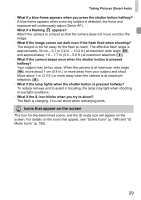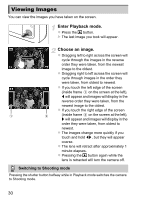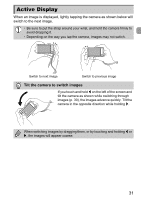Canon PowerShot ELPH 510 HS PowerShot ELPH 510 HS / IXUS 1100 HS Camera User G - Page 31
Active Display
 |
View all Canon PowerShot ELPH 510 HS manuals
Add to My Manuals
Save this manual to your list of manuals |
Page 31 highlights
Active Display When an image is displayed, lightly tapping the camera as shown below will switch to the next image. • Be sure to put the strap around your wrist, and hold the camera firmly to avoid dropping it. • Depending on the way you tap the camera, images may not switch. Switch to next image Switch to previous image Tilt the camera to switch images If you touch and hold q on the left of the screen and tilt the camera as shown while switching through images (p. 30), the images advance quickly. Tilt the camera in the opposite direction while holding r. When switching images by dragging them, or by touching and holding q or r, the images will appear coarse. 31
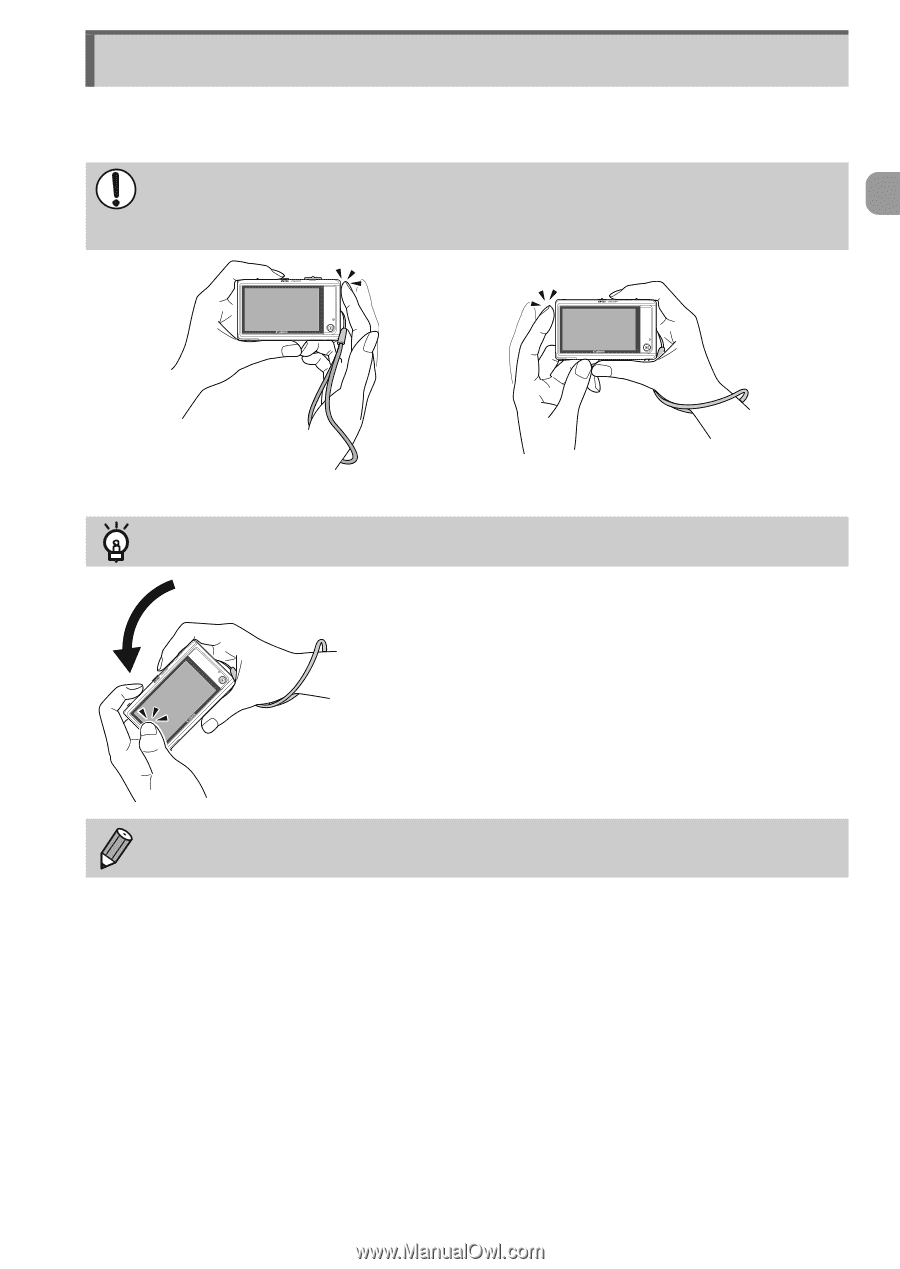
31
When an image is displayed, lightly tapping the camera as shown below will
switch to the next image.
Active Display
•
Be sure to put the strap around your wrist, and hold the camera firmly to
avoid dropping it.
•
Depending on the way you tap the camera, images may not switch.
Tilt the camera to switch images
If you touch and hold
q
on the left of the screen and
tilt the camera as shown while switching through
images (p. 30), the images advance quickly. Tilt the
camera in the opposite direction while holding
r
.
When switching images by dragging them, or by touching and holding
q
or
r
, the images will appear coarse.
Switch to next image
Switch to previous image