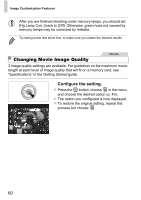Canon PowerShot G1 X PowerShot G1 X Camera User Guide - Page 56
Image Customization Features
 |
View all Canon PowerShot G1 X manuals
Add to My Manuals
Save this manual to your list of manuals |
Page 56 highlights
Image Customization Features Still Images Changing the Aspect Ratio Change the image aspect ratio (ratio of width to height) as follows. Configure the setting. z Press the m button, choose in the menu, and choose the desired option (p. 40). X Once the setting is complete, the screen aspect ratio will be updated. z To restore the original setting, repeat this process but choose . Same aspect ratio as HDTVs, used for display on widescreen HDTVs or similar display devices. Same aspect ratio as 35 mm film, used for printing images at 5 x 7-inch or postcard sizes. Native aspect ratio of the camera screen, used for printing images at 3.5 x 5-inch or A-series sizes. Square aspect ratio. Aspect ratio commonly used for portraits. • At aspect ratios other than , digital zoom (p. 51) is not available ([Digital Zoom] is set to [Off]). 56